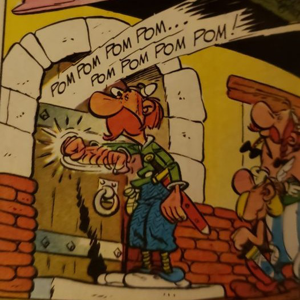Hello,
This can be due to several reasons, such as smart card redirection not being enabled, driver issues, or problems with the smart card reader itself.
Here are some steps you can take to troubleshoot the issue:
- Check Smart Card Redirection: Ensure that the smart card redirection is enabled in your Remote Desktop client settings. This can be done by opening the Remote Desktop Connection client, clicking on "Show Options", going to the "Local Resources" tab, and making sure that the "Smart cards" option is selected under "Local devices and resources".
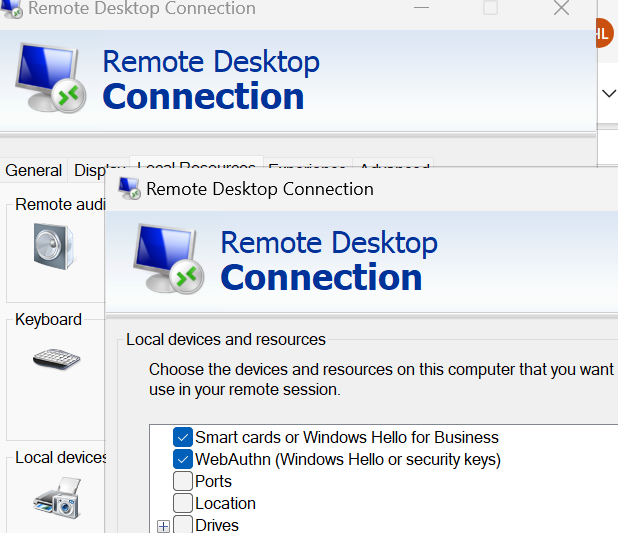
- Verify Smart Card Reader on Remote Machine: On the remote machine, open the Device Manager and check if the smart card reader is listed under "Smart card readers". If it's not listed, you may need to install the smart card reader driver on the remote machine.

- Update or Reinstall Smart Card Drivers: If the smart card reader is not being recognized, consider updating or reinstalling the drivers for the smart card reader on both the local and remote machines.
- Test the Smart Card Reader Locally: To rule out any issues with the smart card reader itself, test it on another machine to see if it's working properly.
- Check for Service Issues: Make sure that the Smart Card service is running on both the local and remote machines. You can check this by running
services.msc and looking for the Smart Card service.
If the Answer is helpful, please click "Accept Answer" and upvote it.