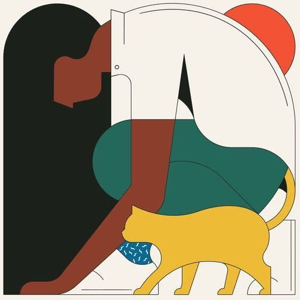Hi @Robert Richards ,
Whether the report contains a shared data set, grant the permissions of the data set to the user.
The permissions granted to user 'domain\user' are insufficient for performing this operation. (rsAccessDenied)
User'domain\user' does not have the necessary permissions to configure the permissions of other users.
Next, we follow three steps to assign appropriate permissions:
- Trusted Site settings in the browser
- Web portal folder settings
- Web portal site settings
Trusted Site settings in the browser
- Open a browser window with Run as administrator permissions. From the Start menu, right-click Internet Explorer, and select Run as administrator.
- Select Yes when prompted to continue.
- In the URL address, enter the web portal URL. For instructions, see The web portal of a report server (SSRS Native Mode).
- Click Tools.
- Click Internet Options.
- Click Security.
- Click Trusted Sites.
- Click Sites.
- Add https://<your-server-name>.
- Clear the check box Require server certification (https:) for all sites in this zone if you are not using HTTPS for the default site.
- Click Add.
- Select OK.
Web portal folder settings
- In the web portal, on the Home page, click Manage folder.
- In the Manage folder page, click Security and then select Add group or user.
- In the New Role Assignment page, in the Group or user field, type your Windows user account in this format: <domain>\<user>.
- Select Content Manager.
- Select OK.
Web portal site settings
- Open your browser with administrative privileges and browse to web portal, https://<server name>/reports.
- Select the gear icon on the top row the Home page and then Site Settings from the dropdown menu.
- On the Site settings page, Select Security and then select Add group or user.
- In the Group or user name field, type your Windows user account in this format: <domain>\<user>.
- Select System Administrator.
- Select OK.
- Close web portal.
- Re-open the web portal in Internet Explorer, without using Run as administrator.
Regards,
Joy
If the answer is helpful, please click "Accept Answer" and upvote it.
Note: Please follow the steps in our documentation to enable e-mail notifications if you want to receive the related email notification for this thread.
What can I do if my transaction log is full?--- Hot issues November
How to convert Profiler trace into a SQL Server table -- Hot issues November