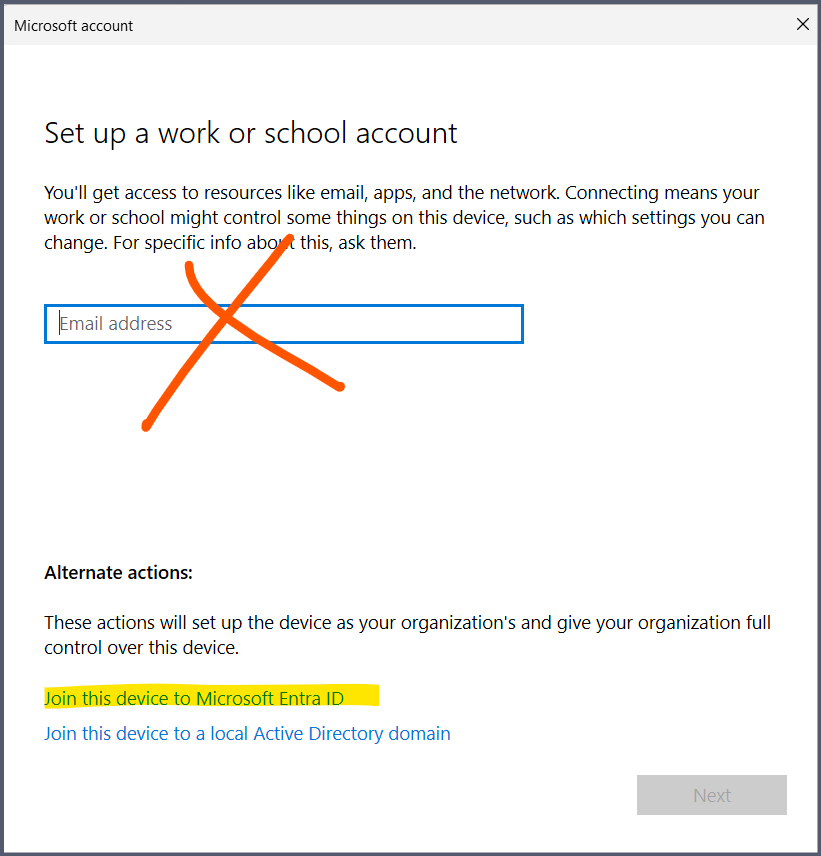The answers provided so far aren't helpful - they don't provide step by step directions for upgrading and link to wildly unhelpful MSFT docs.
I did figure out how to go from Windows Home to Windows Enterprise with an E5 subscription.
First, we need to get to Windows Pro because you can't upgrade from home => Enterprise directly: https://answers.microsoft.com/en-us/windows/forum/all/windows-11-home-to-windows-11-enterprise/2a9f34cd-d682-41f3-836e-a351f6ec8c5c
- Disconnect totally from the internet
- Open the Settings App (Gear icon on your Start Menu)
- Go to Update and Security - Activation
- Click Change Product key
- Enter this generic product key: VK7JG-NPHTM-C97JM-9MPGT-3V66T
- When prompted, click 'Activate Product'
- If the above does not work first time, restart your PC and try again.
- Note: the generic key will cause the Home Edition to upgrade to the Pro edition after you restart (not shut down) your PC.
Now you need to get to Windows Enterprise with the directions in this answer: https://answers.microsoft.com/en-us/windows/forum/all/cannot-sign-in-to-my-work-account-on-windows-11/ba22ef40-eab4-455f-ae57-29189f460878#:~:text=Go%20to%20Settings%20%3E%20Accounts%20%3E%20Access,sign%20into%20your%20work%20account.
- When you added a work account, it is technically not adding to your computer, it is more like adding to the your organization's cloud Azure AD domain. So if the account is added correctly, you won' see it on the local user list to choose from. You have to choose swich user, then key in the username and password to connect to Azure AD to access it. If you have previously set up Entra on the machine or MDM on the machine, you need to disconnect these users. Do this in Settings > Accounts > Other Users. You can keep you existing local admin user which you used with Windows Home.
- I removed all accounts which weren't my Windows Home edition related accounts in Settings > Accounts > Email & accounts.
- Remove all non-Windows Home edition related accounts in Settings > Accounts > Access work or school. This would include if you have enrolled in device management.
- Restart your computer
- Add the account ONCE. Settings > Accounts > Access Work or School.
- Click on Connect.
- In the pop up, do NOT enter your email address right away. Instead, at the bottom, click on "Join this device to Microsoft Entra ID, then after that, it will prompt you to sign in, there you can sign into your work account.
- Once set up, restart the computer, you can use the switch user option to sign into your work account.
- Restart your computer
- When you log in, click "Switch User" in the lower left hand corner and you can switch to the work/school account user.
- Verify you are using Windows Enterprise: Settings > System > About. Under "Windows specifications" it should now say "Windows 11 Enterprise"
I completed these steps on 2024/11/13 and 2024/11/14.