Hi @McCormick, Celeste ,
Welcome to our forum!
Do you mean that you want to set automated response for the shared mailbox?
If so, we need to add the shared mailbox to your outlook client as a separate account. Please refer to the following steps: 1.File>Info>Add account. 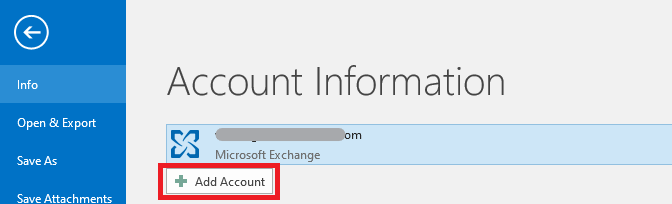
2.Enter Name and shared mailbox address>click Next. 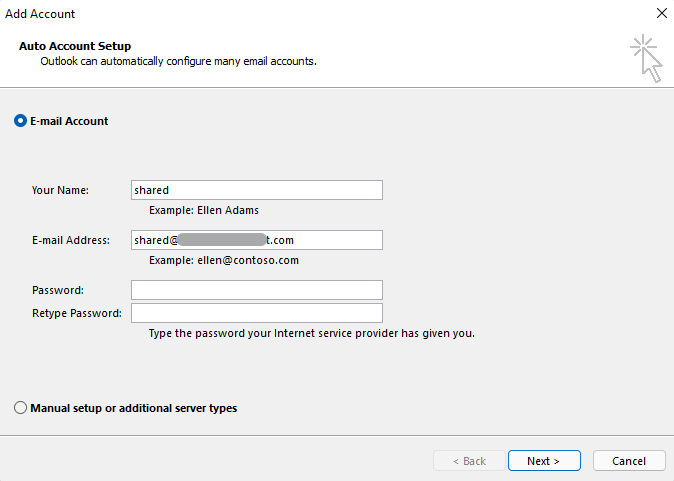
3.A very critical step: in the pop-up window for entering the password, do not enter the password, and click "sign in with other account" below. 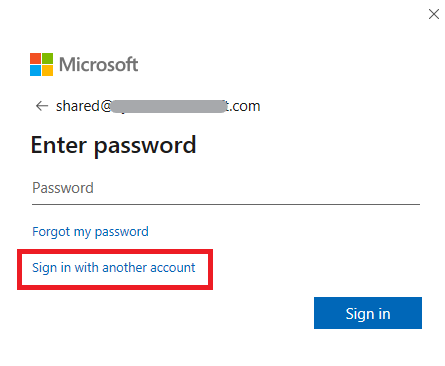
4.Log in as an account with shared mailbox permission. 5.Shared mailbox configuration succeeded and remember to restart Outlook. 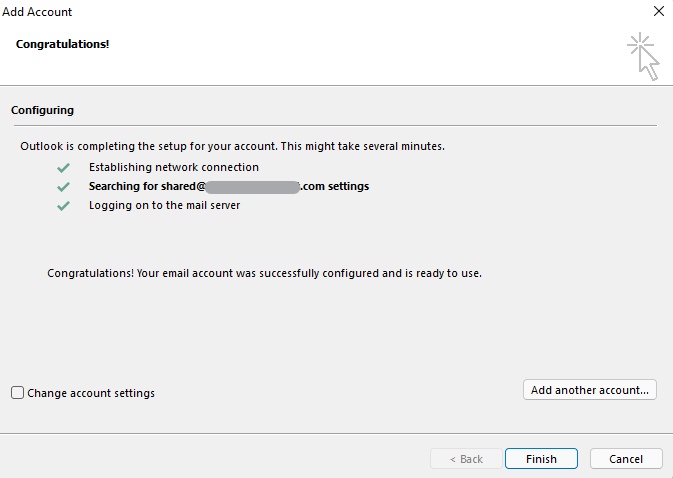
Then confirm the account selected above is your shared mailbox and then click Automatic Replies. 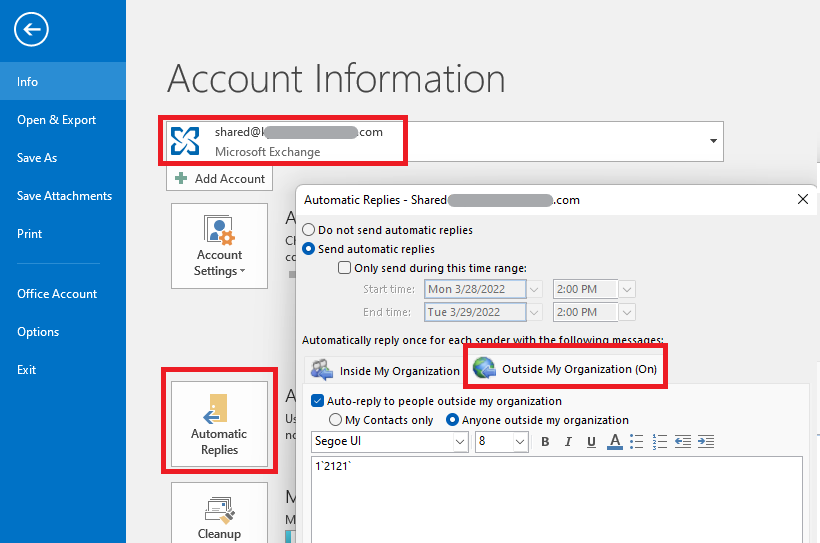
Hope the above help!
If the answer is helpful, please click "Accept Answer" and kindly upvote it. If you have extra questions about this answer, please click "Comment".
Note: Please follow the steps in our documentation to enable e-mail notifications if you want to receive the related email notification for this thread.