I am currently experiencing an issue where the Default Switch in Hyper-V is missing from my system. I have tried several troubleshooting steps, but the problem persists. Here’s a summary of the actions I’ve already taken:
Troubleshooting Steps Taken:
- Uninstalled and Reinstalled Hyper-V twice via Windows Features.
- System File Checker (SFC) run using the command: C:\Windows\system32>sfc /scannow Beginning system scan. This process will take some time. Beginning verification phase of system scan. Verification 100% complete. Windows Resource Protection found corrupt files and successfully repaired them. For online repairs, details are included in the CBS log file located at windir\Logs\CBS\CBS.log. For example C:\Windows\Logs\CBS\CBS.log. For offline repairs, details are included in the log file provided by the /OFFLOGFILE flag.
- Deployment Image Servicing and Management (DISM) commands:
- cmd: DISM /Online /Cleanup-Image /CheckHealth result: C:\Windows\system32>DISM /Online /Cleanup-Image /CheckHealth Deployment Image Servicing and Management tool Version: 10.0.19041.3636 Image Version: 10.0.19045.5679 No component store corruption detected. The operation completed successfully. C:\Windows\system32>
- cmd: DISM /Online /Cleanup-Image /ScanHealth result: C:\Windows\system32>DISM /Online /Cleanup-Image /ScanHealth Deployment Image Servicing and Management tool Version: 10.0.19041.3636 Image Version: 10.0.19045.5679 [==========================100.0%==========================] No component store corruption detected. The operation completed successfully. C:\Windows\system32>
- cmd: DISM /Online /Cleanup-Image /RestoreHealth result: C:\Windows\system32>DISM /Online /Cleanup-Image /RestoreHealth Deployment Image Servicing and Management tool Version: 10.0.19041.3636 Image Version: 10.0.19045.5679 [==========================100.0%==========================] The restore operation completed successfully. The operation completed successfully. C:\Windows\system32>
- PS C:\Windows\system32> Get-Service -DisplayName "Hyper-V" | Select-Object DisplayName, Status DisplayName Status
Hyper-V Host Compute Service Running
Hyper-V Guest Service Interface Stopped
Hyper-V Heartbeat Service Stopped
Hyper-V Data Exchange Service Stopped
Hyper-V Remote Desktop Virtualization Service Stopped
Hyper-V Guest Shutdown Service Stopped
Hyper-V Time Synchronization Service Stopped
Hyper-V PowerShell Direct Service Stopped
Hyper-V Volume Shadow Copy Requestor Stopped
Hyper-V Virtual Machine Management Running
PS C:\Windows\system32>
- PS C:\Windows\system32> Get-Service vmms Status Name DisplayName
Running vmms Hyper-V Virtual Machine Management
- C:\Windows\system32>wmic nic get AdapterType, Name, Installed, MACAddress, PowerManagementSupported, Speed AdapterType Installed MACAddress Name PowerManagementSupported Speed
TRUE Microsoft Kernel Debug Network Adapter FALSE
Ethernet 802.3 TRUE E0:42:AS:ss:sF:C4 Killer E2600 Gigabit Ethernet Controller FALSE 100000000
TRUE Bluetooth Device (Personal Area Network) FALSE
Ethernet 802.3 TRUE F4:24:23:y4:3c:2z Realtek 8822CE Wireless LAN 802.11ac PCI-E NIC FALSE 9223372036854775807 Ethernet 802.3 TRUE F4:24:23:y4:3c:2z Microsoft Wi-Fi Direct Virtual Adapter FALSE 9223372036854775807 Ethernet 802.3 TRUE E0:42:AS:ss:sF:C4 Microsoft Wi-Fi Direct Virtual Adapter #2 FALSE 9223372036854775807
TRUE WAN Miniport (SSTP) FALSE
TRUE WAN Miniport (IKEv2) FALSE
TRUE WAN Miniport (L2TP) FALSE
TRUE WAN Miniport (PPTP) FALSE
TRUE WAN Miniport (PPPOE) FALSE
Ethernet 802.3 TRUE EC:42:AS:ss:sF:C4 WAN Miniport (IP) FALSE Ethernet 802.3 TRUE F4:24:23:y4:3c:2z WAN Miniport (IPv6) FALSE Ethernet 802.3 TRUE F0:24:23:y4:3c:2z WAN Miniport (Network Monitor) FALSE
TRUE RAS Async Adapter FALSE
TRUE SAMSUNG Mobile USB Remote NDIS Network Device FALSE
C:\Windows\system32>
- Windows update done.
screenshot 1:

screenshot 2:
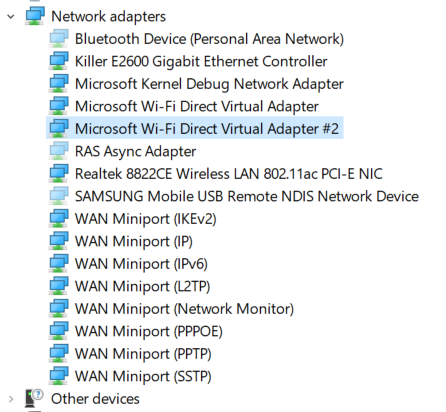
screenshot 3:
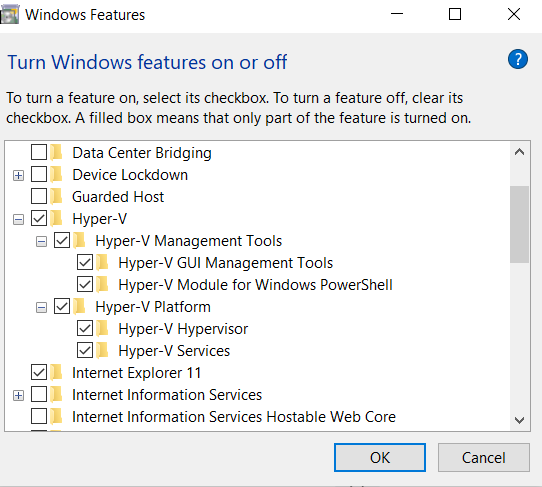
Note: I tried to change MAC for physical interface Ethernet adapter and Wi-Fi adapter using Registry Editor but I can't change so installed "Technitium MAC Address Changer v6" and changed the MAC address successfully.
