Hi, I'm Henry! I will help you with this.
Step 1: Check OneDrive Settings
OneDrive might be overriding the default screenshot save behavior. Follow these steps to verify:
- Right-click the OneDrive icon (cloud) in the system tray (bottom-right of the taskbar).
- Go to Settings (may be under a gear icon ⚙️).
- Find the "Sync and backup" tab (or "Backup" tab).
- Look for the "Save screenshots I capture to OneDrive" option.
- Try unchecking this option.
- Test Win + PrtScn again.
- If it now works, OneDrive was causing the issue.
- You can choose whether to keep OneDrive managing screenshots or revert to local storage.
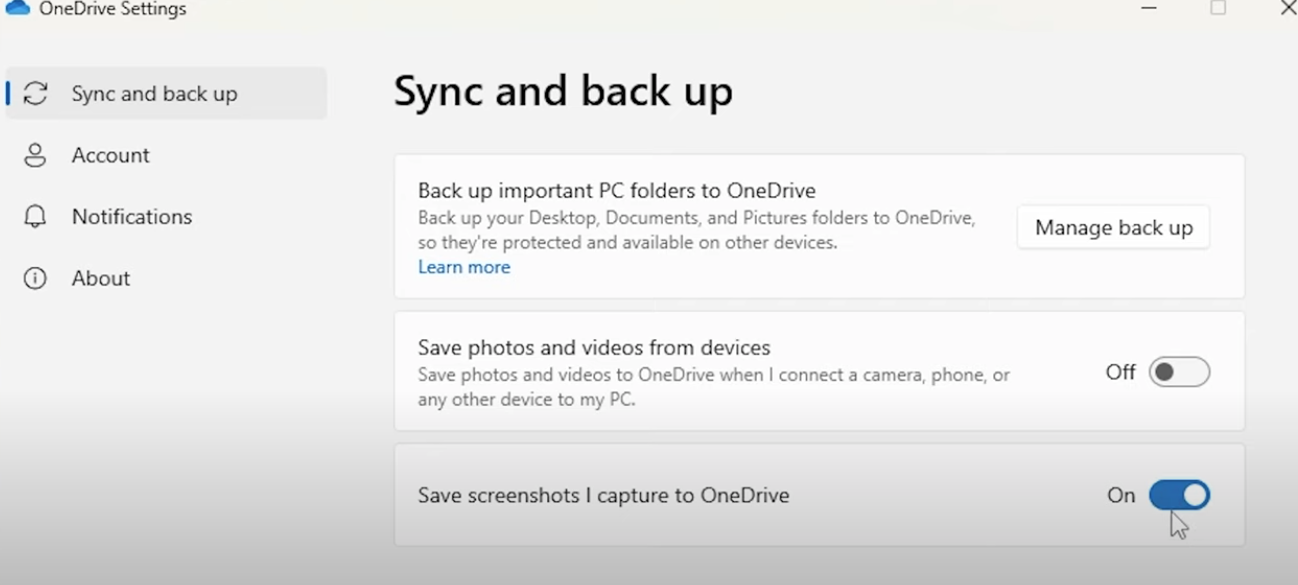
Step 2: Check Snipping Tool Auto-Save Settings
Verify that the Snipping Tool is not auto-saving screenshots somewhere unexpected:
Open the Snipping Tool.
Click the three-dot menu (top-right corner).
Select Settings.
- Enable "Automatically save screenshots."
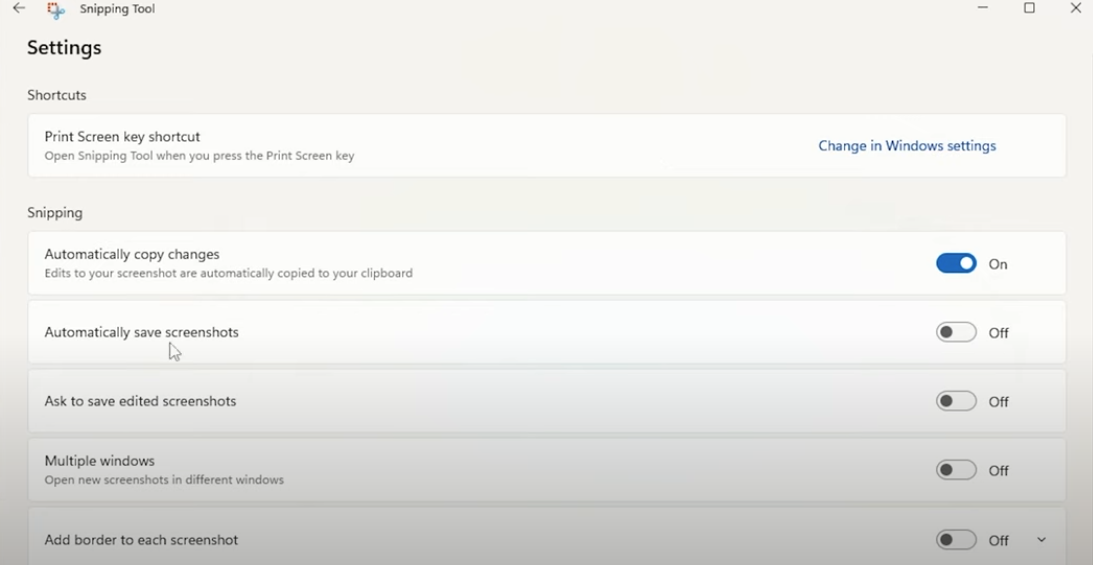
Step 3: Verify Default Screenshot Save Location
By default, Windows saves screenshots in:
C:\Users\[YourUserName]\Pictures\Screenshots
- To check:
- Open File Explorer.
- Navigate to:
`C:\Users\[YourUserName]\Pictures`.
- Look for a folder named Screenshots.
- If it doesn’t exist, create one manually to see if screenshots save correctly.
Let me know if any of these steps work for you.
