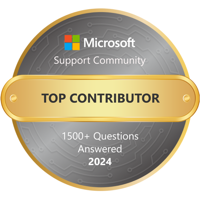Using Visual Basic for Applications you could write a simple code module and save it in your Normal.dotm global template. You could set this code to a Ribbon QAT button so that it is always available.
Sub SaveToMac()
Dialogs(wdDialogFileSaveAs).Show
End Sub
If you don't know how to install a macro, this page should explain how to do it.:
Another suggestion Credit to Tomsullivan6 (I have not tested this(:
found issuing the following command in a terminal window does the trick.
sudo /usr/bin/defaults write /Library/Preferences/com.microsoft.office DefaultsToLocalOpenSave -bool true