
Please check if the Spooler service is running (Control panel - administrative tools - services).
This browser is no longer supported.
Upgrade to Microsoft Edge to take advantage of the latest features, security updates, and technical support.
print management
print server
empty port list
in my W2019 server I cannot print anything, and in the print server I no longer see the ports (lpt1-nul-com-file ....), and if I try to insert one manually I get the error shown in the image.
you can help me ? thank you
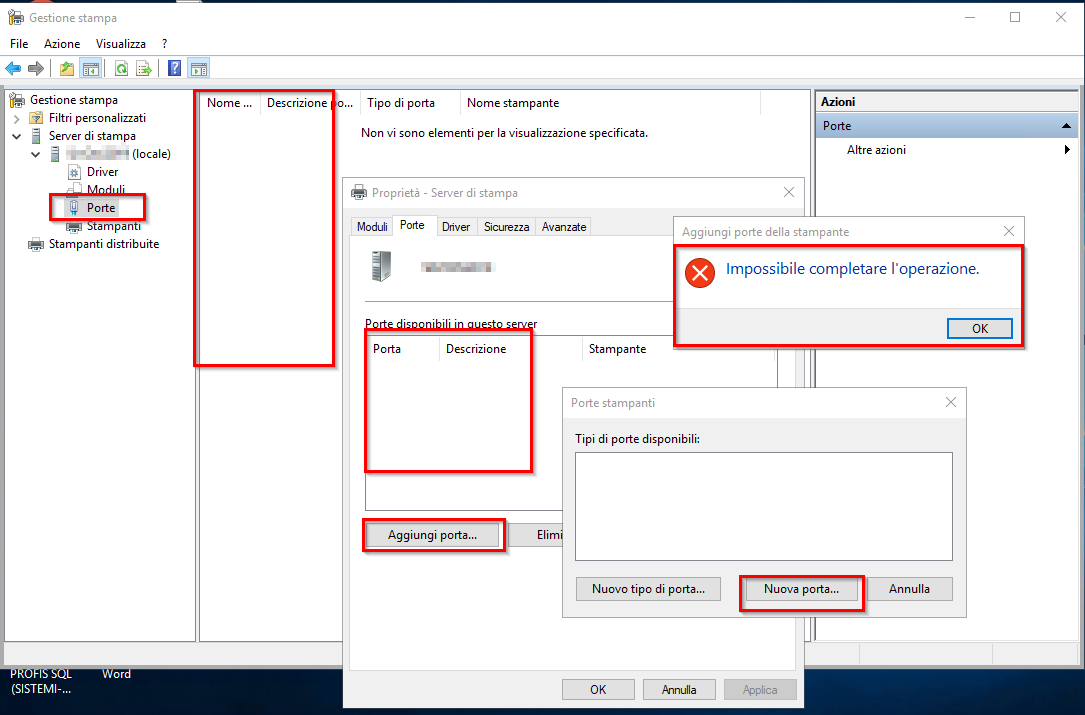

Please check if the Spooler service is running (Control panel - administrative tools - services).
I think this thread might help: Print Manager On Print Server - Printers List Blank

i've make an installation over the installation corrupt and it now are ok
I did the same, it took 8 hours (of fear) but finally the problem gone.
I would have preferred to solve the problem in the most correct way by identifying the problem but I have not been able to identify other solutions.
Let's go on.
Hi everyone
I just had the same problem. First, I tried an in-place upgrade. Then I tried copying the registry from another Windows 11 (Computer\HKEY_LOCAL_MACHINE\SYSTEM\CurrentControlSet\Control\Print\Monitors).
All without success.
Then I found a reference to the group policy. When updating Windows to 24H2, the entry must have been enabled: Computer Configuration -> Policies -> Administrative Templates -> Printers.
Search for the policy "Point and Print restrictions
Disable this item!
Hallelujah, it works again!