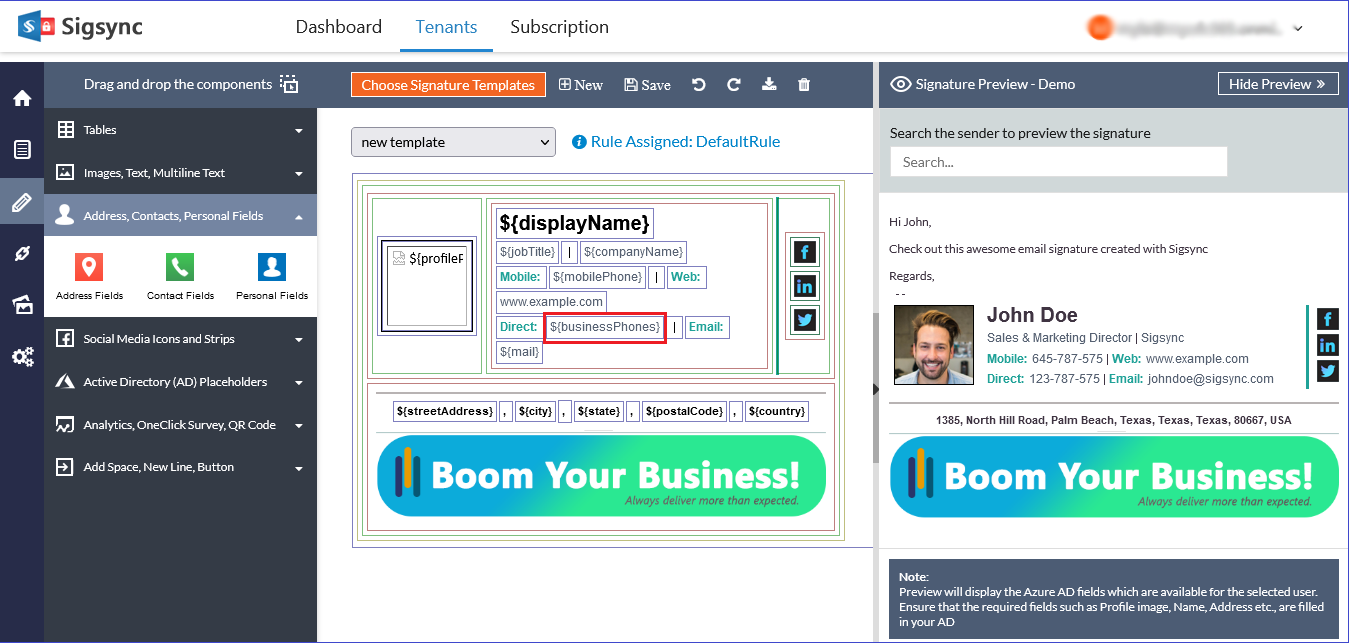Hi @Taras Radyk ,
I create a simple generator of signatures for outlook (web application)
What's the account that you are using(Microsoft 365 or others)?
Could this issue be reproduced on other Outlook client? And What's the version of your Outlook client(File>Office account>About Outlook), please first ensure that you have updated to the latest version of Outlook.
Based on my tests, I have tried to create a signature and insert some pictures via add picture icon  in microsoft 365 web mail to check, but my pictures could display normally on Outlook desktop client, in order to further confirm your issue, could you tell me how did you create the signature and insert these images in your web mail (insert it directly , insert a picture link or others)? And could it display normally in outlook desktop client if you create a new signature with inserting these images directly like me?
in microsoft 365 web mail to check, but my pictures could display normally on Outlook desktop client, in order to further confirm your issue, could you tell me how did you create the signature and insert these images in your web mail (insert it directly , insert a picture link or others)? And could it display normally in outlook desktop client if you create a new signature with inserting these images directly like me?
If the new signature could display normally in outlook, the issue may be related to your original signature itself, and it's suggested to switch to other way to create your signature(such as insert picture directly).
If this new signature with simple picture also couldn't display normally on your Outlook, it may be related to your client. In the point of Outlook client, in order to avoid the interference of add-ins, which may casue some format issue in Outlook client, it's suggested to restart your Outlook in safe mode to test(windows + R> type "outlook.exe /safe">enter).
If your issue has any update, please feel free to post back.
If the response is helpful, please click "Accept Answer" and upvote it.
Note: Please follow the steps in our documentation to enable e-mail notifications if you want to receive the related email notification for this thread.