Hello!
First, a quick aside:
Identifying who created a resource is an area where we get a lot of feedback and I encourage you to vote (as I have done) to help improve functionality in Azure:
In regards to orphaned resources, resource groups are designed to group resources that have a similar lifecycle so in theory resource groups would be deleted at end of life rather than individual resources (although I know that's not always how things happen).
Now, on to answering your question:
Option 1 - View the Activity Log
The activity log will show you all events as well as who initiated each event. In the portal you can go to the resource group > Activity log > Activity > Event initiated by to see who initiated any given event. Note that there is also a JSON format where you can see additional information like "caller" (gives you the caller's email address), and surname/given name under "claims". This functionality is also available in PowerShell using the az module and Azure CLI:
https://learn.microsoft.com/en-us/azure/azure-resource-manager/management/view-activity-logs
The activity logs can be analyzed more extensively using Azure Monitor services like Log Analytics (this is where you would create a query to search for the criteria you are interested in):
https://learn.microsoft.com/en-us/azure/azure-monitor/logs/data-platform-logs
Note: The activity log currently goes back 90 days. You can export the activity log to create an archived copy however this needs to be done before the 90 days are up:
https://learn.microsoft.com/en-us/azure/azure-monitor/essentials/activity-log
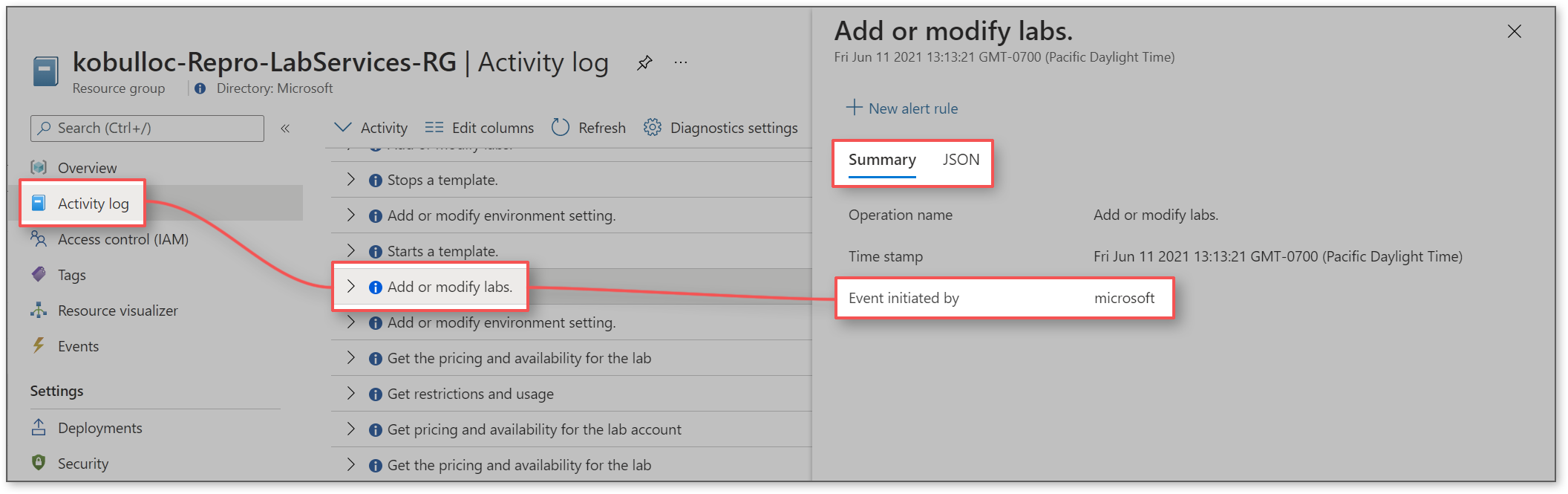
Option 2 - Tags
Tags are a very useful option for tracking information about a resource group and allows for a great amount of customization however this does need to be part of the initial setup to be effective for a scenario like yours.
https://learn.microsoft.com/en-us/azure/azure-resource-manager/management/tag-resources?tabs=json
Additionally, there are two great resources from Itay Shakury that are worth checking out:
- Blog - Determine who created resources in Azure: http://blog.itaysk.com/2017/06/25/determine-who-created-resources-in-azure
- Kusto query using Log Analytics: https://gist.github.com/itaysk/25c846b1461fa6e81399601b2ca2fa70