Hi,
Remote Desktop client for iOS has Bluetooth mouse support for iOS 13. Please first ensure your iPhone has upgraded to iOS 13 or above.
Then, please try below steps to set up mouse support on iPhone.
- Go to Settings > Accessibility, and select Touch.
- Select AssistiveTouch > turn AssistiveTouch on
- On the same menu, select Devices > select Bluetooth Devices.
- Select your mouse device from the list
For more information, please refer to below article.
How to use a pointer device with AssistiveTouch on your iPhone, iPad, or iPod touch
https://support.apple.com/en-us/HT210546
If the issue still persists, please also ensure that your mouse is enabled in the apps settings as described in below.
- Go to the home screen of Microsoft RD Client.
- Click "…" at the top left of the screen to access Settings
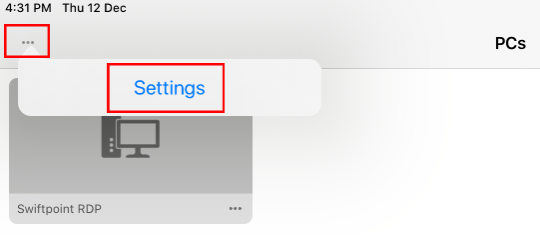
3. With settings select Input Devices.
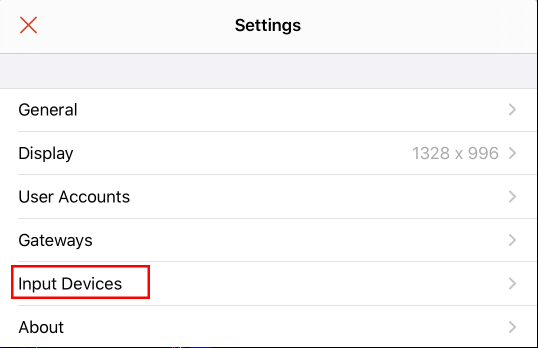
4. Here you will see a list of devices that have been connected previously, or are connected now. Your mouse should be at the top of the list. if it is not, just tap it
and it will move to the top.
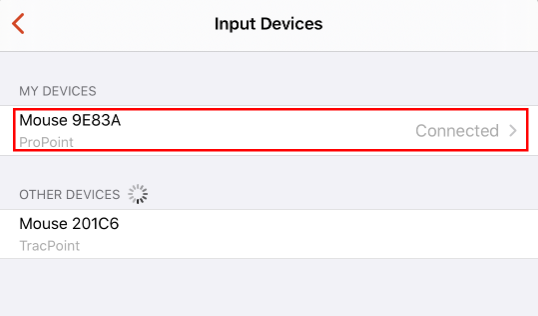
PS: Please make sure that RD Client has access to Bluetooth devices:
Settings > RD Client and make sure Bluetooth is enabled.
Thanks,
Eleven