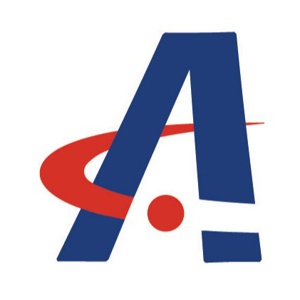Hi
“Event ID: 129 Source: storahci” indecstes: IOs to the disk were paused because the storahci driver was in an inconsistent state.
You could try changing "AHCI Link Power Management" settings following these steps:
- Search Registry Editor in search bar and run as administrator.
- Go to HKLM\SYSTEM\CurrentControlSet\Control\Power\PowerSettings\0012ee47-9041-4b5d-9b77-535fba8b1442\0b2d69d7-a2a1-449c-9680-f91c70521c60
Change attributes from 1 to 2 - Go to HKLM\SYSTEM\CurrentControlSet\Control\Power\PowerSettings\0012ee47-9041-4b5d-9b77-535fba8b1442\dab60367-53fe-4fbc-825e-521d069d2456
And change Attributes from 1 to 2. - Now go to Control Panel -> System and Security -> Power Options click on "Change Plan Settings" and then click on "Change advanced Power settings".
- Now under "Hard disk" you should have AHCI Link Power Management - HIPM/DIPM and AHCI Link Power Management - Adaptive options.
- Change "AHCI Link power management" To active, which means there is no power management for AHCI and finally change Adaptive to 0 milliseconds (Although if you enabled "active" this option has no effect).
- Finally, under "PCI Express" Change "Link State Power management" to OFF.
I hope this information above can help you.