
Hi @Esher College IT Services ,
I tried several browsers and got the same issue. I believe that's because this protocol is not defaultly associated with Teams client.
You could modify the registry manually:
- Navigate to: Computer\HKEY_CURRENT_USER\Software\Microsoft\Office\Teams\Capabilities\URLAssociations
- Add new string key: name : tel, Data : TeamsURL.
- Then you could go to Settings > Default app > Set default by app > Choose Teams and apply the URL:TEL.
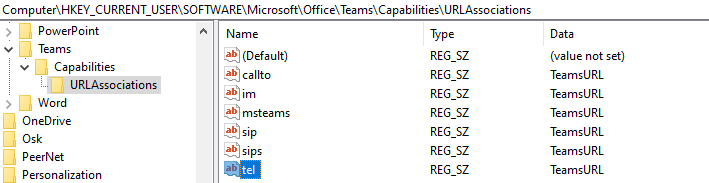
Best regards,
Lou
If the response is helpful, please click "Accept Answer" and upvote it.
Note: Please follow the steps in our documentation to enable e-mail notifications if you want to receive the related email notification for this thread.
