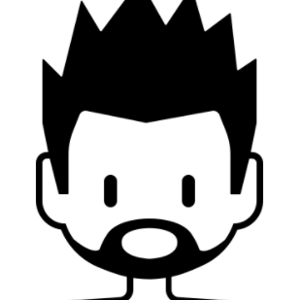Hello cjha,
You can consider using Git or TFVC for version control, and consider using GitHub or Azure DevOps for storing your projects.
I suggest you try to use Git and GitHub(or use local Git Repositories) with Visual Studio. Before using Github, please launch VS 2019, go to Extensions > Manage Extensions > Online > search, download and install “GitHub Extension for Visual Studio” extension.
If you want to use local Git Repo, you can refer to this document: Repos, and create a new repo > add an existed project to the repo.
For example, Launch VS > File > New > Repository… or just create a new project > click the “Add to Source Control” button > click Git.

Open Team Explorer Window(View > Team Explorer) and click “Manage Connections” button, and you will see your repository under “Local Git Repositories” > double click it then you can perform some modifications for your project.
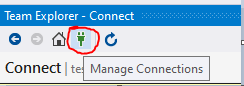
You can use Branches to create and save project history, please refer to this document: Branches and for your requirements, you can click “Branches” > New Branch to new branches named ‘SmoothPlot_v01’, ‘SmoothPlot_v02’, ‘SmoothPlot_v03’…
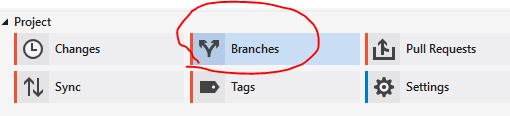
After that, change something that you want in each of them > save and click “Home” button > Changes > enter a message > Commit All, then click “Home” button > Branches and check your projects(branches).
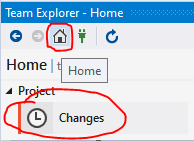
If you want to store them in GitHub, you need to firstly create a new github account, and then perform same actions like above. After “Add to Source Control” you can click “Home” button and choose “Sync” > “Publish to GitHub” > Publish.
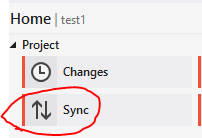
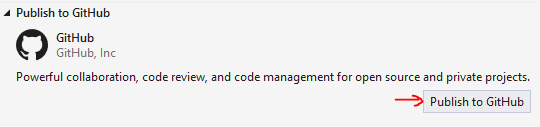
Using Pull, Fetch and Push, to modify changes and synchronize with your projects in GitHub and Local Repo.
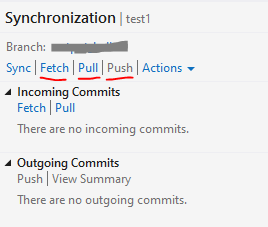
Sincerely,
Tianyu
- If the answer is helpful, please click "Accept Answer" and upvote it.
Note: Please follow the steps in our documentation to enable e-mail notifications if you want to receive the related email notification for this thread.