Using VSCode for PowerShell Development
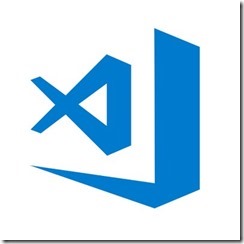 A goal of mine has been to start blogging again to share information that may exist elsewhere, but allow me to centrally share it so I can easily point others to when they ask for information. So while some information may be published, I will also look to publish public information that may not be easily found elsewhere.
A goal of mine has been to start blogging again to share information that may exist elsewhere, but allow me to centrally share it so I can easily point others to when they ask for information. So while some information may be published, I will also look to publish public information that may not be easily found elsewhere.
While my core focus is on Identity services, which involves helping customers modernize their organizations, I do many tasks that require development knowledge and tools. So to begin I thought I would share some of the tools I commonly use as posts in this blog.
One of my favorite tools for working with PowerShell code has been using Visual Studio with the PowerShell Extension since it was a very rich IDE and toolset. When combined with a Visual Studio Online or GitHub GIT repo, it makes working with code very portable and more importantly provides code history support.
Since VSCode was released, I have been meaning to look at it’s extension support and see how I can use it to integrate in my daily workflow when not doing development in full Visual Studio. While PowerShell is most common use case for me, it has been great for working with general files such as XML, JSON, JavaScript, JWT/SAML tokens, Azure resource templates, etc. Once enabling VSCode to support Visual Studio Team Services using the extension and instructions it has been my preferred environment.
Useful PowerShell VSCode Resources:
- Get started with PowerShell development in Visual Studio Code
- Editing features of Visual Studio Code and the PowerShell extension
- Debugging PowerShell script in Visual Studio Code – Part 1
- Debugging PowerShell script in Visual Studio Code – Part 2
Useful VSCode Extensions that I use:
- PowerShell
- Visual Studio Team Services
- GITHistory
- VSCode Icons
- Sapphire Theme
- SAML Extension
- JWT Decoder
- Azure Resource Management Templates Support
If you have any recommendations on VSCode extensions, I would love to hear it in the comments on this post.