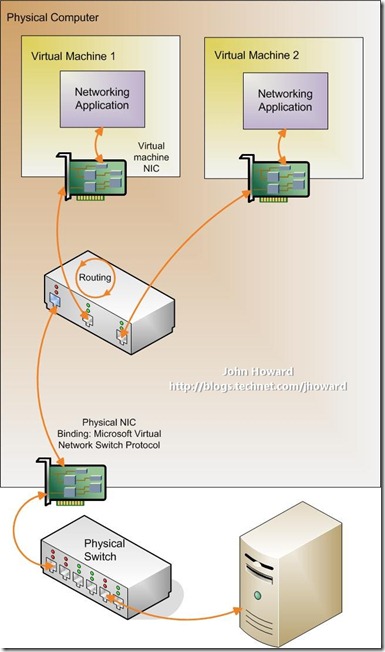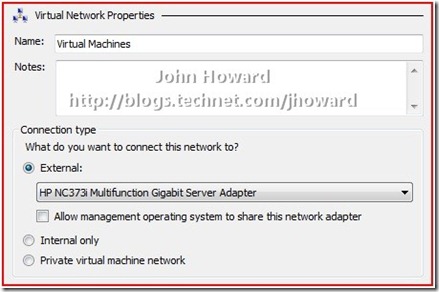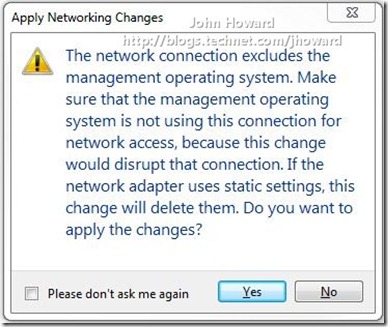New in Hyper-V Windows Server 2008 R2 Part 1 – Dedicated Networks
I thought I’d start a series of posts highlighting some of the smaller changes in Hyper-V in Windows Server 2008 R2. There’ll be plenty of people covering the larger features such as Live Migration, so I figured someone needs to cover the other fun stuff!
Many of the improvements are not visible from an end use perspective – changes such as code cleanup, bug fixes, optimizations for performance and scalability. But many are visible, and this post covers one such change.
I did a post back in June last year covering how networking works in Hyper-V and followed it up with a description of the uses for the different types of networks. That second post left you somewhat dangling, as the “best practice” type of network for virtual machine connectivity is what I called (as there wasn’t an official name back then), a “dedicated” network. This type of network is depicted below. But, there was no way to create such a network in Hyper-V “v1” user interface without scripting.
This type of network has a virtual network switch bound to a physical NIC, but no virtual NIC present in the Parent partition (aka Root partition or “Management Operating System”). In other words, it can only be used by virtual machines, not the parent partition.
Robert did come up with a script to create a dedicated network, but the “v2” UI (present in full installations of Windows Server 2008 R2 and RSAT in Windows 7 client) has a new checkbox to do just this, marked “Allow management operating system to share this network adapter”.
The good news is that using the “v2” UI, you can target both a “v1” and a “v2” server running the Hyper-V role (or Microsoft Hyper-V Server) and this checkbox and functionality is available.
Hence, if you have not so far scripted a way to create a “dedicated” network, or have chosen to simply disable the virtual NIC in the parent partition or even unbound all protocols from that virtual NIC, now’s the time to revisit your configuration.
One thing I should mention is the default when creating a new external virtual network – in particular the (not recommended) case of a single physical NIC machine being remotely managed. The default is that the checkbox is not checked. Hence, you should be sure that if you do not allow the management operating system to share the network adapter, there is an alternate NIC available for management. Obviously in the single physical NIC machine scenario, not checking this box would probably mean a trip to the server room… Hopefully the warning is clear enough!
Cheers,
John.
Comments
Anonymous
January 01, 2003
PingBack from http://www.windowsaffinity.com/?p=988Anonymous
January 01, 2003
Nenad - that checkbox only exists on the v2 UI present in Windows 7 and/or Windows Server 2008 R2. The v1 (Vista) UI operating against R2 is not supported - you should be using the v2 UI instead. It is possible that this is an incompatibility between the two versions (although I'm not aware of it having been reported). Thanks, John.Anonymous
January 01, 2003
Ok so to clarify something here If you have a system with 3 physical NICs. #1 you want for the host / management. #2 you want tied to VM1 #3 you want tied to VM2 You have to first 1 - set an IP on the physical NIC of each of the 3 NICS 2 - create a Virtual network for two of the physical NICs (#2 and #3) 3 - Set the HyperV external but with no sharing to the management system Thus, and correct me if I'm wrong.. you actually have to have 5 IP's for a system with 3 Nics? NIC1 has one IP (192.168.1.10), its the host system and isn't shared with a VM NIC2 has its IP set on the host as 192.168.1.11, plus a VNIC IP of 192.168.1.12 for VM1 NIC3 has its IP set on the host as 192.168.1.13, plus a VNIC IP of 192.168.1.14 for VM2 Is that right? Because thats a pain in the ***. It's a total waste of two IPs. 1.11 and 1.13 simply there because they have to be used to route the traffic to the VM ips. I just want toe VM's to control the physical NICs, but I don't like this thing of having to use two more IPs just to make them work. Tell me I'm wrong and how to do this with just 3 IP's for 3 nics on a system with the host and 2 VMsAnonymous
June 01, 2009
I'm just plumbing in a R2 failover cluster I want to do some Live Migration research on. It's running the RC version bits, and that shows as default the management checkbox as checked, which is contrary to your blog. However, I'm getting the same sort of issues that you describe, even though it's checked! More research to do,Anonymous
March 25, 2010
The comment has been removedAnonymous
February 18, 2011
Hello There, Is there a way to uncheck this from the CLI? I was able to install the hyper-v commandlets and can use the new-vmexternalswitch to create the interface, but I can't find a switch that unchecks this option. Any ideas or guidance would be greatly appreciated. Thanks, KellyAnonymous
November 16, 2012
Just-A-Tech - You're wrong. The incorrect assumption was in step 1. When you create the virtual networks using NICs 2 and 3, you'll notice that IPv4 and IPv6 are UNBOUND from the interfaces - so there was never a need to put an IP address on them. The working bound protocol on these NICs will be the Hyper-V switch - and that's it. So it is a total of 3 IPs - one for Host system's NIC1, one for each of the VMs going THROUGH NIC2 and NIC3