Accessing SQL Server Reporting Services Mobile Reports with the Power BI app from the Internet using Active Directory Application Proxy
In SQL Server 2016 the team introduced Reporting Services mobile reports to SQL Server Reporting Services optimized for mobile devices and connected to on-premises data, with an assortment of data visualizations.
The mobile reports can be consumed using any mobile device (IPhone, IPad, Android, Windows 10) in the Power BI mobile app while you are connected to the corporate network where Reporting Services is hosted, however some of the users also want to consume the mobile reports outside of the corporate network just using the internet, in the past such scenario required the careful configuration of different firewalls , demilitarized zones (DMZ) and opening specific tcp ports , for instance this article cover the basics but usually you work with your IT specialists to deploy such configuration.
Recently one of my friends in the Active Directory team mentioned Active Directory Application Proxy , which show promise as an option to open the mobile reports to those users outside of the corporate network with a simpler solution, so I decided to give it a try during the weekend and see how it would work with Reporting Services (warning: every single step is very well documented for people that does a better job than me writing so mostly I’m just providing the links to the documentation that I used and providing specific details of my configuration)
The first thing that you need is an Azure Active Directory (AAD) configured and syncing with your Active Directory (AD) on premises, in my test environment I just followed the instructions from Integrating your on-premises identities with Azure Active Directory and voila I have my AAD with the users from my on premises AD.
The next step is to Enable Active Directory Application Proxy , just following the detailed instructions.
Now is time to Publish applications using Azure AD Application Proxy , you can provide any name and the internal URL that is used to access SSRS is your corporate network, you also should use the Passthrough preauthentication method.
You might be wondering why Passthrough and not Azure Active Directory as the documented instructions, well it as long story about how the different authentication methods have evolved from basic with your password traveling as clear text over the network, NTLM , Kerberos and the “modern” authentications protocols like OAuth for applications over the Internet, Reporting Services being primary an On Premises services supports Basic, NTLM and Kerberos out of the box, and the Power BI app for Reporting Services expects those authentication protocols so if you add something in the middle like Azure Active Directory authentication the application doesn’t know what to do, so for this configuration you need to use Passthrough to allow the mobile app to authenticate
After publishing the app you need to Assign users and groups to the application , previously I created in the on premises Active Directory a group called SSRSAccess so I can just add to it the users I would like to grant access to the service, I assigned this group to the newly created Jaime SQL Server Reporting Services Application.
Now in the Azure Portal if you click in the Application and in the option Configure you will see a section with the public URL of the endpoint, is your opportunity to customize it a little bit, in my case I just rename from what the portal automatically provided to mobile
Its time for the test, as is something I never tried I didn’t expect full functionality but the url should be a good start to see if the publishing worked, so I took the URL and pasted on my browser, that’s when you realize and a newbie in the AAD matters as I got the following error
Lucky for me the AAD documentation has a very detailed troubleshooting guide where I found “Go to the subscriber’s Active Directory Licenses tab and make sure that this user or user group is assigned a Premium or Basic license.” , that fixed my issue
You know is ready to work when you type your URL in the browser https://mobile-jaimetars.msappproxy.net/reports/ and you are able to see the new Reporting Services Portal
The next step is to configure the Power BI Mobile app with the URL and the credentials
Yes!!! Average Joe (ajoe) can now access his mobile reports from the Internet.
Limitations and Considerations
My main goal during the experiment was to try out Active Directory Application Proxy to provide access to the mobile reports, this is not an official recommendation is provided "AS IS" with no warranties and before you try this in your environment you should consult with your IT department about your policies to enable external access to corporate information.
You can also provide full Reporting Services Portal access exposing the URL of the server (https://ssrs-rs/) instead of just the portal (https://ssrs-rs/reports/) as I did, for that scenario you can even enable Active Active Directory as an PreAuthentication method and use two factor authentication and any other policy you have configured in your AAD, however there are few limitations to keep in mind:
- You need to type your credentials again after the Azure PreAuthentication
- Simple paginated reports and KPIs just works !!!
- The future is here , we have fixed this issue.
I have found the Mobile Reports doesn’t render in the browser in this configuration , it’s something I will look in our code to fix it in the future.
, it’s something I will look in our code to fix it in the future. - Check https://powerbi.microsoft.com/en-us/documentation/powerbi-mobile-oauth-ssrs/
The Mobile App would not work as it doesn’t know how to authenticate - Subscriptions and other features that relies in the URL configured in Reporting Services might be affected as SSRS doesn’t know anything about the URL that you get from AAD which is totally different from the one configured in Reporting Services
There are plenty of other things you I haven’t tried like Publish applications using your own domain name, Single sign-on and conditional access
Comments
- Anonymous
November 24, 2016
Hi Jaime,Thanks for this post, it is really useful.In our scenario, we are trying to work out if we can configure SSO in Power BI mobile app, such that it gives us the ability to just enter the Reporting Services Server address and then takes the user to a custom SSO application to pass on the user details? Somewhat like it currently does for Power BI account in the mobile app but to connect to SSRS Server?Also, if this isn't the right place to ask this question, do you know where I can get more info on this?Thanks- Anonymous
November 29, 2016
Today the Power BI application only supports basic and NTLM authentication with Reporting Services, however additional authentication options are in the backlog for future releases.
- Anonymous
- Anonymous
November 24, 2016
Hi Jaime, Is there similar guidance on enabling reporting service access on my public web-app where the users are not corporate users and only configured in Azure-AD. Appreciate quick response. Thanks,Vishal- Anonymous
November 29, 2016
The comment has been removed
- Anonymous
- Anonymous
February 02, 2017
- Does this support SSAS? Or the data source doesnt matter?2. What are the other options to expose a SSRS to the internet where the datasource is a SSAS cube?
- Anonymous
April 29, 2017
The datasource doesn't matter
- Anonymous
- Anonymous
March 13, 2017
What is the difference for using ADFS on a Windows 2016 server to allow Power BI mobile apps to access SSRS reports (link below) ?https://powerbi.microsoft.com/en-us/documentation/powerbi-mobile-oauth-ssrs/Actually I am asking how to access On Premises SSRS reports through Power BI mobile apps but seems still not sure need to use Azure AD as company do not use this services. http://community.powerbi.com/t5/Mobile-Apps/How-SQL-Server-Mobile-Report-could-retrieve-on-premises-company/m-p/140139#M1663https://social.msdn.microsoft.com/Forums/sqlserver/en-US/7569e96e-2124-42e5-9b64-e6827cd9ae31/how-sql-server-mobile-report-could-retrieve-onpremises-company-data-in-power-bi-mobile-apps?forum=sqlreportingservicesThanks !- Anonymous
April 29, 2017
The link for powerbi-mobile-oauth-ssrs is the supported solution that was provided after my initial investigation using ADFS.In order to access your on premise SSRS you need to make it available in the internet (or make your mobile device be able to talk with the your corporate domain) Azure AD is not required is just one of the options, other option is the Windows 2016 web application proxy
- Anonymous
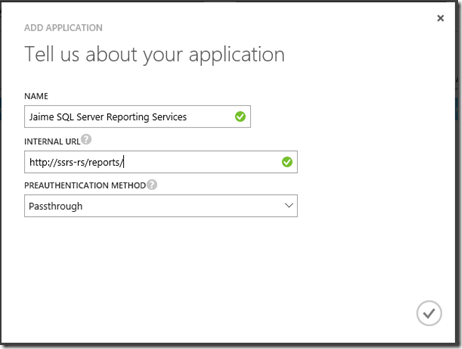

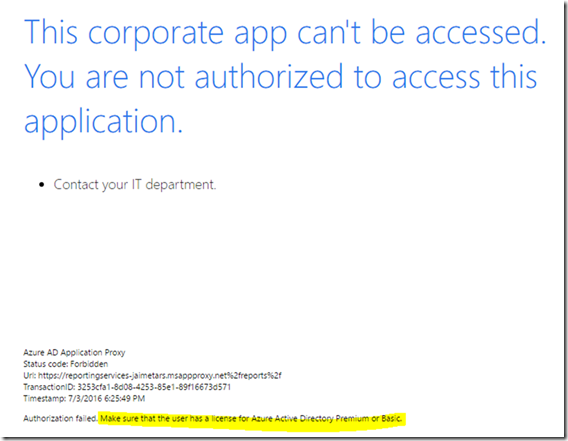
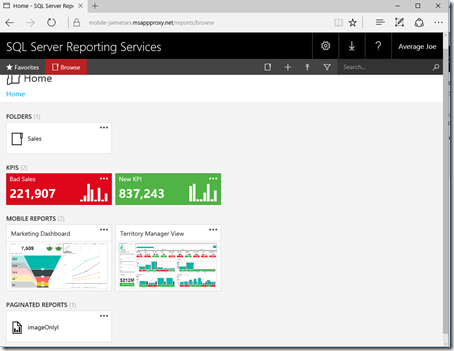
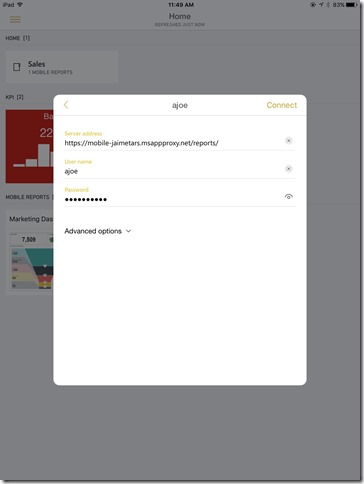
![clip_image001[6] clip_image001[6]](https://msdntnarchive.z22.web.core.windows.net/media/2016/07/clip_image0016_thumb.jpg)
![clip_image001[8] clip_image001[8]](https://msdntnarchive.z22.web.core.windows.net/media/2016/07/clip_image0018_thumb.jpg)