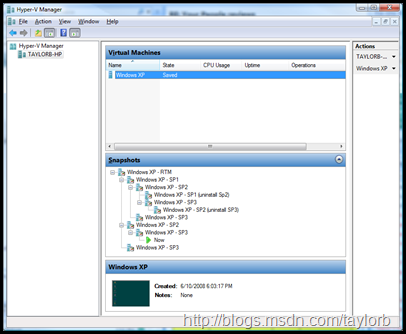Hyper-V WMI: Creating/Applying/Deleting Virtual Machine Snapshots
After I finished writting this I relized it got a bit long... - I guess I had a lot to talk about! Hope you enjoy it (or at least find it mildly useful)
Taking a Snapshot
| $VMManagementService = Get-WmiObject -Namespace root\virtualization -Class Msvm_VirtualSystemManagementService $SourceVm = Get-WmiObject -Namespace root\virtualization -Query "Select * From Msvm_ComputerSystem Where ElementName='VmToSnapshot'" $result = $VMManagementService.CreateVirtualSystemSnapshot($SourceVm) #ProcessWMIJob($result) |
Applying a Snapshot
| $VMManagementService = Get-WmiObject -Namespace root\virtualization -Class Msvm_VirtualSystemManagementService $SourceVm = Get-WmiObject -Namespace root\virtualization -Query "Select * From Msvm_ComputerSystem Where ElementName= 'VmToSnapshot' " $Snapshot = Get-WmiObject -Namespace root\virtualization -Query "Associators Of {$SourceVm} Where AssocClass=Msvm_ElementSettingData ResultClass=Msvm_VirtualSystemSettingData" $result = $VMManagementService.ApplyVirtualSystemSnapshot($SourceVm, $Snapshot) #ProcessWMIJob($result) |
Deleting a Snapshot
| $VMManagementService = Get-WmiObject -Namespace root\virtualization -Class Msvm_VirtualSystemManagementService $SourceVm = Get-WmiObject -Namespace root\virtualization -Query "Select * From Msvm_ComputerSystem Where ElementName='VmToSnapshot'" $Snapshot = Get-WmiObject -Namespace root\virtualization -Query "Associators Of {$SourceVm} Where AssocClass=Msvm_ElementSettingData ResultClass=Msvm_VirtualSystemSettingData" $result = $VMManagementService.RemoveVirtualSystemSnapshot($Snapshot) #ProcessWMIJob($result) |
Enumerating Snapshots
| $SourceVm = Get-WmiObject -Namespace root\virtualization -Query "Select * From Msvm_ComputerSystem Where ElementName='VmToSnapshot'" Get-WmiObject -Namespace root\virtualization -Query "Associators Of {$SourceVm} Where AssocClass=Msvm_ElementSettingData ResultClass=Msvm_VirtualSystemSettingData" | Format-List -Property ElementName, InstanceID |
Enumerating Snapshots – With a bit more information…
| $SourceVm = Get-WmiObject -Namespace root\virtualization -Query "Select * From Msvm_ComputerSystem Where ElementName='VmToSnapshot'" $Snapshots = Get-WmiObject -Namespace root\virtualization -Query "Associators Of {$SourceVm} Where AssocClass=Msvm_ElementSettingData ResultClass=Msvm_VirtualSystemSettingData" $script:list = @() foreach ($Snapshot in $Snapshots) { $SnapObj = New-Object -TypeName System.Object $SnapObj | Add-Member -MemberType NoteProperty -Name SnapshotName -Value $Snapshot.ElementName $SnapObj | Add-Member -MemberType NoteProperty -Name SnapshotID -Value $Snapshot.InstanceID $SnapObj | Add-Member -MemberType NoteProperty -Name SnapshotParentName -Value ([WMI]$Snapshot.Parent).ElementName $script:list += $SnapObj } $script:list |
ProcessWMIJob Function
Put this block at the top of your script and uncomment the ProcessWMIJob call if you want the function call to wait for completion and provide error messages…
| function ProcessWMIJob { param ( [System.Management.ManagementBaseObject]$Result ) if ($Result.ReturnValue -eq 4096) { $Job = [WMI]$Result.Job while ($Job.JobState -eq 4) { Write-Progress $Job.Caption "% Complete" -PercentComplete $Job.PercentComplete Start-Sleep -seconds 1 $Job.PSBase.Get() } if ($Job.JobState -ne 7) { Write-Error $Job.ErrorDescription Throw $Job.ErrorDescription } Write-Progress $Job.Caption "Completed" -Completed $TRUE } elseif ($Result.ReturnValue -ne 0) { Write-Error "Hyper-V WMI Job Failed!" Throw $Result.ReturnValue } } |
ENJOY!
Taylor Brown
Hyper-V Integration Test Lead
https://blogs.msdn.com/taylorb
Comments
Anonymous
June 16, 2008
PingBack from http://blog.a-foton.ru/2008/06/17/hyper-v-wmi-creatingapplyingdeleting-virtual-machine-snapshots/Anonymous
June 17, 2008
Hi, In the ProcessWMIJob function, when $Result.ReturnValue is not 0 or 4096, you throw. How can we map $Result.ReturnValue to a meaningful description of the error (other than just "job failed") ? thanks, MarcAnonymous
June 17, 2008
Marc, I am working on a post for latter this week to talk about this problem - and hopefully a good solution to it... A stop gap is to look at the windowsvirtualzation.mof file in system32... -TaylorAnonymous
June 18, 2008
Marc, See my new post - http://blogs.msdn.com/taylorb/archive/2008/06/18/hyper-v-wmi-rich-error-messages-for-non-zero-returnvalue-no-more-32773-32768-32700.aspx -taylorAnonymous
June 29, 2008
James O'Neill: I've decided to go ahead and post the PowerShell library I have been working onAnonymous
June 29, 2008
Hyper-V implements a feature known as snapshots, this should not be confused with a SAN snapshot or aAnonymous
July 09, 2008
James O'Neill: I've decided to go ahead and post the PowerShell library I have been working onAnonymous
July 28, 2008
Today, I ventured into the IT Pro field and trying to figure out how to write my first PowerShell implementationAnonymous
August 12, 2008
I don't suppose you could post the VBScript version of these since power shell does not run on server core. Thanks,Anonymous
October 02, 2008
I had a question, I have only one VM (not running) and when I use the query: "Select * from Msvm_ComputerSystem", it gives back the result set containing details of only the host computer system and NOT the virtual machine present. Any idea why this is happening?Anonymous
March 02, 2009
Hi Your post was useful. But, i face problem in low disk space. Since, deletion of snapshot doesnt delete the differencing disks(.avhd) and they are not merged due to active running of VM. Is there a way to script turn off and after merge completes turn on the VM on deletion of snapshot? ==================================
New Post Just For You Today!Anonymous
May 30, 2010
hi, I want to stop VM integration services "Time synchronization", how to do it by hyper-v WMI programe ThanksAnonymous
February 23, 2011
what an owesome job with those scripts. could you please tell me what changes do I need to make to allow the script that deletes snapshots, to delete all snapshots of a specific VM or something like Delete Snapshot subtree? I'd really appreciate your help with this.Anonymous
June 10, 2011
Taking a snapshot example above terminates in Powershell with an error "cannot call a method on a null value expression" What am i missing?Anonymous
December 09, 2013
I do not understand where and how to run these scripts. Can you please describe how to use these scripts? Thanks.Anonymous
March 17, 2014
i need code for creating vm using wmi in c#