Setup Scenarios for SharePoint Foundation 2010: Introduction (3 Scenarios)
I’m posting this for myself as much as for anyone else. I can’t count the times I needed to plan the install of a program that I’ve installed before, but could not remember what options were available to me during the program’s setup. Usually these options have to do with scale-out and choosing the wrong thing during setup costs time later on (or a do-over). For me SharePoint Foundation is one of these types of installs. I thought I’d post screenshots of the different paths through SharePoint Foundation setup and configuration, so I will be able to read my own post to remember.
Background
SharePoint Foundation 2010 is a free offering available to you with Windows Sever 2008 64bit and Windows Server 2008 R2. I like to call it a web site provisioning engine because business users no longer need to go through IT and development groups with long delays to deliver simple collaboration web sites. What SharePoint does for a business user with a few clicks would take a skilled developer a decent amount of time to deliver in ASP.Net. In a nutshell, that is what makes SharePoint so powerful.
Hardware Requirements
You need a server to install on, review the system requirements here: https://technet.microsoft.com/en-us/library/cc288751.aspx. I used a Windows 2008 R2 Server in my walkthrough.
If you choose to do a complete server farm (see installation scenario 3 at the bottom of this post), you'll need a SQL Server also. In my case, I used SQL 2008 R2.
Software Preparation Steps
- SharePoint Foundation 2010 setup is contained in a single executable, SharePointFoundation.exe, which you can download from here: https://www.microsoft.com/download/en/details.aspx?displaylang=en&id=5970
- Install Software Prerequisites
- Install SharePoint Foundation
Install the Software Prerequisites
After downloading SharePointFoundation.exe, run it on the server you’ve prepared to host SharePoint. Below is the first screen you’ll see:
Click Install software prerequisites
A dialog is presented that lists the items to be installed on the server to make it ready to become a SharePoint Foundation server:
Click Next
The End User License Agreement comes up and must be accepted to continue:
Click the checkbox in the lower left to accept the terms, then click Next
Prerequisites are installed and configured while the status of the preparation process is displayed:
Finally, a summary dialog is displayed:
Click Finish
The server is now ready for the installation of SharePoint Foundation.
Install SharePoint Foundation
After clicking Finish in the last step, you’re returned to the initial setup menu screen:
Choose Install SharePoint Foundation. You’re then presented with the SharePoint license terms:
Click the check box in the lower left to accept the license terms, then click Continue
Next you’re shown a screen that offers the option of setting up a Standalone server or a Server Farm:
Depending on which button you click, the setup scenarios diverge.
Installation Scenarios
At this point there are three setup scenarios:
- Stand alone server, which is the simplest installation with everything on one machine. You do not need a separate SQL Server. SQL Express will be installed on your SharePoint server. This is generally a good scenario for small collaboration groups or developers’ workstations.
- Stand alone server with index files on a drive you specify. This scenario is the same as #1, but you can store large index files on a drive with more space.
- Complete server farm install. This is the most complex and versatile install. It allows you to install web front end servers and a separate SQL Server.
Comments
Anonymous
August 17, 2012
Can you use SharePoint Foundation as a 'client' to a Sharepoint farm install? I am looking to enter data in an offline Sharepoint client and then synchronize that data with the main SharePoint in the office. Thanks, JimAnonymous
August 27, 2012
Hi Jim, I think you may be looking for SharePoint Workspace: technet.microsoft.com/.../ee649102.aspx Also, a better place for SharePoint questions is in the forums: social.msdn.microsoft.com/.../sharepoint
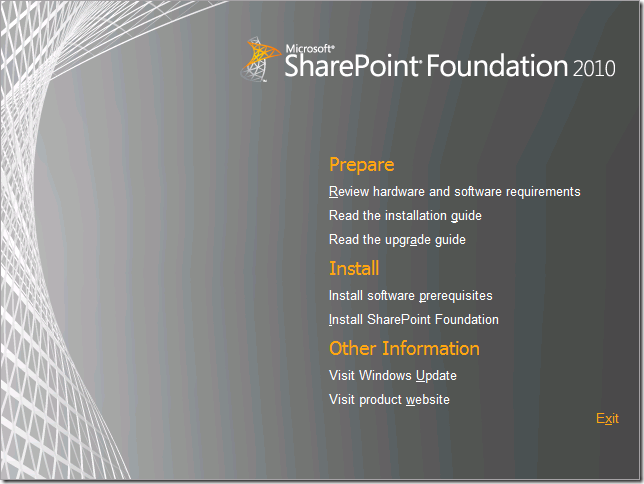
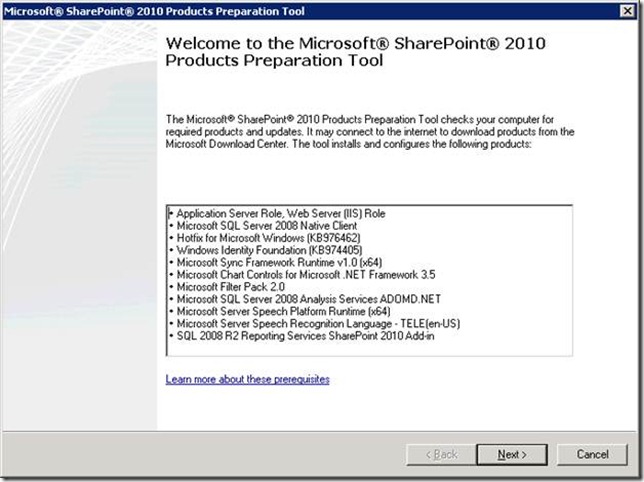
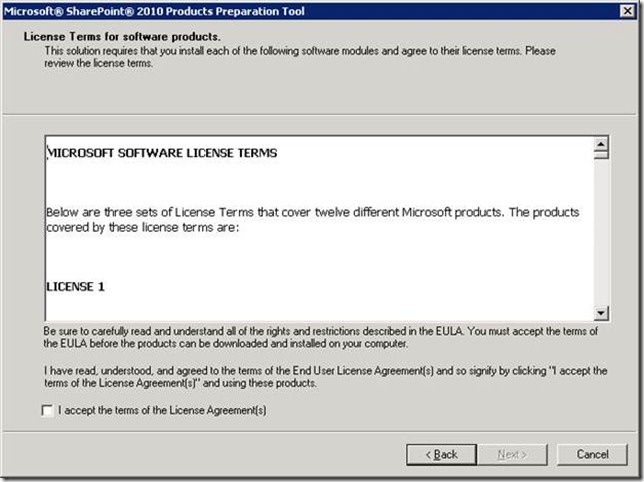


![clip_image001[5] clip_image001[5]](https://msdntnarchive.z22.web.core.windows.net/media/MSDNBlogsFS/prod.evol.blogs.msdn.com/CommunityServer.Blogs.Components.WeblogFiles/00/00/01/49/16/metablogapi/3326.clip_image0015_thumb_19C64860.png)

