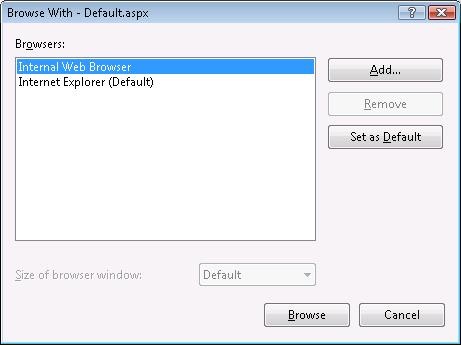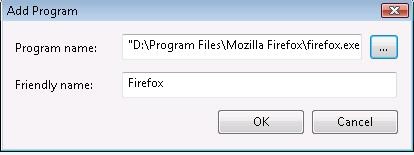Tip #4 Did you know… You can add browsers to Visual Web Developer using the “Browse With…” option
As a web developer one of the things that might be interesting to you is to view your page in different browsers. Here is how you do this from within Visual Studio:
1. Open your web site in Visual Studio. Select the page and right click to bring up the context menu as shown below: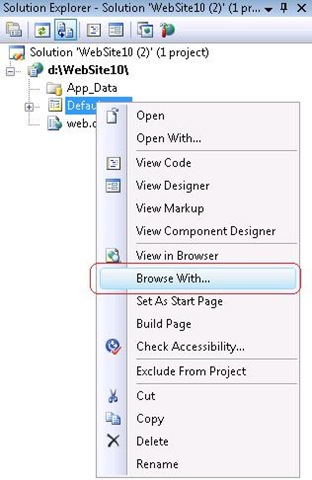
2. Click on Browse With… option to bring up the Browse With dialog.
3. Click on Add button to add an alternate browser you want to view your page in. In this case I am adding Firefox. Click OK once you type in values.
4. Now Click on Browse button in the Browse dialog above. This will display your page in a different browser.
Reshmi Mangalore
SDET, Web Development Tools
Comments
Anonymous
August 11, 2008
PingBack from http://www.easycoded.com/tip-4-did-you-know%e2%80%a6-you-can-add-browsers-to-visual-web-developer-using-the-%e2%80%9cbrowse-with%e2%80%a6%e2%80%9d-optionAnonymous
August 13, 2008
Thats a great tip, you have no idea how many time I open it in IE, then copy the URl then open firefox and paste the url there just to see how it looks this will make it much nicer and fasterAnonymous
August 29, 2008
The comment has been removedAnonymous
June 09, 2009
原文链接:YoucanaddbrowserstoVisualWebDeveloperusingthe“BrowseWith…”option作为一个web程序开发人员最有趣的一...