Training
Certification
Microsoft Certified: Azure Developer Associate - Certifications
Build end-to-end solutions in Microsoft Azure to create Azure Functions, implement and manage web apps, develop solutions utilizing Azure storage, and more.
This browser is no longer supported.
Upgrade to Microsoft Edge to take advantage of the latest features, security updates, and technical support.
In this quickstart, you create a custom resource provider and deploy custom resources for that resource provider. For more information about custom resource providers, see Azure Custom Resource Providers Overview.
REST operations. There are different ways of sending REST requests.Prepare your environment for the Azure CLI.
Use the Bash environment in Azure Cloud Shell. For more information, see Quickstart for Bash in Azure Cloud Shell.
If you prefer to run CLI reference commands locally, install the Azure CLI. If you're running on Windows or macOS, consider running Azure CLI in a Docker container. For more information, see How to run the Azure CLI in a Docker container.
If you're using a local installation, sign in to the Azure CLI by using the az login command. To finish the authentication process, follow the steps displayed in your terminal. For other sign-in options, see Sign in with the Azure CLI.
When you're prompted, install the Azure CLI extension on first use. For more information about extensions, see Use extensions with the Azure CLI.
Run az version to find the version and dependent libraries that are installed. To upgrade to the latest version, run az upgrade.
Azure CLI examples use az rest for REST requests. For more information, see az rest.
To set up the custom resource provider, deploy an example template to your Azure subscription.
The template deploys the following resources to your subscription:
To deploy the custom resource provider, use Azure CLI, PowerShell, or the Azure portal.
This example prompts you to enter a resource group, location, and provider's function app name. The names are stored in variables that are used in other commands. The az group create and az deployment group create commands deploy the resources.
read -p "Enter a resource group name:" rgName &&
read -p "Enter the location (i.e. eastus):" location &&
read -p "Enter the provider's function app name:" funcName &&
templateUri="https://raw.githubusercontent.com/Azure/azure-docs-json-samples/master/custom-providers/customprovider.json" &&
az group create --name $rgName --location "$location" &&
az deployment group create --resource-group $rgName --template-uri $templateUri --parameters funcName=$funcName &&
echo "Press [ENTER] to continue ..." &&
read
To deploy the template from the Azure portal, select the Deploy to Azure button.
In the portal, the custom resource provider is a hidden resource type. To confirm that the resource provider was deployed, go to the resource group and select Show hidden types.
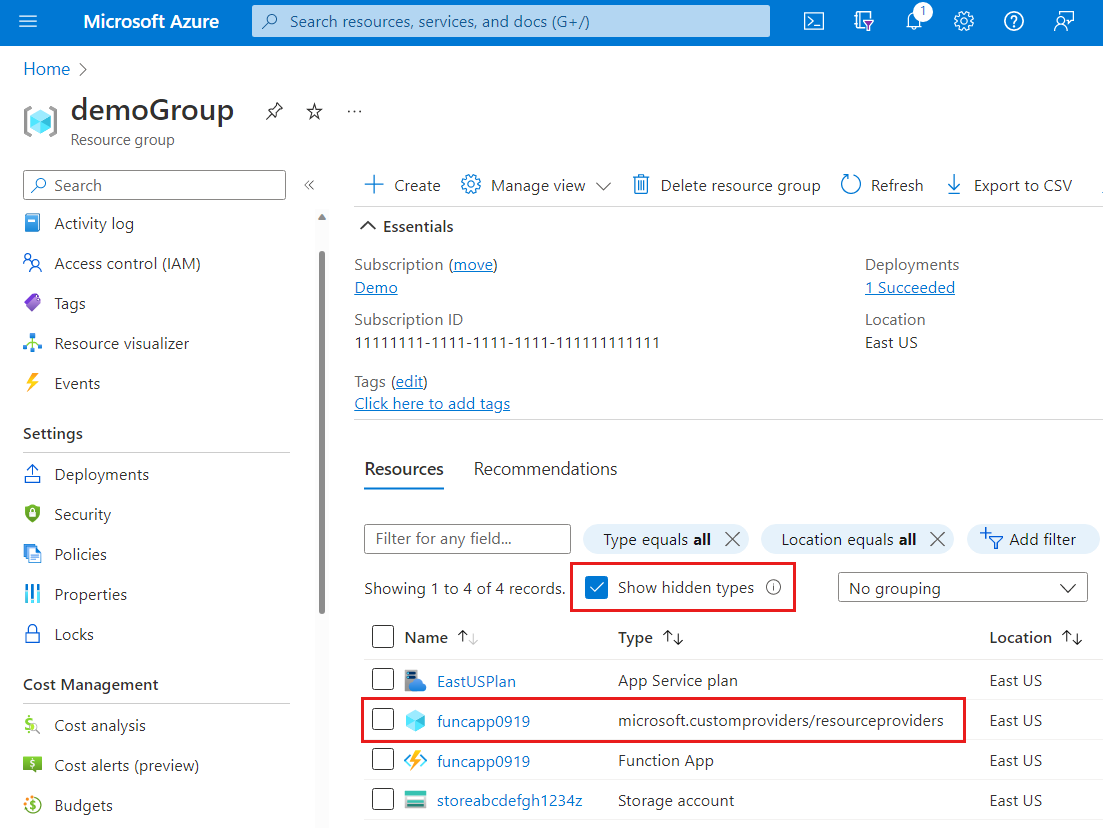
To see the custom resource that you deployed, use the GET operation on your resource type. The resource type Microsoft.CustomProviders/resourceProviders/users shown in the JSON response includes the resource that was created by the template.
GET https://management.azure.com/subscriptions/<sub-id>/resourceGroups/<rg-name>/providers/Microsoft.CustomProviders/resourceProviders/<provider-name>/users?api-version=2018-09-01-preview
subID=$(az account show --query id --output tsv)
requestURI="https://management.azure.com/subscriptions/$subID/resourceGroups/$rgName/providers/Microsoft.CustomProviders/resourceProviders/$funcName/users?api-version=2018-09-01-preview"
az rest --method get --uri $requestURI
You receive the response:
{
"value": [
{
"id": "/subscriptions/<sub-id>/resourceGroups/<rg-name>/providers/Microsoft.CustomProviders/resourceProviders/<provider-name>/users/ana",
"name": "ana",
"properties": {
"FullName": "Ana Bowman",
"Location": "Moon",
"provisioningState": "Succeeded"
},
"type": "Microsoft.CustomProviders/resourceProviders/users"
}
]
}
Your custom resource provider also has an action named ping. The code that processes the request is implemented in the function app. The ping action replies with a greeting.
To send a ping request, use the POST operation on your action.
POST https://management.azure.com/subscriptions/<sub-id>/resourceGroups/<rg-name>/providers/Microsoft.CustomProviders/resourceProviders/<provider-name>/ping?api-version=2018-09-01-preview
pingURI="https://management.azure.com/subscriptions/$subID/resourceGroups/$rgName/providers/Microsoft.CustomProviders/resourceProviders/$funcName/ping?api-version=2018-09-01-preview"
az rest --method post --uri $pingURI
You receive the response:
{
"message": "hello <function-name>.azurewebsites.net",
"pingcontent": {
"source": "<function-name>.azurewebsites.net"
}
}
In this quickstart, the template used the resource type Microsoft.CustomProviders/resourceProviders/users to deploy a resource. You can also use a PUT operation to create a resource. For example, if a resource isn't deployed with the template, the PUT operation will create a resource.
In this example, because the template already deployed a resource, the PUT operation creates a new resource.
PUT https://management.azure.com/subscriptions/<sub-id>/resourceGroups/<rg-name>/providers/Microsoft.CustomProviders/resourceProviders/<provider-name>/users/<resource-name>?api-version=2018-09-01-preview
{"properties":{"FullName": "Test User", "Location": "Earth"}}
addURI="https://management.azure.com/subscriptions/$subID/resourceGroups/$rgName/providers/Microsoft.CustomProviders/resourceProviders/$funcName/users/testuser?api-version=2018-09-01-preview"
az rest --method put --uri $addURI --body "{'properties':{'FullName': 'Test User', 'Location': 'Earth'}}"
You receive the response:
{
"id": "/subscriptions/<sub-ID>/resourceGroups/<rg-name>/providers/Microsoft.CustomProviders/resourceProviders/<provider-name>/users/testuser",
"name": "testuser",
"properties": {
"FullName": "Test User",
"Location": "Earth",
"provisioningState": "Succeeded"
},
"type": "Microsoft.CustomProviders/resourceProviders/users"
}
You can rerun the GET operation from the view custom resource provider and resource section to show the two resources that were created. This example shows output from the Azure CLI command.
{
"value": [
{
"id": "/subscriptions/<sub-id>/resourceGroups/<rg-name>/providers/Microsoft.CustomProviders/resourceProviders/<provider-name>/users/ana",
"name": "ana",
"properties": {
"FullName": "Ana Bowman",
"Location": "Moon",
"provisioningState": "Succeeded"
},
"type": "Microsoft.CustomProviders/resourceProviders/users"
},
{
"id": "/subscriptions/<sub-id>/resourceGroups/<rg-name>/providers/Microsoft.CustomProviders/resourceProviders/<provider-name>/users/testuser",
"name": "testuser",
"properties": {
"FullName": "Test User",
"Location": "Earth",
"provisioningState": "Succeeded"
},
"type": "Microsoft.CustomProviders/resourceProviders/users"
}
]
}
Use the custom-providers commands to work with your custom resource provider.
Use the list command to display all the custom resource providers in a subscription. The default lists the current subscription's custom resource providers, or you can specify the --subscription parameter. To list for a resource group, use the --resource-group parameter.
az custom-providers resource-provider list --subscription $subID
[
{
"actions": [
{
"endpoint": "https://<provider-name>.azurewebsites.net/api/{requestPath}",
"name": "ping",
"routingType": "Proxy"
}
],
"id": "/subscriptions/<sub-id>/resourceGroups/<rg-name>/providers/Microsoft.CustomProviders/resourceproviders/<provider-name>",
"location": "eastus",
"name": "<provider-name>",
"provisioningState": "Succeeded",
"resourceGroup": "<rg-name>",
"resourceTypes": [
{
"endpoint": "https://<provider-name>.azurewebsites.net/api/{requestPath}",
"name": "users",
"routingType": "Proxy, Cache"
}
],
"tags": {},
"type": "Microsoft.CustomProviders/resourceproviders",
"validations": null
}
]
Use the show command to display the custom resource provider's properties. The output format resembles the list output.
az custom-providers resource-provider show --resource-group $rgName --name $funcName
Use the create command to create or update a custom resource provider. This example updates the actions and resourceTypes.
az custom-providers resource-provider create --resource-group $rgName --name $funcName \
--action name=ping endpoint=https://myTestSite.azurewebsites.net/api/{requestPath} routing_type=Proxy \
--resource-type name=users endpoint=https://myTestSite.azurewebsites.net/api/{requestPath} routing_type="Proxy, Cache"
"actions": [
{
"endpoint": "https://myTestSite.azurewebsites.net/api/{requestPath}",
"name": "ping",
"routingType": "Proxy"
}
],
"resourceTypes": [
{
"endpoint": "https://myTestSite.azurewebsites.net/api/{requestPath}",
"name": "users",
"routingType": "Proxy, Cache"
}
],
The update command only updates tags for a custom resource provider. In the Azure portal, the custom resource provider's app service shows the tag.
az custom-providers resource-provider update --resource-group $rgName --name $funcName --tags new=tag
"tags": {
"new": "tag"
},
The delete command prompts you and deletes only the custom resource provider. The storage account, app service, and app service plan aren't deleted. After the provider is deleted, you're returned to a command prompt.
az custom-providers resource-provider delete --resource-group $rgName --name $funcName
If you're finished with the resources created in this article, you can delete the resource group. When you delete a resource group, all the resources in that resource group are deleted.
az group delete --resource-group $rgName
For an introduction to custom resource providers, see the following article:
Training
Certification
Microsoft Certified: Azure Developer Associate - Certifications
Build end-to-end solutions in Microsoft Azure to create Azure Functions, implement and manage web apps, develop solutions utilizing Azure storage, and more.
Documentation
Adding custom resources to Azure REST API - Azure Custom Providers
Learn how to add custom resources to the Azure REST API. This article will walk through the requirements and best practices for endpoints that wish to implement custom resources.
Extend resources with custom resource providers - Azure Custom Providers
Resource onboarding through custom resource providers allows you to manipulate and extend existing Azure resources.
Overview of custom resource providers - Azure Custom Providers
Learn about Azure Custom Resource Providers and how to extend the Azure API plane to fit your workflows.