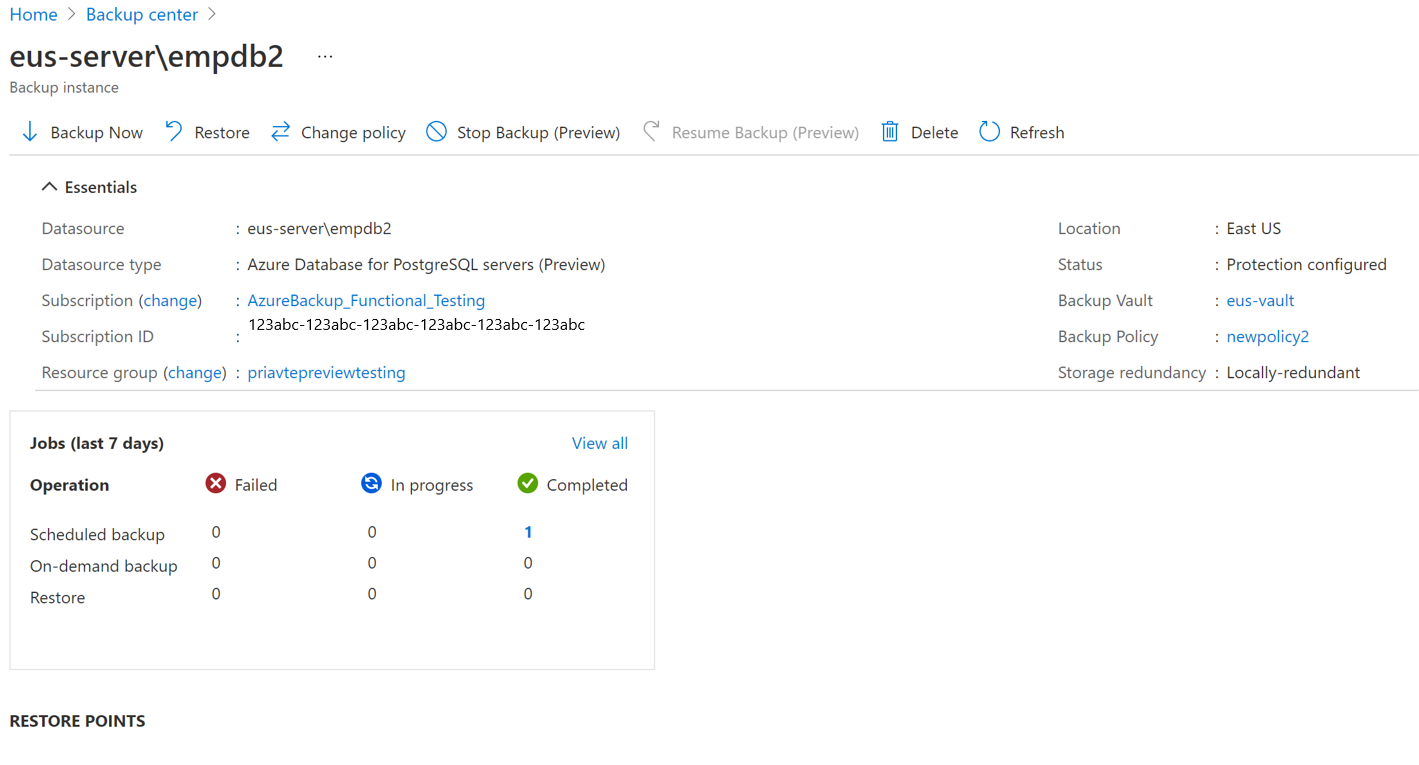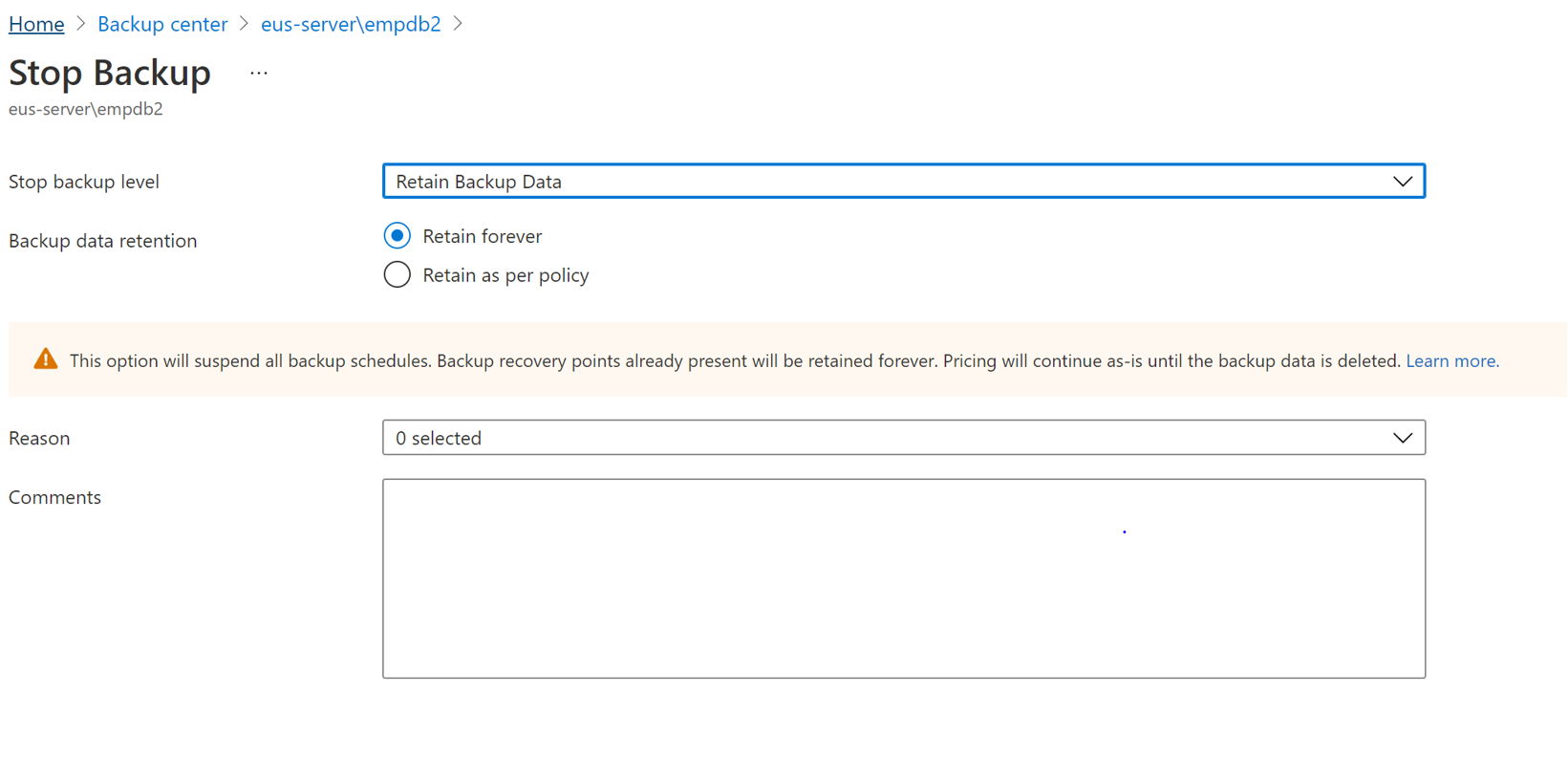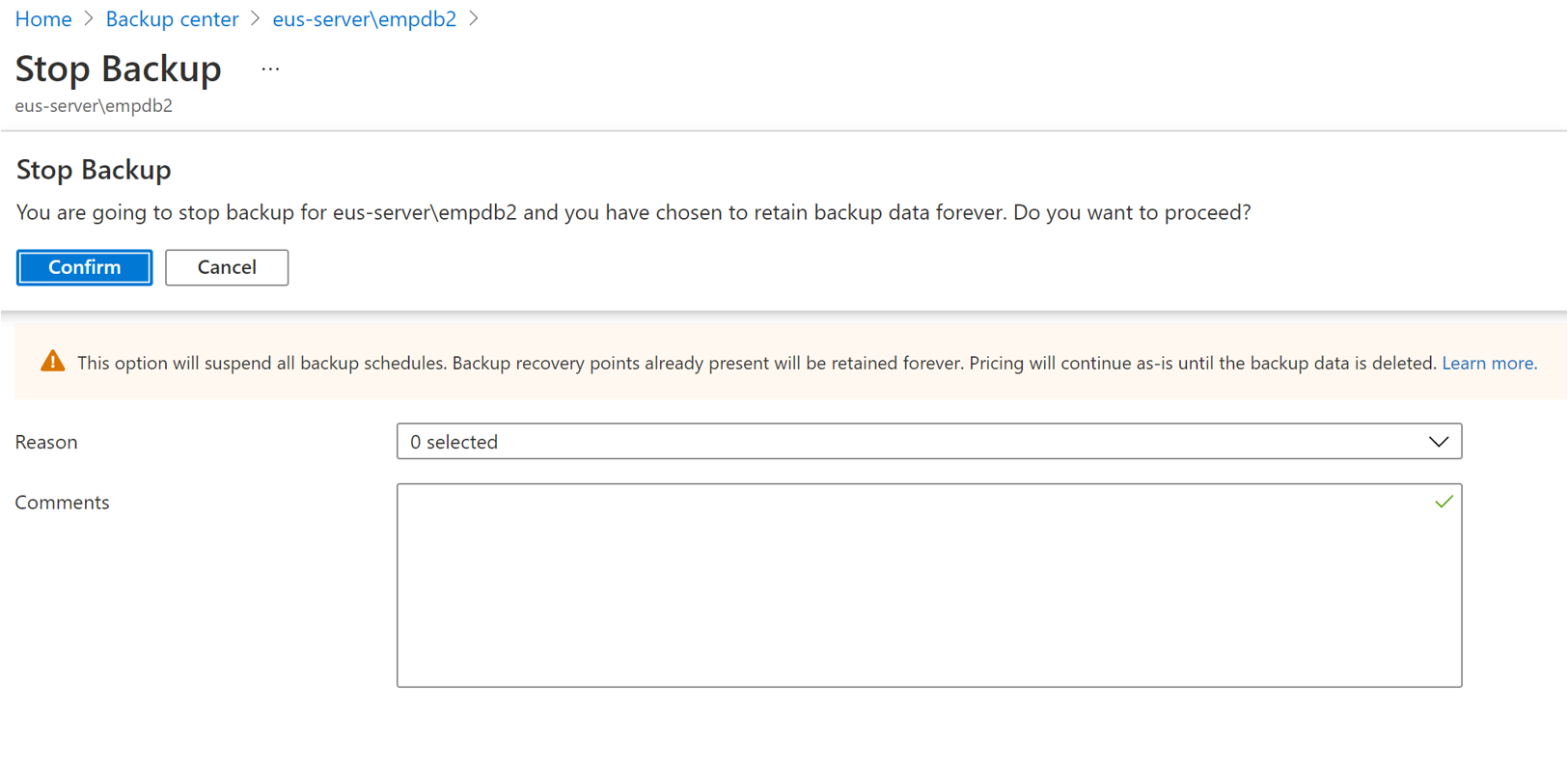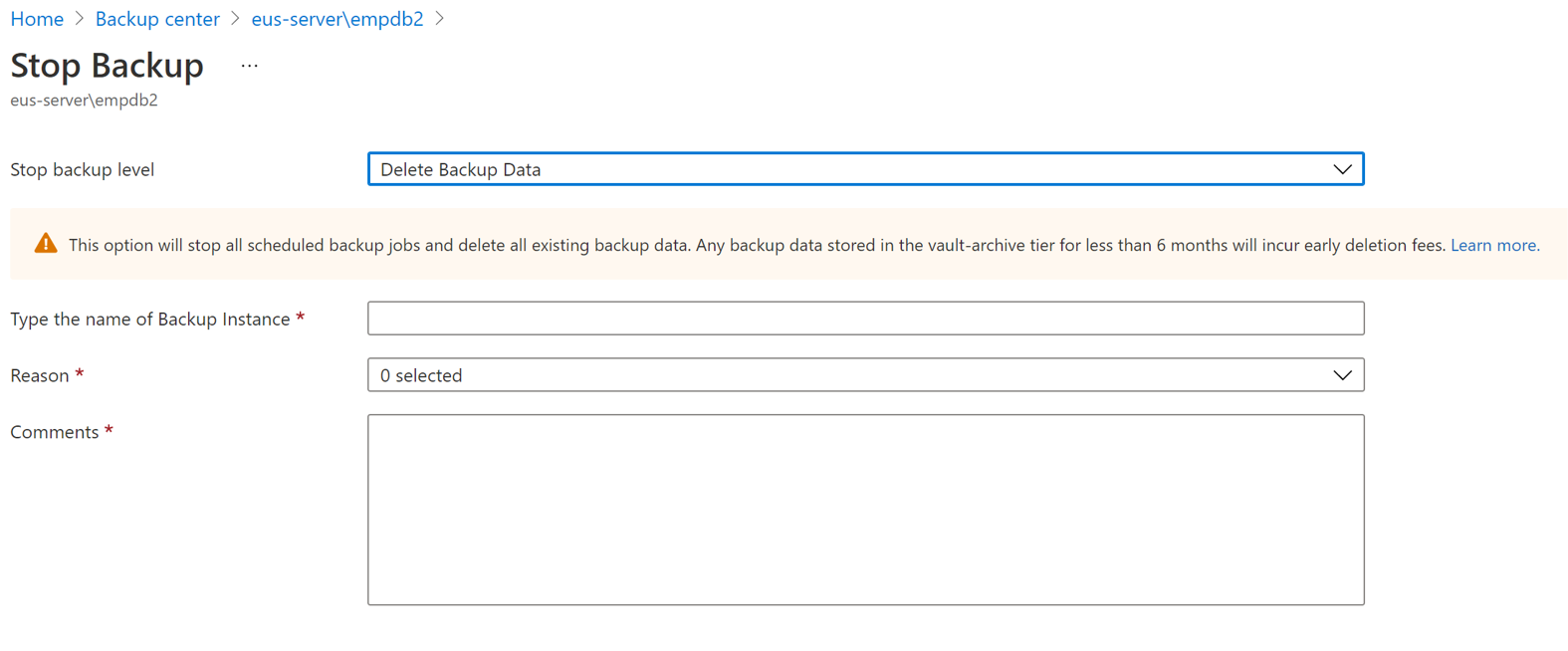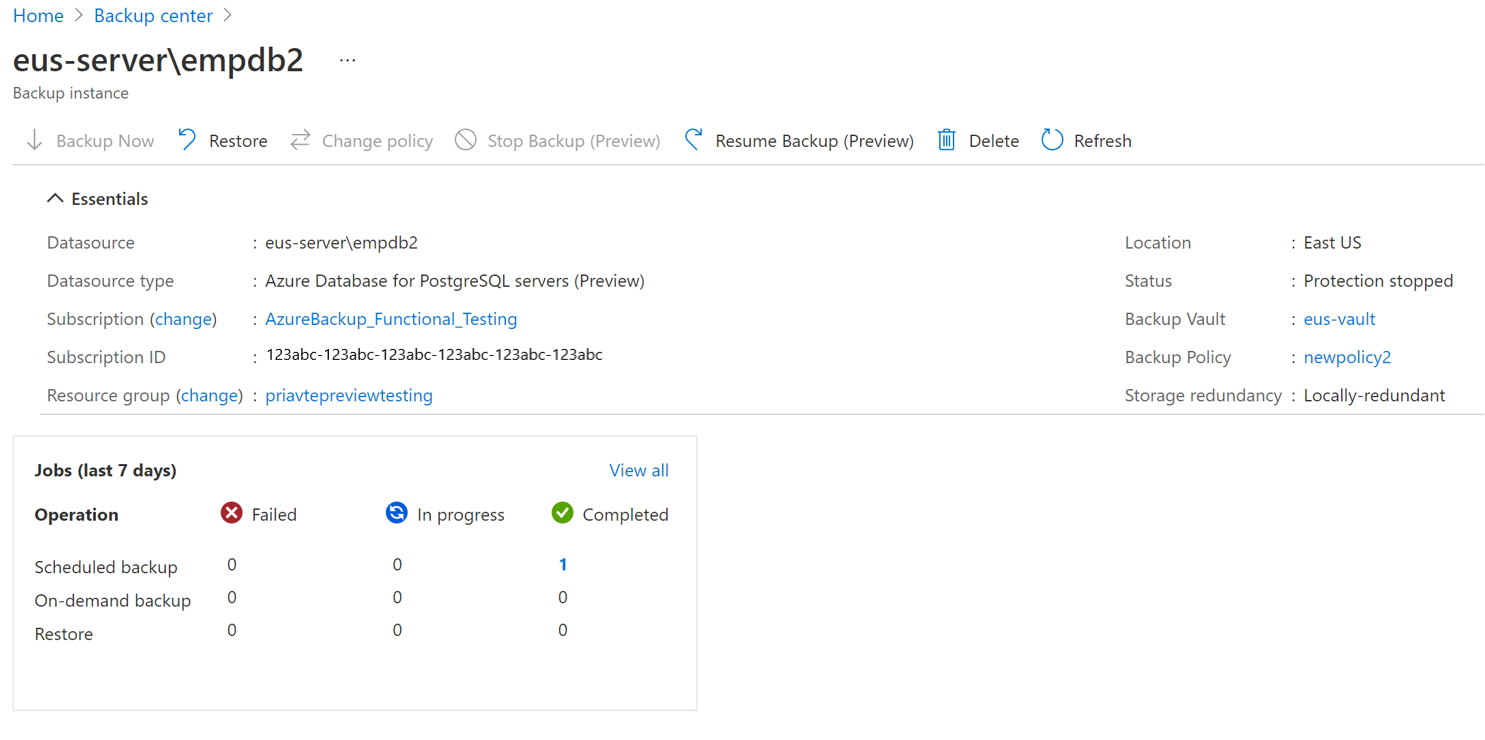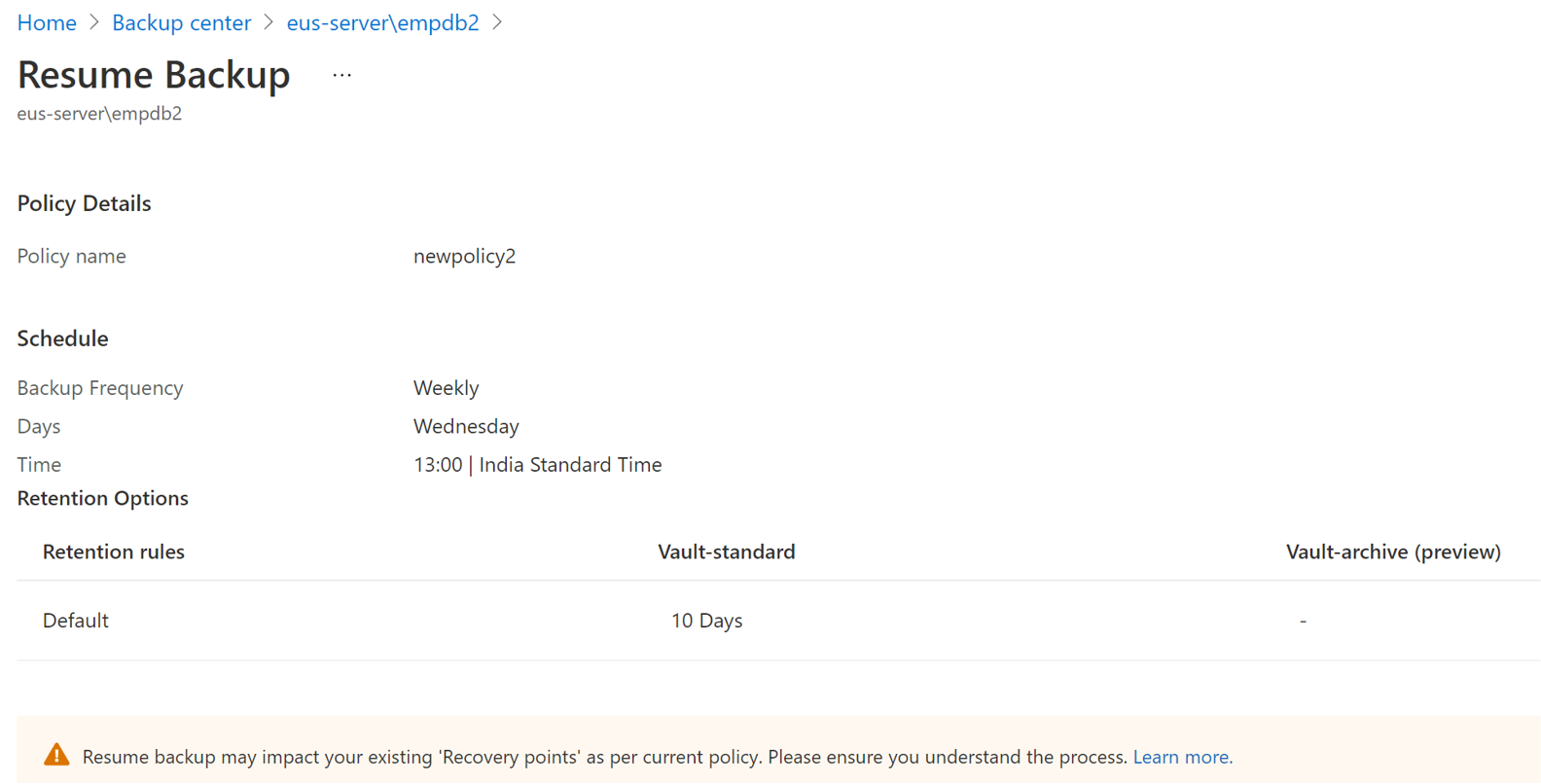Note
Access to this page requires authorization. You can try signing in or changing directories.
Access to this page requires authorization. You can try changing directories.
This article describes how to manage an Azure Database for PostgreSQL server that you back up by using the Azure Backup service.
Change a policy
You can change the policy that's associated with a backup instance.
Changing the backup policy does not affect existing recovery points and their retention duration. The updated retention settings apply only to new recovery points that you create after the policy change.
In the Azure portal, go to Backup vault > Backup instances > a backup instance, and then select Change Policy.
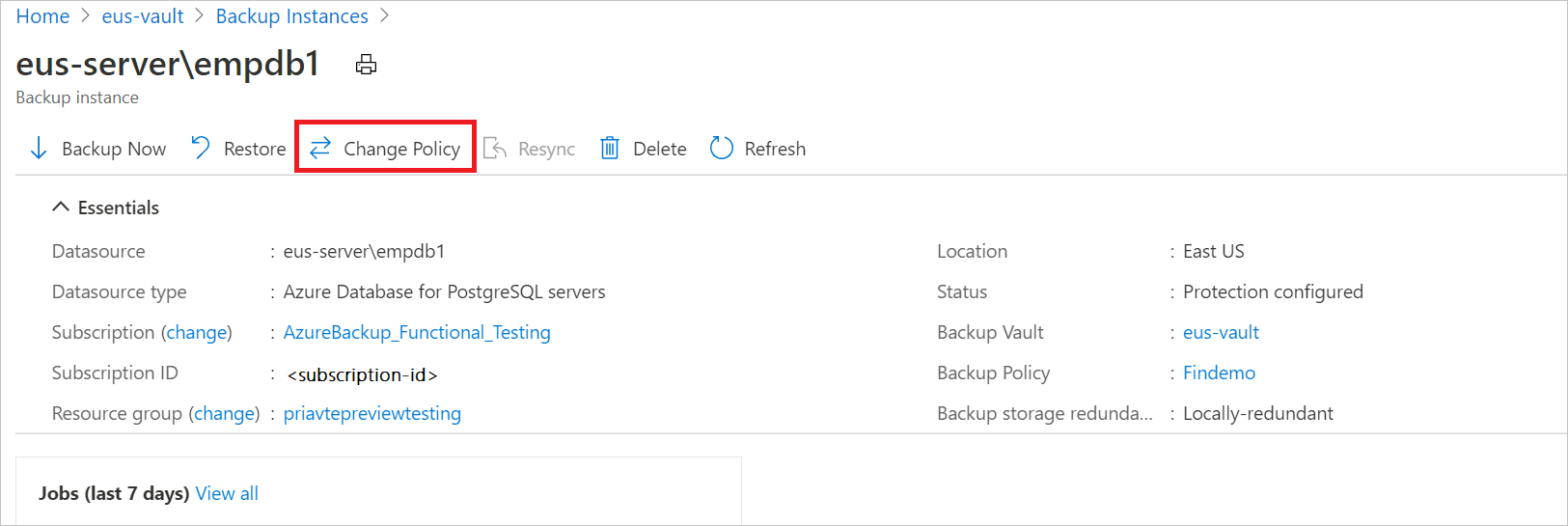
Select the new policy that you want to apply to the database.
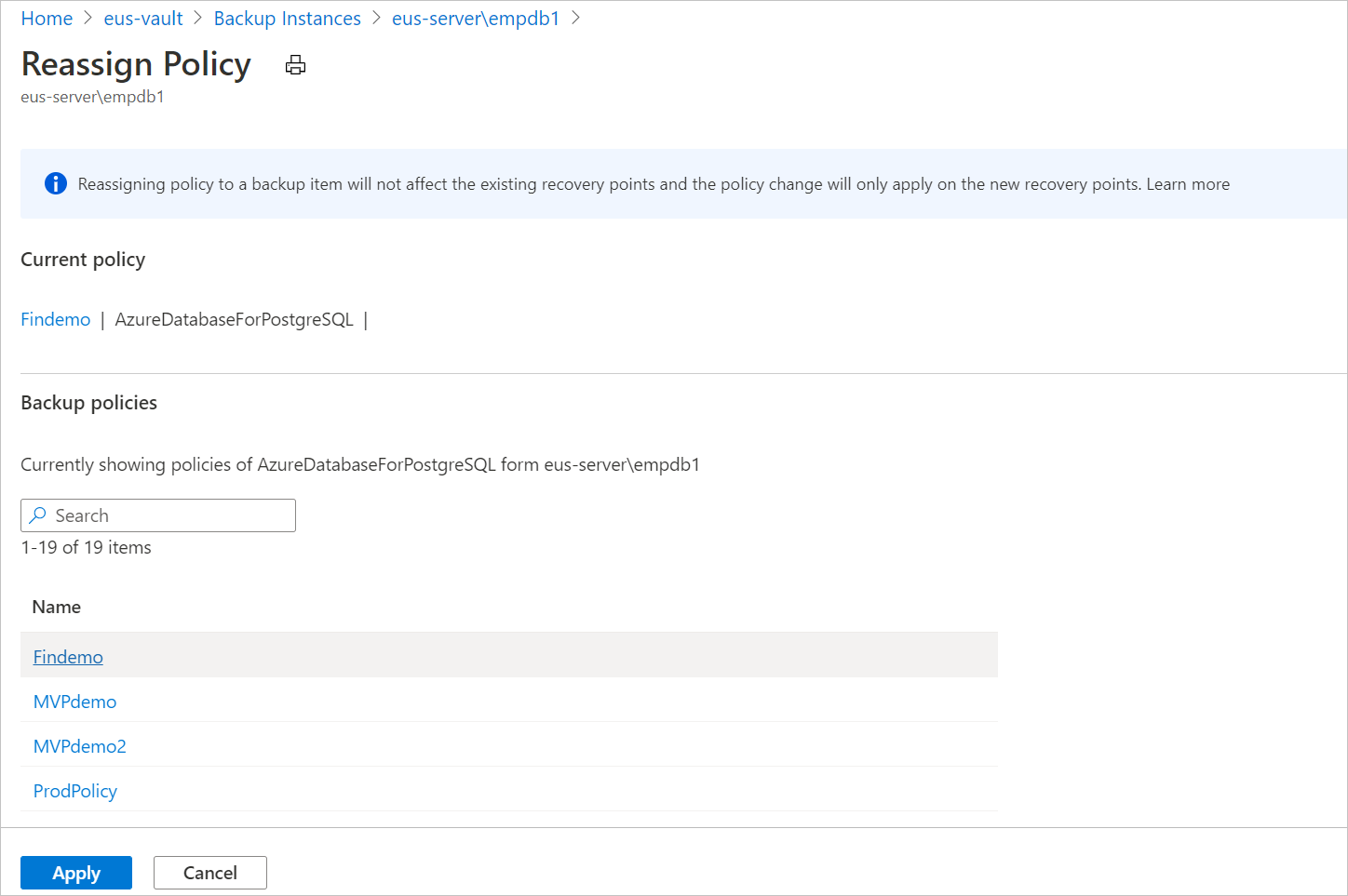
Stop backup
There are three ways to stop backing up an Azure Database for PostgreSQL server:
Stop backup and retain data forever: This option helps you stop all future backup jobs for your Azure Database for PostgreSQL server. However, the Azure Backup service retains the backed-up recovery points forever. You need to pay to keep the recovery points in the vault. (For details, see Azure Backup pricing.) You can restore from these recovery points, if needed. To resume backup jobs, use the Resume backup option.
Stop backup and retain data according to a policy: This option helps you stop all future backup jobs for your Azure Database for PostgreSQL server. The recovery points are retained according to a policy and are chargeable according to Azure Backup pricing. However, the latest recovery point is retained forever.
Stop backup and delete data: This option helps you stop all future backup jobs for your Azure Database for PostgreSQL server and delete all the recovery points. You can't restore the database or use the Resume backup option.
Stop backup and retain data
In the Azure portal, go to Backup center and select Azure Database for PostgreSQL server.
In the list of server backup instances, select the instance that you want to retain.
Select Stop Backup.
Select one of the following options for data retention:
- Retain forever
- Retain as per policy
You can also select the reason for stopping the backup in the Reason dropdown list.
Select Stop Backup.
Select Confirm.
Stop backup and delete data
In the Azure portal, go to Backup center and select Azure Database for PostgreSQL server.
In the list of server backup instances, select the instance that you want to delete.
Select Stop Backup.
Select Delete Backup Data.
Provide the name of the backup instance, the reason for deletion, and any other comments.
Select Stop Backup.
Select Confirm.
Resume backup
If you selected the option to stop backup and retain data, you can resume backing up your Azure Database for PostgreSQL server.
When you resume protecting a backup instance, the existing backup policy starts applying to new recovery points only. Recovery points that already expired based on their original retention duration, as defined by the backup policy in effect at the time of their creation, are cleaned up.
In the Azure portal, go to Backup center and select Azure Database for PostgreSQL server.
In the list of server backup instances, select the instance that you want to resume.
Select Resume Backup.
Select Resume backup.