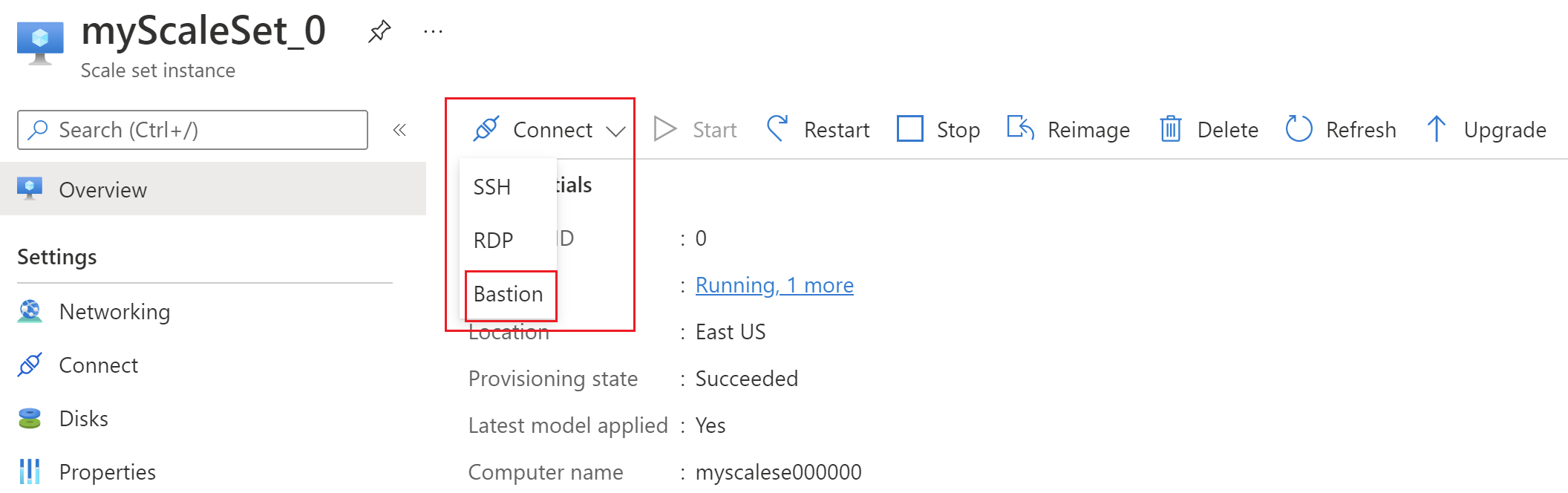Connect to a virtual machine scale set using Azure Bastion
This article shows you how to securely and seamlessly connect to your virtual machine scale set instance in an Azure virtual network directly from the Azure portal using Azure Bastion. When you use Azure Bastion, VMs don't require a client, agent, or additional software. For more information about Azure Bastion, see the Overview. For more information about virtual machine scale sets, see What are virtual machine scale sets?
Prerequisites
Make sure that you have set up an Azure Bastion host for the virtual network in which the virtual machine scale set resides. For more information, see Create an Azure Bastion host. Once the Bastion service is provisioned and deployed in your virtual network, you can use it to connect to a virtual machine scale set instance in this virtual network.
Connect
This section helps you connect to your virtual machine scale set.
Open the Azure portal. Go to the virtual machine scale set that you want to connect to.
Go to the virtual machine scale set instance that you want to connect to.
Select Connect at the top of the page, then choose Bastion from the dropdown.
On the Bastion page, fill in the required settings. The settings you can select depend on the virtual machine to which you're connecting, and the Bastion SKU tier that you're using. For more information about settings and SKUs, see Bastion configuration settings.
After filling in the values on the Bastion page, select Connect to connect to the instance.
Next steps
Read the Bastion FAQ.
Feedback
Coming soon: Throughout 2024 we will be phasing out GitHub Issues as the feedback mechanism for content and replacing it with a new feedback system. For more information see: https://aka.ms/ContentUserFeedback.
Submit and view feedback for