Note
Access to this page requires authorization. You can try signing in or changing directories.
Access to this page requires authorization. You can try changing directories.
This article covers the options for notebook compute resources. You can run a notebook on an all-purpose compute resource, serverless compute, or, for SQL commands, you can use a SQL warehouse, a type of compute-optimized for SQL analytics. For more on compute types, see Compute.
Serverless compute for notebooks
Serverless compute allows you to quickly connect your notebook to on-demand computing resources.
To attach to the serverless compute, click the Connect drop-down menu in the notebook and select Serverless.
See Serverless compute for notebooks for more information.
Automated session restoration for serverless notebooks
Idle termination of serverless compute can cause you to lose in-progress work, such as Python variable values, in your notebooks. To avoid this, enable Automated session restoration for serverless notebooks.
- Click your username at the upper-right of your workspace, then click Settings in the dropdown list.
- In the Settings sidebar, select Developer.
- Under Experimental features, toggle on the Automated session restoration for serverless notebooks setting.
Enabling this setting allows Databricks to snapshot the serverless notebook's memory state before idle termination. When you return to a notebook after an idle disconnect, a banner appears at the top of the page. Click Reconnect to restore your working state.
When you reconnect, Databricks reinstates your entire working environment, including:
- Python variables, functions, and class definitions: The Python side of your notebook is preserved so you don’t need to re-import or redeclare.
- Spark dataframes, cached and temp views: Data you’ve loaded, transformed, or cached (including temporary views) is preserved, so you avoid costly reloading or recomputation.
- Spark session state: All your Spark-level configuration settings, temporary views, catalog modifications, and user defined functions (UDFs) are saved, so you don't need to reset them.
This feature has limitations and does not support restoring the following:
- Spark states older than 4 days
- Spark states larger than 50 MB
- Data related to SQL Scripting
- File handles
- Locks and other concurrency primitives
- Network connections
Attach a notebook to an all-purpose compute resource
To attach a notebook to an all-purpose compute resource, you need the CAN ATTACH TO permission on the compute resource.
Important
As long as a notebook is attached to a compute resource, any user with the CAN RUN permission on the notebook has implicit permission to access the compute resource.
To attach a notebook to a compute resource, click the compute selector in the notebook toolbar and select the resource from the dropdown menu.
The menu shows a selection of all-purpose compute and SQL warehouses you have used recently or are currently running.

To select from all available compute, click More…. Select from the available general compute or SQL warehouses.
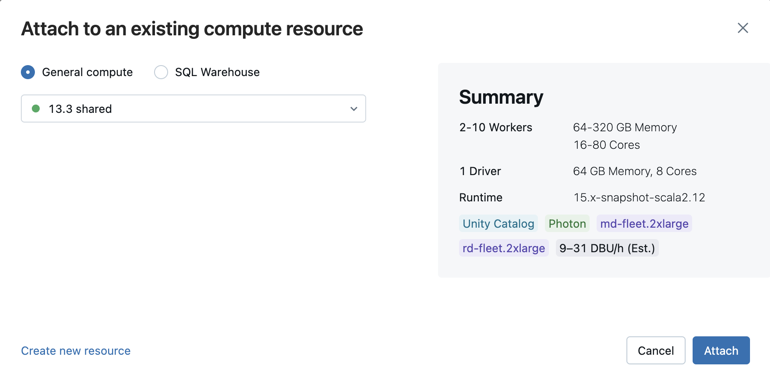
You can also create a new all-purpose compute resource by selecting Create new resource… from the dropdown menu.
Important
An attached notebook has the following Apache Spark variables defined.
| Class | Variable Name |
|---|---|
SparkContext |
sc |
SQLContext/HiveContext |
sqlContext |
SparkSession (Spark 2.x) |
spark |
Do not create a SparkSession, SparkContext, or SQLContext. Doing so will lead to inconsistent behavior.
Use a notebook with a SQL warehouse
When a notebook is attached to a SQL warehouse, you can run SQL and Markdown cells. Running a cell in any other language (such as Python or R) throws an error. SQL cells executed on a SQL warehouse appear in the SQL warehouse's query history. The user who ran a query can view the query profile from the notebook by clicking the elapsed time at the bottom of the output.
Notebooks attached to SQL warehouses support SQL warehouse sessions, which allow you to define variables, create temporary views, and persist state across multiple query runs. This enables you to build SQL logic iteratively without needing to run all statements at once. See What are SQL warehouse sessions?.
Running a notebook requires a pro or serverless SQL warehouse. You must have access to the workspace and the SQL warehouse.
To attach a notebook to a SQL warehouse do the following:
Click the compute selector in the notebook toolbar. The dropdown menu shows compute resources that are currently running or that you have used recently. SQL warehouses are marked with
 .
.From the menu, select a SQL warehouse.
To see all available SQL warehouses, select More… from the dropdown menu. A dialog appears showing compute resources available for the notebook. Select SQL Warehouse, choose the warehouse you want to use, and click Attach.
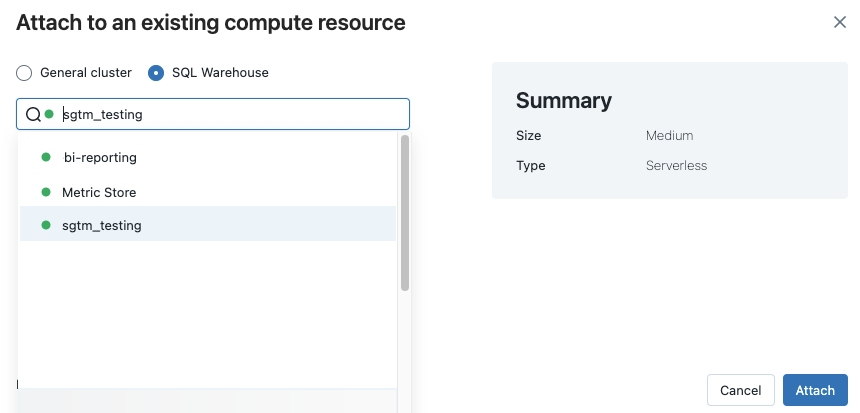
You can also select a SQL warehouse as the compute resource for a SQL notebook when you create a workflow or scheduled job.
SQL warehouse limitations
See Known limitations Databricks notebooks for more information.