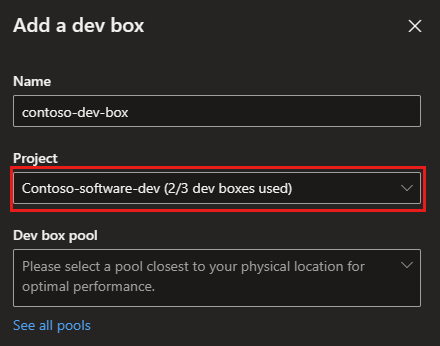Tutorial: Control costs by setting dev box limits on a project
You can set a limit on the number of dev boxes each developer can create within a project. You can use this functionality to help manage costs, use resources effectively, or prevent dev box creation for a given project.
In the developer portal, a Dev Box User can see their existing dev boxes and their total number of allocations for each project. When they reach their allocation limit for a project, they can't create a new dev box for that project.
In this tutorial, you learn how to:
- Set a dev box limit for your project by using the Azure portal
- View dev box limits in the developer portal
Prerequisites
- A Dev Box project in your subscription
Set a dev box limit for your project
The dev box limit is the number of dev boxes each developer can create in a project. For example, if you set the limit to 3, each developer in your team can create three dev boxes.
Sign in to the Azure portal.
In the search box, enter projects. In the list of results, select Projects.
Select the project that you want to set a limit for.
On the left menu, select Limits.
On the Limits page, toggle the Enable dev box limit setting to Yes.
In Dev boxes per developer, enter a dev box limit and then select Apply.
Tip
To prevent developers creating more dev boxes in a project, set the dev box limit to 0. This action doesn't delete existing dev boxes, but it prevents creation of new dev boxes in the project.
View dev box limits in the developer portal
In the developer portal, select a project to see the number of existing dev boxes and the total number of dev boxes you can create in that project.
If all of your available dev boxes in a project are in use, you see an error message and you can't create a new dev box:
Your project administrator has set a limit of <number> dev boxes per user in <project name>. Please delete a dev box in this project, or contact your administrator to increase your limit.
Clean up resources
If you're not going to continue to use dev box limits, remove the limit with the following steps:
In the search box, enter projects. In the list of results, select Projects.
Select the project associated with the limit that you want to remove.
On the left menu, select Limits.
On the Limits page, change the Enable dev box limit setting to No.