Invoke Azure Function / REST API checks
The Invoke Azure Function / REST API Checks allow you to write code to decide if a specific pipeline stage is allowed to access a protected resource or not. These checks can run in two modes:
- Asynchronous (Recommended): push mode, in which Azure DevOps awaits for the Azure Function / REST API implementation to call back into Azure DevOps with a stage access decision
- Synchronous: poll mode, in which Azure DevOps periodically calls the Azure Function / REST API to get a stage access decision
In the rest of this guide, we refer to Azure Function / REST API Checks simply as checks.
The recommended way to use checks is in asynchronous mode. This mode offers you the highest level of control over the check logic, makes it easy to reason about what state the system is in, and decouples Azure Pipelines from your checks implementation, providing the best scalability. All synchronous checks can be implemented using the asynchronous checks mode.
Asynchronous checks
In asynchronous mode, Azure DevOps makes a call to the Azure Function / REST API check and awaits a callback with the resource access decision. There's no open HTTP connection between Azure DevOps and your check implementation during the waiting period.
The rest of this section talks about Azure Function checks, but unless otherwise noted, the guidance applies to Invoke REST API checks as well.
Recommended implementation of asynchronous checks
The recommended asynchronous mode has two communication steps:
- Deliver the check payload. Azure Pipelines makes an HTTP call to your Azure Function / REST API only to deliver the check payload, and not to receive a decision on the spot. Your function should just acknowledge receipt of the information and terminate the HTTP connection with Azure DevOps. Your check implementation should process the HTTP request within 3 seconds.
- Deliver access decision through a callback. Your check should run asynchronously, evaluate the condition necessary for the pipeline to access the protected resource (possibly doing multiple evaluations at different points in time). Once it reaches a final decision, your Azure Function makes an HTTP REST call into Azure DevOps to communicate the decision. At any point in time, there should be a single open HTTP connection between Azure DevOps and your check implementation. Doing so saves resources on both your Azure Function side and on Azure Pipelines's side.
If a check passes, then the pipeline is allowed access to a protected resource and stage deployment can proceed. If a check fails, then the stage fails. If there are multiple checks in a single stage, all need to pass before access to protected resources is allowed, but a single failure is enough to fail the stage.
The recommended implementation of the async mode for a single Azure Function check is depicted in the following diagram.
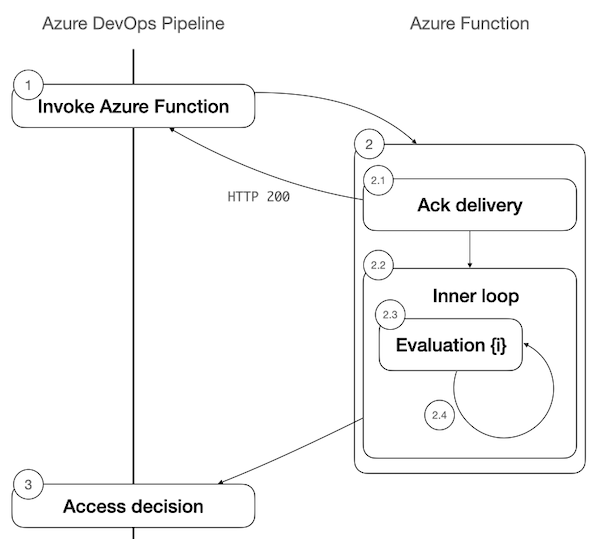
The steps in the diagram are:
- Check Delivery. Azure Pipelines prepares to deploy a pipeline stage and requires access to a protected resource. It invokes the corresponding Azure Function check and expects receipt confirmation, by the call ending with an HTTP 200 status code. Stage deployment is paused pending a decision.
- Check Evaluation. This step happens inside your Azure Function implementation, which runs on your own Azure resources and the code of which is completely under your control. We recommend your Azure Function follow these steps:
- 2.1 Start an async task and return HTTP status code
200 - 2.2 Enter an inner loop, in which it can do multiple condition evaluations
- 2.3 Evaluate the access conditions
- 2.4 If it can't reach a final decision, reschedule a reevaluation of the conditions for a later point, then go to step 2.3
- 2.1 Start an async task and return HTTP status code
- Decision Communication. The Azure function calls back into Azure Pipelines with the access decision. Stage deployment can proceed
When you use the recommended implementation, the pipeline run details page shows the latest check log.
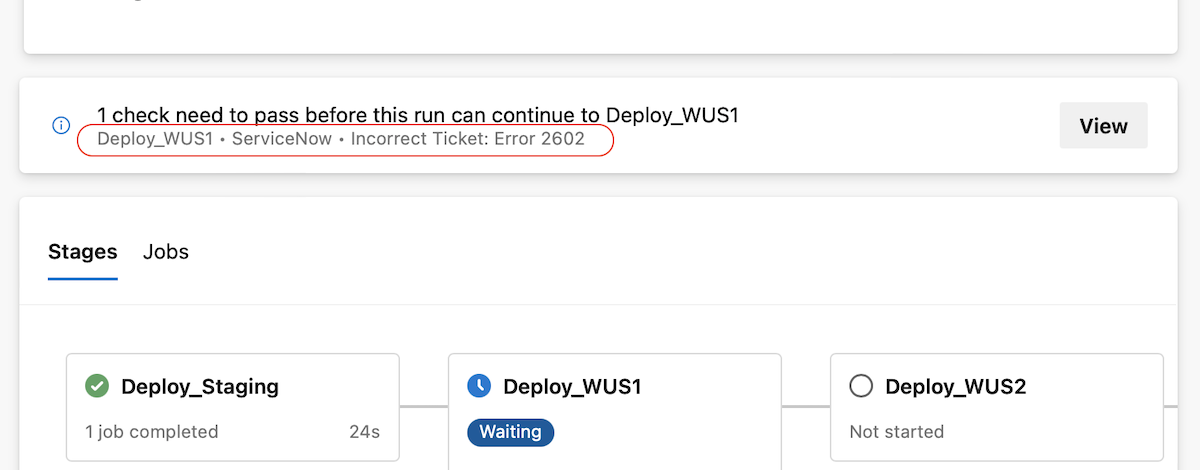
Recommended configuration for asynchronous checks
In the Azure Function / REST API check configuration panel, make sure you:
- Selected Callback for the Completion event
- Set Time between evaluations (minutes) to 0
Setting the Time between evaluations to a nonzero value means the check decision (pass / fail) isn't final. The check is reevaluated until all other Approvals & Checks reach a final state.
Pass pipeline run information to checks
When configuring the check, you can specify the pipeline run information you wish to send to your check. At a minimum, you should send:
"PlanUrl": "$(system.CollectionUri)""ProjectId": "$(system.TeamProjectId)""HubName": "$(system.HostType)""PlanId": "$(system.PlanId)""JobId": "$(system.JobId)""TaskInstanceId": "$(system.TaskInstanceId)""AuthToken": "$(system.AccessToken)"
These key-value pairs are set, by default, in the Headers of the REST call made by Azure Pipelines.
You should use AuthToken to make calls into Azure DevOps, such as when your check calls back with a decision.
Call into Azure DevOps
To reach a decision, your check may need information about the current pipeline run that can't be passed to the check, so the check needs to retrieve it. Imagine your check verifies that a pipeline run executed a particular task, for example a static analysis task. Your check needs to call into Azure DevOps and get the list of already executed tasks.
To call into Azure DevOps, we recommend you use the job access token issued for the check execution, instead of a personal access token (PAT). The token is already provided to your checks by default, in the AuthToken header.
Compared to PATs, the job access token is less prone to getting throttled, doesn't need manual refresh, and isn't tied to a personal account. The token is valid for 48 hours.
Using the job access token all but removes Azure DevOps REST API throttling issues. When you use a PAT, you're using the same PAT for all runs of your pipeline. If you run a large number of pipelines, then the PAT gets throttled. This is less of an issue with the job access token since a new token is generated for each check execution.
The token is issued for the build identity used to run a pipeline, for example, FabrikamFiberChat build service (FabrikamFiber). In other words, the token can be used to access the same repositories or pipeline runs that the host pipeline can. If you enabled Protect access to repositories in YAML pipelines, its scope is further restricted to only the repositories referenced in the pipeline run.
If your check needs to access non-Pipelines related resources, for example, Boards user stories, you should grant such permissions to pipelines' build identities. If your check can be triggered from multiple projects, make sure that all pipelines in all projects can access the required resources.
Send a decision back to Azure DevOps
Your check implementation must use the Post Event REST API call to communicate a decision back to Azure Pipelines. Make sure you specify the following properties:
Headers:Basic: {AuthToken}Body:
{
"name": "TaskCompleted",
"taskId": "{TaskInstanceId}",
"jobId": "{JobId}",
"result": "succeeded|failed"
}
Send status updates to Azure DevOps from checks
You can provide status updates to Azure Pipelines users from within your checks using Azure Pipelines REST APIs. This functionality is useful, for example, if you wish to let users know the check is waiting on an external action, such as someone needs to approve a ServiceNow ticket.
The steps to send status updates are:
All REST API calls need to be authenticated.
Examples
Basic Azure Function check
In this basic example, the Azure Function checks that the invoking pipeline run executed a CmdLine task, prior to granting it access to a protected resource.
The Azure Function goes through the following steps:
- Confirms the receipt of the check payload
- Sends a status update to Azure Pipelines that the check started
- Uses
{AuthToken}to make a callback into Azure Pipelines to retrieve the pipeline run's Timeline entry - Checks if the Timeline contains a task with
"id": "D9BAFED4-0B18-4F58-968D-86655B4D2CE9"(the ID of theCmdLinetask) - Sends a status update with the result of the search
- Sends a check decision to Azure Pipelines
You can download this example from GitHub.
To use this Azure Function check, you need to specify the following Headers when configuring the check:
{
"Content-Type":"application/json",
"PlanUrl": "$(system.CollectionUri)",
"ProjectId": "$(system.TeamProjectId)",
"HubName": "$(system.HostType)",
"PlanId": "$(system.PlanId)",
"JobId": "$(system.JobId)",
"TimelineId": "$(system.TimelineId)",
"TaskInstanceId": "$(system.TaskInstanceId)",
"AuthToken": "$(system.AccessToken)",
"BuildId": "$(build.BuildId)"
}
Advanced Azure Function check
In this advanced example, the Azure Function checks that the Azure Boards work item referenced in the commit message that triggered the pipeline run is in the correct state.
The Azure Function goes through the following steps:
- Confirms the receipt of the check payload
- Sends a status update to Azure Pipelines that the check started
- Uses
{AuthToken}to make a callback into Azure Pipelines to retrieve the state of the Azure Boards work item referenced in the commit message that triggered the pipeline run - Checks if the work item is in the
Completedstate - Sends a status update with the result of the check
- If the work item isn't in the
Completedstate, it reschedules another evaluation in 1 minute - Once the work item is in the correct state, it sends a positive decision to Azure Pipelines
You can download this example from GitHub.
To use this Azure Function check, you need to specify the following Headers when configuring the check:
{
"Content-Type":"application/json",
"PlanUrl": "$(system.CollectionUri)",
"ProjectId": "$(system.TeamProjectId)",
"HubName": "$(system.HostType)",
"PlanId": "$(system.PlanId)",
"JobId": "$(system.JobId)",
"TimelineId": "$(system.TimelineId)",
"TaskInstanceId": "$(system.TaskInstanceId)",
"AuthToken": "$(system.AccessToken)",
"BuildId": "$(build.BuildId)"
}
Error handling
Currently, Azure Pipelines evaluates a single check instance at most 2,000 times.
If your check doesn't call back into Azure Pipelines within the configured timeout, the associated stage is skipped. Stages depending on it are skipped as well.
Synchronous checks
In synchronous mode, Azure DevOps makes a call to the Azure Function / REST API check to get an immediate decision whether access to a protected resource is permitted or not.
The implementation of the sync mode for a single Azure Function check is depicted in the following diagram.
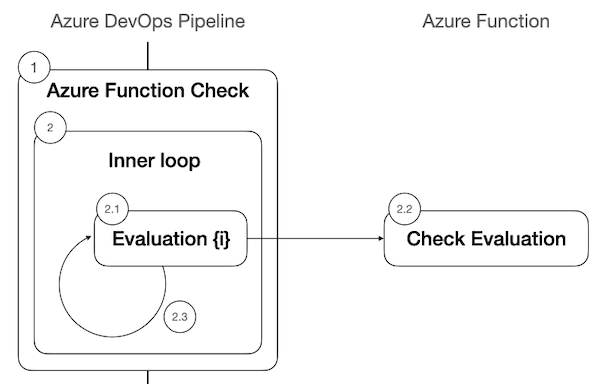
The steps are:
- Azure Pipelines prepares to deploy a pipeline stage and requires access to a protected resource
- It enters an inner loop in which:
- 2.1. Azure Pipelines invokes the corresponding Azure Function check and waits for a decision
- 2.2. Your Azure Function evaluates the conditions necessary to permit access and returns a decision
- 2.3. If the Azure Function response body doesn't satisfy the Success criteria you defined and Time between evaluations is non-zero, Azure Pipelines reschedules another check evaluation after Time between evaluations
Configure synchronous checks
To use the synchronous mode for the Azure Function / REST API, in the check configuration panel, make sure you:
- Selected ApiResponse for the Completion event under Advanced
- Specified the Success criteria that define when to pass the check based on the check's response body
- Set Time between evaluations to 0 under Control options
- Set Timeout to how long you wish to wait for a check to succeed. If there's no positive decision and Timeout is reached, the corresponding pipeline stage is skipped
The Time between evaluations setting defines how long the check's decision is valid. A value of 0 means the decision is final. A non-zero value means the check will be retried after the configured interval, when its decision is negative. When multiple Approvals and Checks are running, the check is retried regardless of decision.
The maximum number of evaluations is defined by the ratio between the Timeout and Time between evaluations values. We recommend you ensure this ratio is at most 10.
Pass pipeline run information to checks
When configuring the check, you can specify the pipeline run information you wish to send to your Azure Function / REST API check. By default, Azure Pipeline adds the following information in the Headers of the HTTP call it makes.
"PlanUrl": "$(system.CollectionUri)""ProjectId": "$(system.TeamProjectId)""HubName": "$(system.HostType)""PlanId": "$(system.PlanId)""JobId": "$(system.JobId)""TaskInstanceId": "$(system.TaskInstanceId)""AuthToken": "$(system.AccessToken)"
We don't recommend making calls into Azure DevOps in synchronous mode, because it will most likely cause your check to take more than 3 seconds to reply, so the check fails.
Error handling
Currently, Azure Pipelines evaluates a single check instance at most 2,000 times.
When to use asynchronous vs synchronous checks
Let's look at some example use cases and what are the recommended type of checks to use.
External information must be correct
Say you have a Service Connection to a production resource, and you wish to ensure that access to it's permitted only if the information in a ServiceNow ticket is correct. In this case, the flow would be as follows:
- You add an asynchronous Azure Function check that verifies the correctness of the ServiceNow ticket
- When a pipeline that wants to use the Service Connection runs:
- Azure Pipelines calls your check function
- If the information is incorrect, the check returns a negative decision. Assume this outcome
- The pipeline stage fails
- You update the information in the ServiceNow ticket
- You restart the failed stage
- The check runs again and this time it succeeds
- The pipeline run continues
External approval must be granted
Say you have a Service Connection to a production resource, and you wish to ensure that access to it's permitted only after an administrator approved a ServiceNow ticket. In this case, the flow would be as follows:
- You add an asynchronous Azure Function check that verifies the ServiceNow ticket has been approved
- When a pipeline that wants to use the Service Connection runs:
- Azure Pipelines calls your check function.
- If the ServiceNow ticket isn't approved, the Azure Function sends an update to Azure Pipelines, and reschedules itself to check the state of the ticket in 15 minutes
- Once the ticket is approved, the check calls back into Azure Pipelines with a positive decision
- The pipeline run continues
Development process was followed
Say you have a Service Connection to a production resource, and you wish to ensure that access to it's permitted only if the code coverage is above 80%. In this case, the flow would be as follows:
- You write your pipeline in such a way that stage failures cause the build to fail
- You add an asynchronous Azure Function check that verifies the code coverage for the associated pipeline run
- When a pipeline that wants to use the Service Connection runs:
- Azure Pipelines calls your check function
- If the code coverage condition isn't met, the check returns a negative decision. Assume this outcome
- The check failure causes your stage to fail, which causes your pipeline run to fail
- The engineering team adds the necessary unit tests to reach 80% code coverage
- A new pipeline run is triggered, and this time, the check passes
- The pipeline run continues
Performance criteria must be met
Say you deploy new versions of your system in multiple steps, starting with a canary deployment. You wish to ensure your canary deployment's performance is adequate. In this case, the flow would be as follows:
- You add an asynchronous Azure Function check
- When a pipeline that wants to use the Service Connection runs:
- Azure Pipelines calls your check function
- The check starts a monitor of the canary deployment's performance
- The check schedules multiple evaluation checkpoints, to see how the performance evolved
- Once you gain enough confidence in the canary deployment's performance, your Azure Function calls back into Azure Pipelines with a positive decision
- The pipeline run continues
Deployment reason must be valid
Say you have a Service Connection to a production environment resource, and you wish to ensure that access to it happens only for manually queued builds. In this case, the flow would be as follows:
- You add a synchronous Azure Function check that verifies that
Build.Reasonfor the pipeline run isManual - You configure the Azure Function check to pass
Build.Reasonin itsHeaders - You set the check's Time between evaluations to 0, so failure or pass is final and no reevaluation is necessary
- When a pipeline that wants to use the Service Connection runs:
- Azure Pipelines calls your check function
- If the reason is other than
Manual, the check fails, and the pipeline run fails
Check compliance
Invoke Azure Function and REST API checks now include rules to match recommended usage. Checks need to follow these rules depending on mode and the number of retries:
Asynchronous checks (Callback mode): Azure Pipelines doesn't retry asynchronous checks. You should provide a result asynchronously when an evaluation is final. For asynchronous checks to be considered compliant, the time interval between evaluations needs to be 0.
Synchronous checks (ApiResponse mode): The maximum number of retries for your check is 10. You can do set in a number of ways. For example, you can configure timeout to 20 and time interval between evaluations to 2. Or, you can configure timeout to 100 and time interval between evaluations to 10. But, if you configure timeout to 100 and set the time interval between evaluations to 2, your check won't be compliant because your asking for 50 retries. The ratio of timeout to time interval between evaluations should be less than or equal to 10.
Learn more about the rollout of check compliance.
Multiple checks
Before Azure Pipelines deploys a stage in a pipeline run, multiple checks may need to pass. A protected resource may have one or more Checks associated to it. A stage may use multiple protected resources. Azure Pipelines collects all the checks associated to each protected resource used in a stage and evaluates them concurrently.
A pipeline run is allowed to deploy to a stage only when all checks pass at the same time. A single final negative decision causes the pipeline to be denied access and the stage to fail.
When you use checks in the recommended way (asynchronous, with final states) makes their access decisions final, and eases understanding the state of the system.
Check out the Multiple Approvals and Checks section for examples.