Filter lists, boards, and directories
Azure DevOps Services | Azure DevOps Server 2022 - Azure DevOps Server 2019
Several applications and pages support filtering, which is very useful when a large number of artifacts or items have been defined. Most directory views provide one or more filter functions.
You can filter most items using keywords or a user name for an author of an item or where work is assigned to them. You can filter lists and boards in the following areas:
- Git repositories: Branches, Commits, Commit history, Pull Requests, Pushes, and Repositories
- Work tracking: Work Items, Kanban boards, Backlogs, Sprint Backlogs, and Taskboards
- Directories: Dashboards, Boards, Backlogs, Sprints, Queries, Builds, Releases
Note
You may have fewer or additional filter options based on the features you've enabled or the platform and version that you are working from.
Filter based on keywords, tags, or fields
To turn filtering on, choose the ![]() filter icon.
filter icon.
You can filter work items by typing a keyword or using one or more of the fields provided, such as work item type, assigned to, state, and tags. Based on the keyword that you enter, the filter function will list work items based on any visible/displayed column or field, including tags. Also, you can enter a value for an ID, whether or not the ID field is visible.
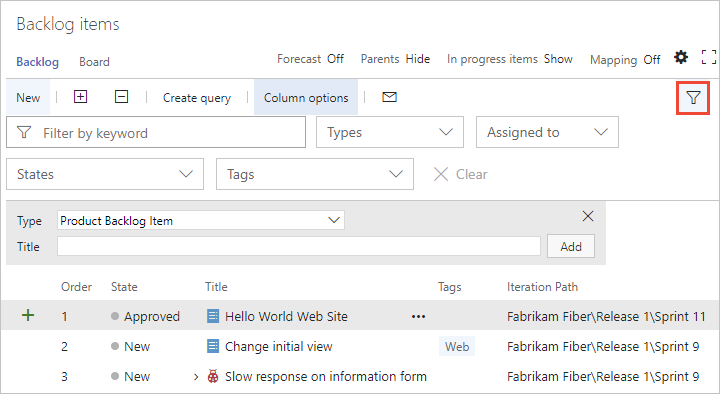
The filtered set is always a flat list, even if you've selected to show parents.
Characters ignored by keyword filter criteria
The filter criteria ignores the following characters: , (comma), . (period), / (forward slash), and \ (back slash).
Filter directories
Choose the ![]() filter icon to filter a directory list by keyword, team, or other supported field. Keywords apply to titles, descriptions, and team names.
filter icon to filter a directory list by keyword, team, or other supported field. Keywords apply to titles, descriptions, and team names.
For example, here we turn filtering on for the dashboard directory.
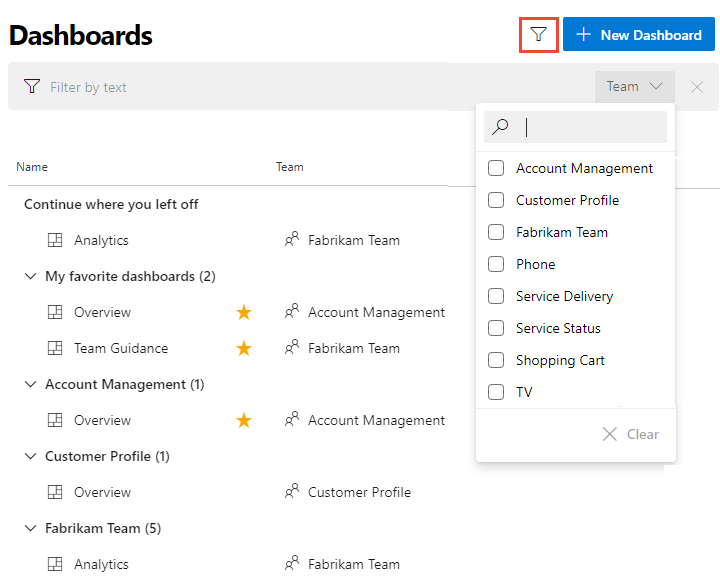
Related articles
Feedback
Coming soon: Throughout 2024 we will be phasing out GitHub Issues as the feedback mechanism for content and replacing it with a new feedback system. For more information see: https://aka.ms/ContentUserFeedback.
Submit and view feedback for