How to connect applications to Azure Database for MariaDB
Important
Azure Database for MariaDB is on the retirement path. We strongly recommend that you migrate to Azure Database for MySQL. For more information about migrating to Azure Database for MySQL, see What's happening to Azure Database for MariaDB?.
This topic lists the connection string types that are supported by Azure Database for MariaDB, together with templates and examples. You might have different parameters and settings in your connection string.
- To obtain the certificate, see How to configure SSL.
- {your_host} = [servername].mariadb.database.azure.com
- {your_user}@{servername} = userID format for authentication correctly. If you only use the userID, the authentication will fail.
ADO.NET
Server={your_host}; Port=3306; Database={your_database}; Uid={username@servername}; Pwd={your_password}; SslMode=Preferred;
In this example, the server name is mydemoserver, the database name is wpdb, the user name is WPAdmin, and the password is mypassword!2. As a result, the connection string should be:
Server= "mydemoserver.mariadb.database.azure.com"; Port=3306; Database= "wpdb"; Uid= "WPAdmin@mydemoserver"; Pwd="mypassword!2"; SslMode=Required;
JDBC
String url ="jdbc:mariadb://{your_host}:3306/{your_database}?useSSL=true&trustServerCertificate=true"; myDbConn = DriverManager.getConnection(url, "{username@servername}", {your_password});
Node.js
var conn = mysql.createConnection({host: "{your_host}", user: "{your_username}", password: {your_password}, database: {your_database}, port: 3306, ssl:{ca:fs.readFileSync({ca-cert filename})}});
ODBC
DRIVER={MARIADB ODBC 3.0 Driver}; Server="{your_host}"; Port=3306; Database={your_database}; Uid="{username@servername}"; Pwd={your_password}; sslca={ca-cert filename}; sslverify=1;
PHP
$con=mysqli_init(); mysqli_ssl_set($con, NULL, NULL, {ca-cert filename}, NULL, NULL); mysqli_real_connect($con, "{your_host}", "{username@servername}", {your_password}, {your_database}, 3306);
Python
cnx = mysql.connector.connect(user="{username@servername}", password={your_password}, host="{your_host}", port=3306, database={your_database}, ssl_ca={ca-cert filename}, ssl_verify_cert=true)
Ruby
client = Mysql2::Client.new(username: "{username@servername}", password: {your_password}, database: {your_database}, host: "{your_host}", port: 3306, sslca:{ca-cert filename}, sslverify:false, sslcipher:'AES256-SHA')
Get the connection string details from the Azure portal
In the Azure portal, go to your Azure Database for MariaDB server, and then select Connection strings to get the string list for your instance:
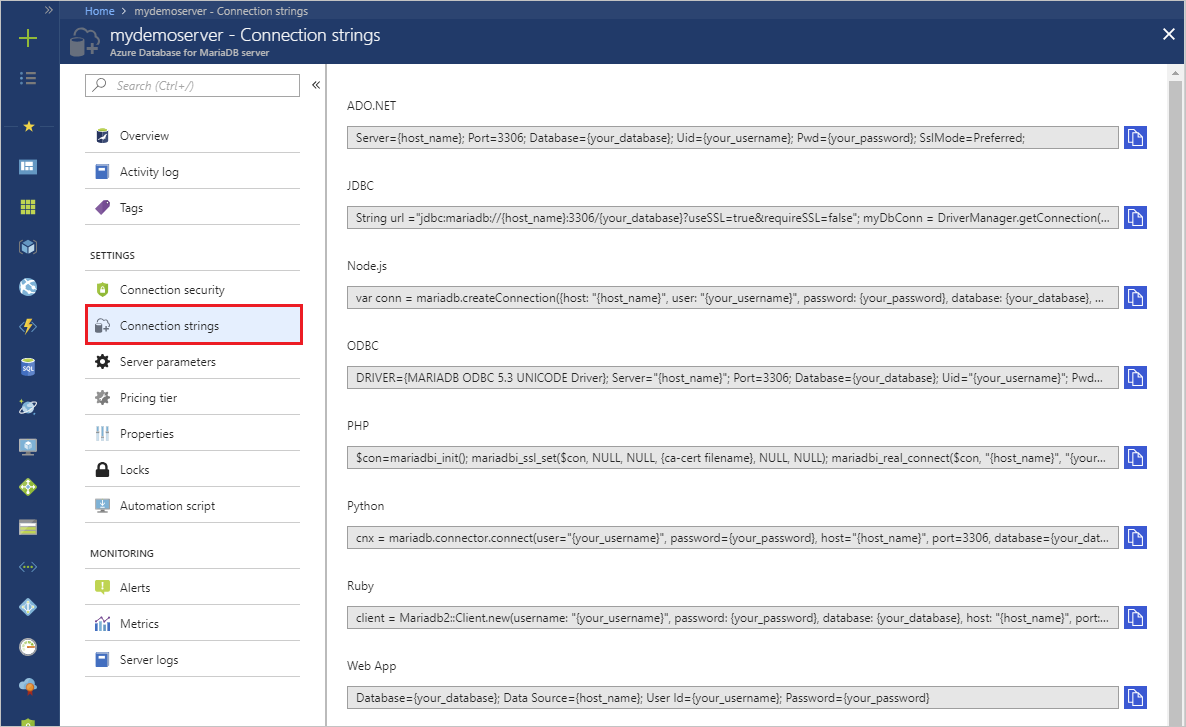
The string provides details such as the driver, server, and other database connection parameters. Modify these examples to use your own parameters, such as database name, password, and so on. You can then use this string to connect to the server from your code and applications.