Troubleshoot Azure Private Endpoint connectivity problems
This article provides step-by-step guidance to validate and diagnose your Azure Private Endpoint connectivity setup.
Azure Private Endpoint is a network interface that connects you privately and securely to a private link service. This solution helps you secure your workloads in Azure by providing private connectivity to your Azure service resources from your virtual network. This solution effectively brings those services to your virtual network.
Here are the connectivity scenarios that are available with Private Endpoint:
Virtual network from the same region
Regionally peered virtual networks
Globally peered virtual networks
Customer on-premises over VPN or Azure ExpressRoute circuits
Diagnose connectivity problems
Review these steps to make sure all the usual configurations are as expected to resolve connectivity problems with your private endpoint setup.
Review private endpoint configuration by browsing the resource.
a. Go to Private Link Center.
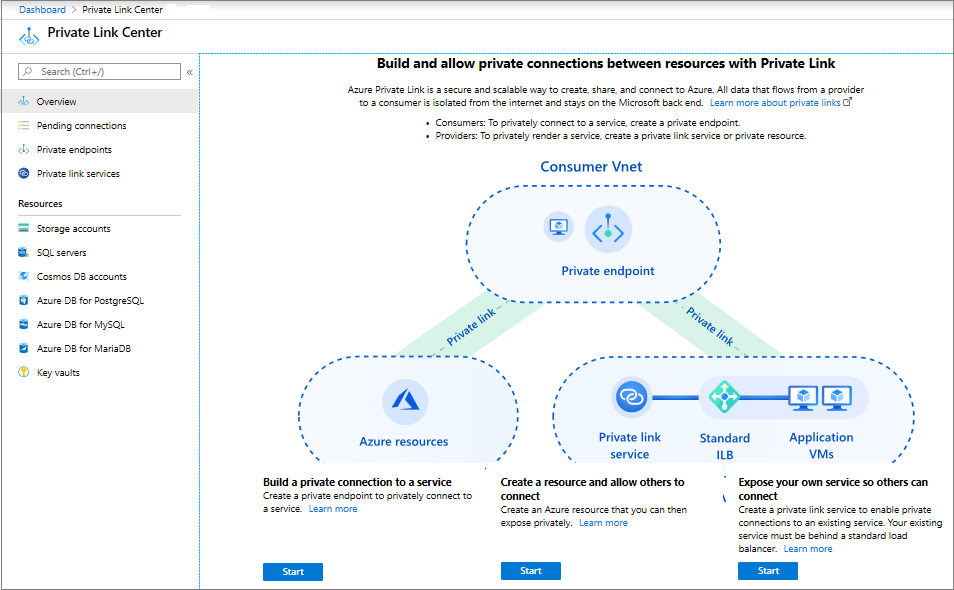
b. On the left pane, select Private endpoints.
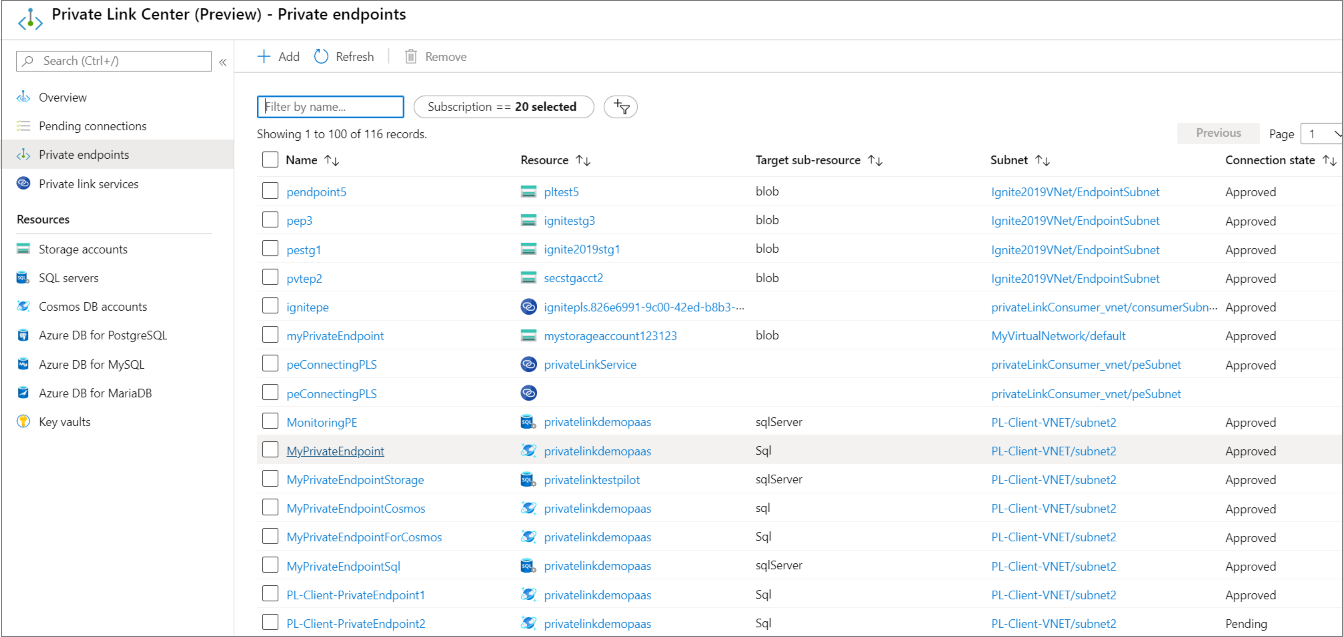
c. Filter and select the private endpoint that you want to diagnose.
d. Review the virtual network and DNS information.
Validate that the connection state is Approved.
Make sure the VM has connectivity to the virtual network that hosts the private endpoints.
Check that the FQDN information (copy) and Private IP address are assigned.
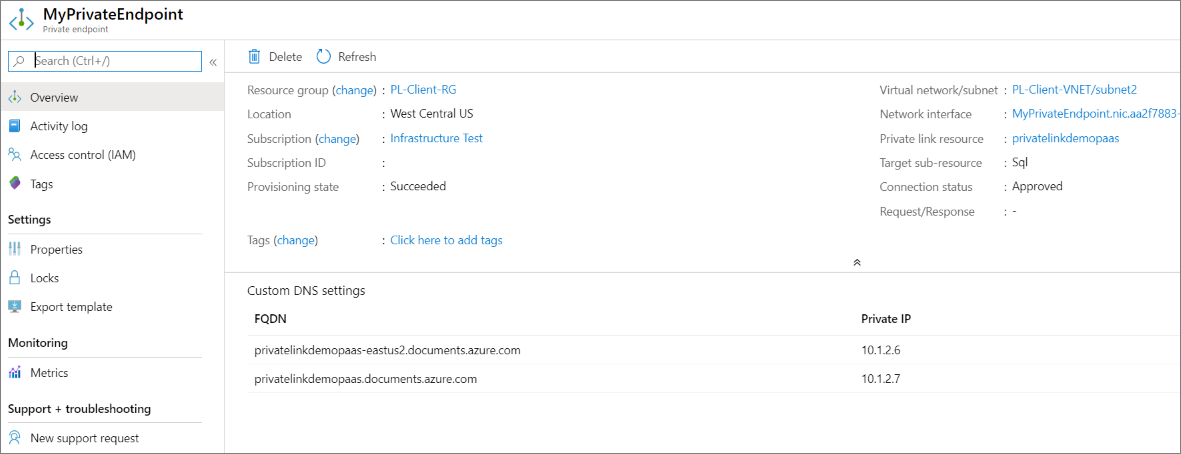
Use Azure Monitor to see if data is flowing.
a. On the private endpoint resource, select Metrics.
Select Bytes In or Bytes Out.
See if data is flowing when you attempt to connect to the private endpoint. Expect a delay of approximately 10 minutes.
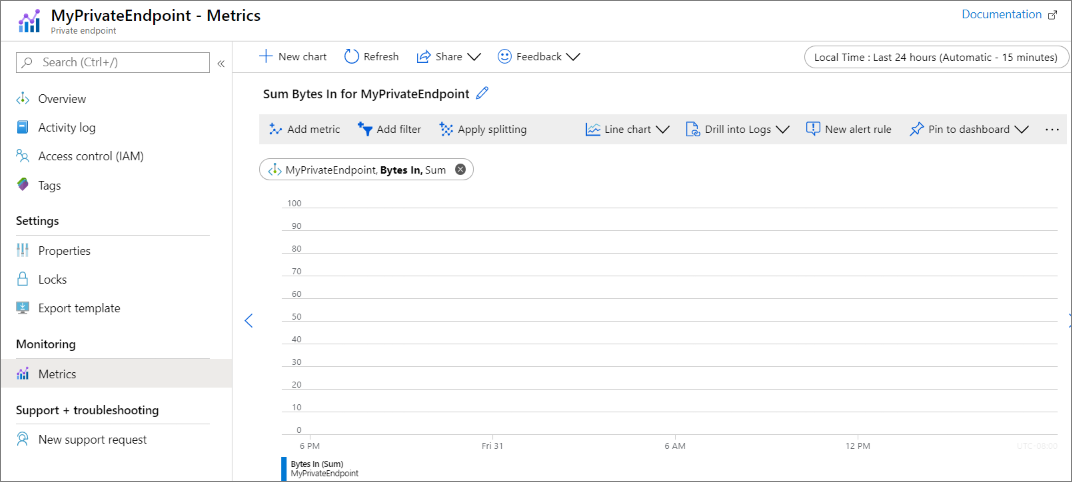
Use VM Connection troubleshoot from Azure Network Watcher.
a. Select the client VM.
b. Select Connection troubleshoot, and then select the Outbound connections tab.
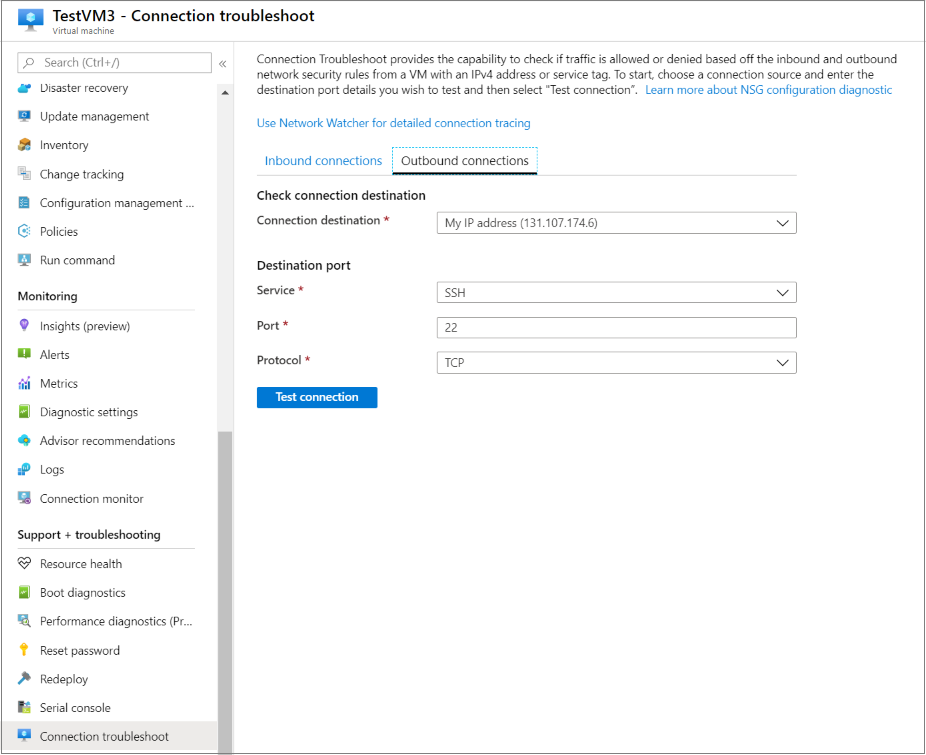
c. Select Use Network Watcher for detailed connection tracing.
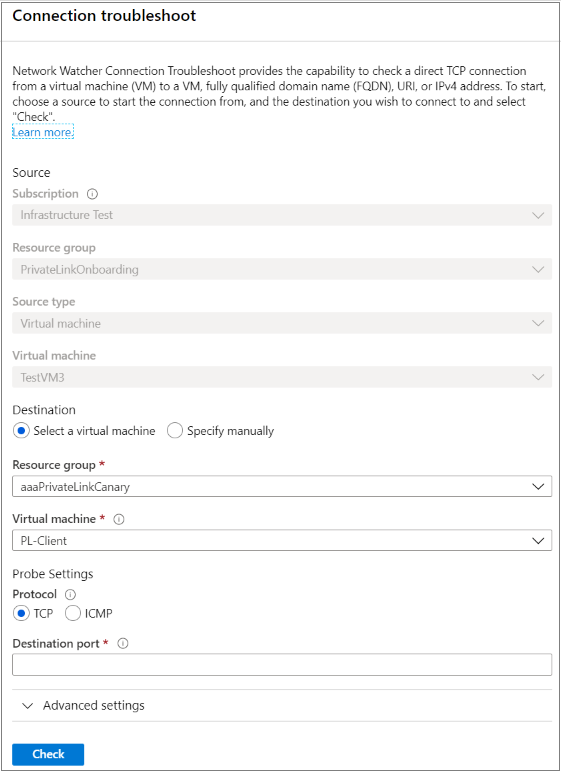
d. Select Test by FQDN.
Paste the FQDN from the private endpoint resource.
Provide a port. Typically, use 443 for Azure Storage or Azure Cosmos DB and 1336 for SQL.
e. Select Test, and validate the test results.
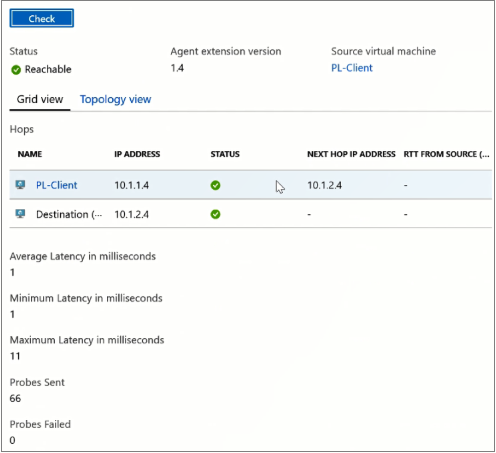
DNS resolution from the test results must have the same private IP address assigned to the private endpoint.
a. If the DNS settings are incorrect, follow these steps:
If you use a private zone:
Make sure that the client VM virtual network is associated with the private zone.
Check to see that the private DNS zone record exists. If it doesn't exist, create it.
If you use custom DNS:
- Review your custom DNS settings, and validate that the DNS configuration is correct. For guidance, see Private endpoint overview: DNS configuration.
b. If connectivity is failing because of network security groups (NSGs) or user-defined routes:
Review the NSG outbound rules, and create the appropriate outbound rules to allow traffic.
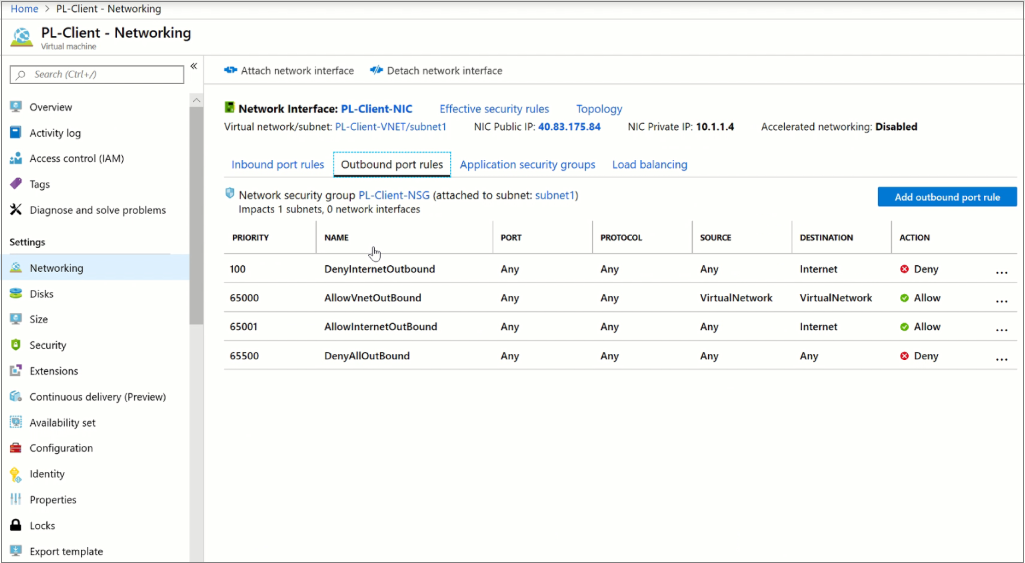
Source virtual machine should have the route to private endpoint IP next hop as InterfaceEndpoints in the network interface effective routes.
a. If you aren't able to see the private endpoint route in the source VM, check if
The source VM and the private endpoint are part of the same virtual network. If yes, then you need to engage support.
The source VM and the private endpoint are part of different virtual networks that are directly peered with each other. If yes, then you need to engage support.
The source VM and the private endpoint are part of different virtual networks that aren't directly peered with each other, then check for the IP connectivity between the virtual networks.
If the connection has validated results, the connectivity problem might be related to other aspects like secrets, tokens, and passwords at the application layer.
- In this case, review the configuration of the private link resource associated with the private endpoint. For more information, see the Azure Private Link troubleshooting guide
It's always good to narrow down before raising the support ticket.
a. If the source is on-premises, connecting to private endpoint in Azure having issues, then:
Try to connect to another virtual machine from on-premises. Check if you have IP connectivity to the virtual network from on-premises.
Try to connect from a virtual machine in the virtual network to the private endpoint.
b. If the source is Azure and private endpoint is in different virtual network, then:
Try to connect to the private endpoint from a different source. By connecting from a different source, you can isolate any virtual machine specific issues.
Try to connect to any virtual machine, which is part of the same virtual network of the private endpoint.
If the private endpoint is linked to a Private Link Service, which is linked to a load balancer, check if the backend pool is reporting healthy. Fixing the load balancer health fixes the issue with connecting to the private endpoint.
You can see a visual diagram or a resource view of the related resources, metrics, and insights by going to:
Azure Monitor
Networks
Private endpoints
Resource view
Contact the Azure Support team if your problem is still unresolved and a connectivity problem still exists.
Next steps
Feedback
Coming soon: Throughout 2024 we will be phasing out GitHub Issues as the feedback mechanism for content and replacing it with a new feedback system. For more information see: https://aka.ms/ContentUserFeedback.
Submit and view feedback for