Note
Access to this page requires authorization. You can try signing in or changing directories.
Access to this page requires authorization. You can try changing directories.
Blob storage now supports the Network File System (NFS) 3.0 protocol. This article contains recommendations that help you to optimize the performance of your storage requests. To learn more about NFS 3.0 support for Azure Blob Storage, see Network File System (NFS) 3.0 protocol support for Azure Blob storage.
Add clients to increase throughput
Azure Blob Storage scales linearly until it reaches the maximum storage account egress and ingress limit. Therefore, your applications can achieve higher throughput by using more clients. To view storage account egress and ingress limits, see Scalability and performance targets for standard storage accounts.
The following chart shows how bandwidth increases as you add more clients. In this chart, a client is a Virtual Machine (VM) and with a standard general-purpose v2 storage account.

The following chart shows this same effect when applied to a premium block blob storage account.
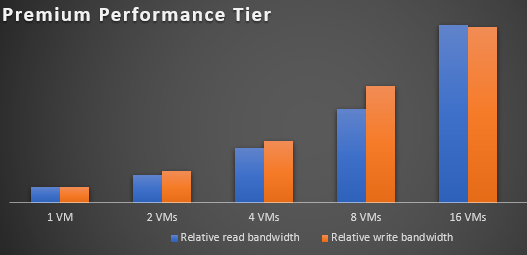
Use premium block blob storage accounts for small scale applications
Not all applications can scale up by adding more clients. For those applications, Azure premium block blob storage account offers consistent low-latency and high transaction rates. The premium block blob storage account can reach maximum bandwidth with fewer threads and clients. For example, with a single client, a premium block blob storage account can achieve 2.3x bandwidth compared to the same setup used with a standard performance general purpose v2 storage account.
Each bar in the following chart shows the difference in achieved bandwidth between premium and standard performance storage accounts. As the number of clients increases, that difference decreases.
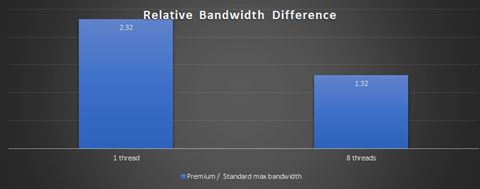
Improve read ahead size to increase large file read throughput
The read_ahead_kb kernel parameter represents the amount of additional data that should be read after fulfilling a given read request. You can increase this parameter to 16 MiB to improve large file read throughput.
export AZMNT=/your/container/mountpoint
echo 16384 > /sys/class/bdi/0:$(stat -c "%d" $AZMNT)/read_ahead_kb
Avoid frequent overwrites on data
It takes longer time to complete an overwrite operation than a new write operation. That's because an NFS overwrite operation, especially a partial in-place file edit, is a combination of several underlying blob operations: a read, a modify, and a write operation. Therefore, an application that requires frequent in place edits is not suited for NFS enabled blob storage accounts.
Deploy Azure HPC Cache for latency sensitive applications
Some applications may require low latency in addition to high throughput. You can deploy Azure HPC Cache to improve latency significantly. Learn more about Latency in Blob storage.
Increase the number of TCP connections
You can use the nconnect mount option to get higher aggregate read and write performance from a single VM but only if your Linux kernel has Azure nconnect support.
nconnect is a client-side Linux mount option that allows you to use multiple TCP connections between the client and the Blob service endpoint. You can use the nconnect option in the mount command to specify the number of TCP connections that you want create (for example: mount -t aznfs -o nconnect=16,sec=sys,vers=3,nolock,proto=tcp <storage-account-name>.blob.core.windows.net:/<storage-account-name>/<container-name> /nfsdatain).
Important
While the latest Linux distributions fully support nconnect, you should use this option only if your kernel has Azure nconnect support. Using the nconnect mount option without Azure nconnect support will decrease throughput, cause multiple timeouts, and cause commands such as READDIR and READIRPLUS to work incorrectly.
Azure nconnect support is available with most of the recent Ubuntu kernels that can be used with Azure virtual machines. To find out if Azure nconnect support is available for your kernel, run the following command.
[ -e /sys/module/sunrpc/parameters/enable_azure_nconnect ] && echo "Yes" || echo "No"
If Azure nconnect support is available for your kernel, then Yes is printed to the console. Otherwise, 'No is printed to the console.
If Azure nconnect support is available, then enable it by running the following command.
echo Y > /sys/module/sunrpc/parameters/enable_azure_nconnect
Other best practice recommendations
Use VMs with sufficient network bandwidth.
Use multiple mount points when your workloads allow it.
Use as many threads as possible.
Use large block sizes.
Make storage requests from a client that is located in the same region as the storage account. This can improve network latency.
Next steps
To learn more about NFS 3.0 support for Azure Blob Storage, see Network File System (NFS) 3.0 protocol support for Azure Blob storage.
To get started, see Mount Blob storage by using the Network File System (NFS) 3.0 protocol.