Enable product recommendations
This article explains how to make product recommendations that are based on artificial intelligence-machine learning (AI-ML) available for Microsoft Dynamics 365 Commerce customers. For more information about product recommendation lists, see Product recommendations overview.
Recommendations pre-check
Ensure that you have a valid Dynamics 365 Commerce Recommendations license.
Ensure that Entity store is connected to a customer-owned Azure Data Lake Storage Gen2 account. For more information, see Ensure that Azure Data Lake Storage has been purchased and successfully verified in the environment.
Confirm that Microsoft Entra Identity configuration contains an entry for Recommendations. More information on how to do this action is below.
Ensure that the Entity store daily refresh to Azure Data Lake Storage Gen2 has been scheduled. For more information, see Ensure that the Entity store refresh has been automated.
Enable RetailSale measurements for Entity store. For more information about setting up this process, see Work with measures.
Ensure that your environment has configured the serving and cooking regions in the currently supported regions, as follows:
- Supported cooking regions: EU/US/CA/AU.
- Supported serving regions: US/CA/AU. If the serving region doesn't match one of the existing supported regions, the recommendations service will select the closest supported serving region.
After the steps above have been completed, you will be ready to enable recommendations.
Note
There is a known issue where recommendations don't appear after the following steps are completed. This issue is caused by data flow issues in the environment. If your environment doesn't show recommendation results, configure the alternative data for the recommendations service by following the steps in Set up an alternate dataflow for recommendations. You must have Azure administrator permissions to complete these steps. If you need assistance, contact your FastTrack representative.
Microsoft Entra Identity configuration
This step is required only for customers who run an infrastructure as a service (IaaS) configuration. Microsoft Entra identity configuration is automatic for customers who run on Azure Service Fabric, but we recommend that you verify that the setting is configured as expected.
Setup
In Commerce headquarters, search for the Microsoft Entra applications page.
Check that an entry exists for RecommendationSystemApplication-1. If an entry does not exist, create one using the following information:
- Client Id: d37b07e8-dd1c-4514-835d-8b918e6f9727
- Name: RecommendationSystemApplication-1
- User Id: RetailServiceAccount
Save and close the page.
Turn on recommendations
To turn on product recommendations, follow these steps.
- In Commerce headquarters, search for Feature Management.
- Select All to see a list of available features.
- In the search box, enter Recommendations.
- Select the Product recommendations feature.
- In the Product recommendations properties pane, select Enable now.
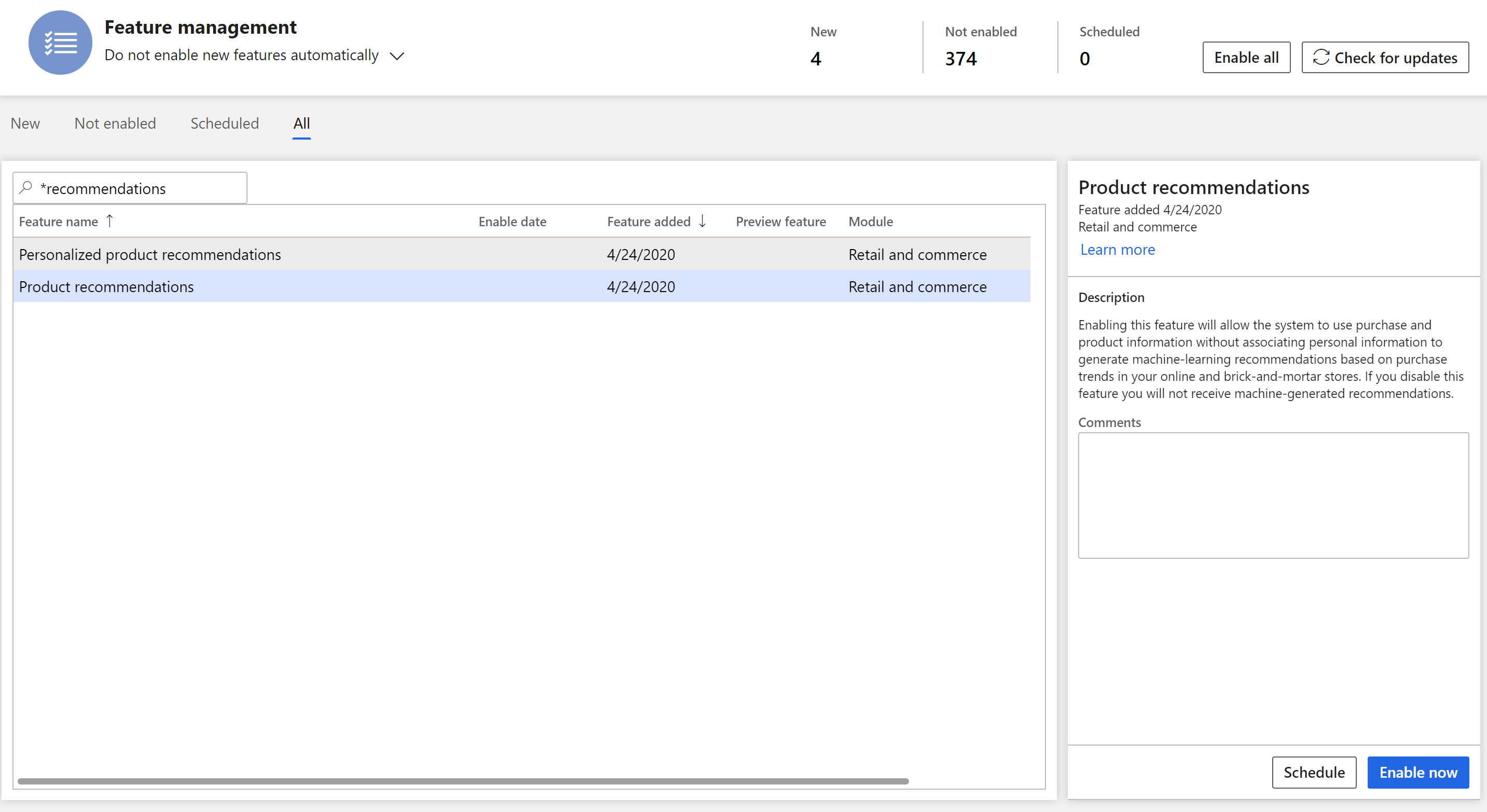
Note
- The procedure above starts the process of generating product recommendation lists. It may take several hours before the lists are available and can be viewed at the point of sale (POS) or in Dynamics 365 Commerce.
- This configuration does not enable all recommendations features. Advanced features such as personalized recommendations, "shop similar looks," and "shop similar description" are controlled by dedicated feature management entries. For information on enabling these features in Commerce headquarters, see Enable personalized recommendations, Enable "shop similar looks" recommendations, and Enable "shop similar description" recommendations.
Configure recommendation list parameters
By default, the AI-ML-based product recommendation list provides suggested values. You can change the default suggested values to suit the flow of your business. To learn more about how to change the default parameters, go to Manage AI-ML-based product recommendation results.
Include recommendations in e-commerce experiences
After enabling recommendations in Commerce headquarters, the Commerce modules used to display recommendations results for e-commerce experiences are ready to be configured. For more information, see Product collection modules.
Show recommendations on POS devices
After enabling recommendations in Commerce headquarters, the recommendations panel must be added to the control POS screen using the layout tool. To learn about this process, see Add a recommendations control to the transaction screen on POS devices.
Enable personalized recommendations
In Dynamics 365 Commerce, retailers can make personalized product recommendations (also known as personalization) available. In this way, personalized recommendations can be incorporated into the online customer experience and at the point of sale. When the personalization functionality is turned on, the system can associate a user's purchase and product information to generate individualized product recommendations.
To learn more about personalized recommendations, see Enable personalized recommendations.
Additional resources
Product recommendations overview
Enable Azure Data Lake Storage in a Dynamics 365 Commerce environment
Set up alternate data flow for recommendations
Enable personalized recommendations
Enable "shop similar looks" recommendations
Opt out of personalized recommendations
Add product recommendations on POS
Add recommendations to the transaction screen
Adjust AI-ML recommendations results
Manually create curated recommendations