Configure knowledge article schema mapping
Applies to: Dynamics 365 Contact Center—standalone and Dynamics 365 Customer Service only
As part of adding an integrated search provider in Customer Service, you need to tell the service how to ingest the knowledge articles it receives from the provider. You do that by selecting and configuring a knowledge article schema. You can't change the schema after you save the configuration.
If you applied a language filter in the Authentication and Testing section, you must maintain the mapping for language locale either in the JSON Schema or in the Knowledge article schema mapping section. For more information on language locale values, go to: Language (LanguageLocale) table/entity reference.
Select an option in the Knowledge article schema section:
Field mapping
Select and upload the file for metadata selection, and then select the meta tags you want to use in the mapping. With field mapping, you map a knowledge article received from the search provider (the source property) to an attribute of the knowledge article entity (the target), based on an operation type.
Select and upload the file for metadata selection
Save the article locally as a Web Page, HTML Only file. Make sure the file name is fewer than 99 characters.
In the Customer Service admin center or Contact Center admin center site map, Knowledge article schema > Field Mapping section, upload the file by selecting Choose file.
All the meta tags found in your HTML file are listed in the Meta tags settings section.
Either select Select all below meta tags or select only the meta tags you need to map.
The meta tags you select here become attributes you can select as source properties in the Mapping section. If you don't select any, only the default source properties HTML-Title and HTML-Body are available to map.
To go to the Mapping section, select Next. If you want to stop and come back to this point later, select Save as draft.
Map article attributes
Use an operation type to map the source property to the target.
- Article attributes: The knowledge article target field values.
- Operation types: The mapping patterns that map the source article to the article attributes of the knowledge article entity. Learn more about operation type mapping options.
- Source property: The value that you define for each operation type. For example, if you select the Direct operation type, you must select among the previously selected meta tags or the
HTML-Titletag.
In the Customer Service admin center or Contact Center admin center site map, Mapping section, the mandatory knowledge article attributes are Content, External Reference Id, and Title. For each, select an Operation Type and a Source Property.
Make sure the External Reference Id value is unique.
To add more article attributes, select Add Row, and then select an Article Attribute, Operation Type, and Source Property.
You can also select Delete to delete an article attribute if needed.
Select Validate mapping.
The service uses the values you entered to determine the values of the attributes against the HTML file you uploaded. It validates entries in the mapping table and Regex patterns. There are no validations for RegexUrl.
If validation succeeds, you see a confirmation message. If validation fails, you see an error message. Depending on the error message, check either the entries in the mapping table or the regex patterns you entered.
Select Next to go the next section. If you want to stop and come back to this point later, select Save as draft.
Operation type mapping options
Select from the following operation type mapping options:
Regex: Uses regex patterns to extract values from the source website. The source property is a text field where you can enter the regex pattern. The string from your website's HTML that matches this pattern is mapped to the corresponding knowledge article field.
The regex patterns must have a capture group enclosed in parentheses that allows you to extract a specific portion of the matched text. The text is extracted from the first nonempty group of the first match.
Here are some examples of regex patterns to extract content from a specific div tag:
- Based on the div tag ID:
<div\b[^>]*id=\"your-id-name-here\"[^>]*>([\s\S]*?)<\/div> - Based on the div tag class:
<div\b[^>]*class=\"your-class-name-here\"[^>]*>([\s\S]*?)<\/div> - For content inside the body tag:
<body[^>]*>([\s\S]*)<\/body> - For content inside the head tag:
<head[^>]*>([\s\S]*)<\/head>
- Based on the div tag ID:
Direct: Maps the value of any meta tag from its source website directly to any knowledge article field. The Source Property list shows all the meta tags extracted from the sample website along with source properties HTML-Title and HTML-Body, which are available by default.
If you select Direct as the operation type and og: url as the source property, then the value of the og: url meta tag from the source property is mapped to the corresponding knowledge article attribute.
Constant: Enter a constant value in any knowledge article field. The source property is a text field where you can enter the constant value.
RegexUrl: Like Regex, but looks for matches in the URL of the source website only. To map the entire source website URL to a knowledge attribute field, select Regexurl in the operation type, and use the (. *) pattern in the source property.
Here's an example which explains how to map the article attributes.
Example
Sample HTML:
<html>
<head>
<meta charset="utf-8" />
<meta name="viewport" content="width=device-width, initial-scale=1.0" />
<meta property="og:type" content="website" />
<meta property="og:url" content="https://contoso.com/en-us/id/2911cacd-efa5-4593-ae22-e09ae14c6698/ee734739(v=msdn.10)" />
<meta name="ms.keywords" content="XML Reader, WS-Trust" />
</head>
<title>WSTrustRequestSerializer.CanRead Method (Microsoft.IdentityModel.Protocols.WSTrust) | Microsoft Learn</title>
<body lang="en-us" dir="ltr">
<div id="ms-descriptionArticle">
Checks if an XML reader is positioned at a WS-Trust RequestSecurityToken element. This is crucial for handling security token requests in .NET applications using Windows Identity Foundation (WIF).
</div>
<div id="ms--content-well-notifications" data-bi-name="content-well-notification">
</div>
<p>Starting with the .NET Framework 4.5, Windows Identity Foundation (WIF) has been fully integrated into the .NET Framework. The version of WIF addressed by this topic, WIF 3.5, is deprecated and should only be used when developing against the .NET Framework 3.5 SP1 or the .NET Framework 4. For more information about WIF in the .NET Framework 4.5, also known as WIF 4.5</p>
<p>When implemented in a derived class, checks if the specified XML reader is positioned at a WS-Trust RequestSecurityToken element.</p>
<p><strong>Namespace:</strong> Microsoft.IdentityModel.Protocols.WSTrust<br/>
<strong>Assembly:</strong> Microsoft.IdentityModel (in Microsoft.IdentityModel.dll)</p>
<h2 id="usage">Usage</h2>
<pre><code class="lang-vb">'Usage
Dim instance As WSTrustRequestSerializer
Dim reader As XmlReader
Dim returnValue As Boolean
returnValue = instance.CanRead(reader)
</code></pre>
<h4 id="parameters">Parameters</h4>
<ul>
<li><strong>reader</strong><br/>
The XmlReader object from which to read.</li>
</ul>
<h4 id="return-value">Return Value</h4>
<p><strong>true</strong> if the reader is positioned at an RST element that the serializer can read; otherwise, <strong>false</strong>.</p>
</body>
</html>
Use the following operation types to map the source property to the target in the sample html file:
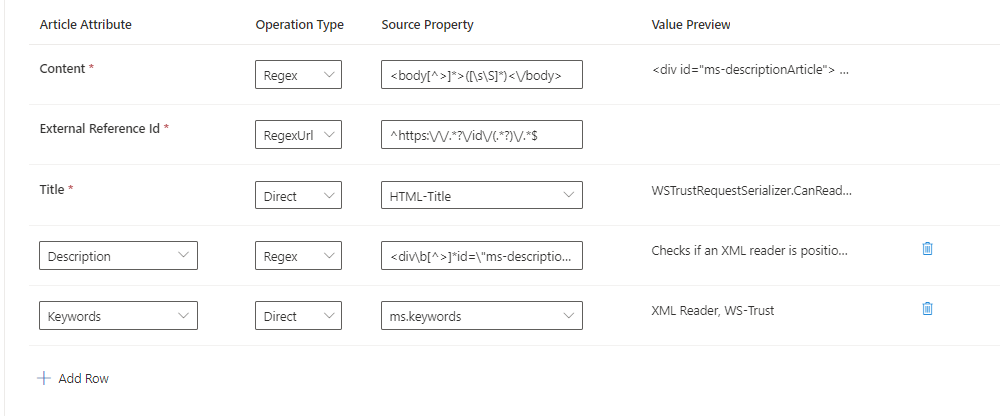
where,
- Article Attribute: Content
- Operation type: Regex
- Source Property: <body[^>]>([\s\S])</body>
Sample regex extracts the entire content inside the body tag of the HTML file.
- Article Attribute: External Ref Id
- Operation type: RegexUrl
- Source Property: ^https://.?/id/(.?)/.*$
RegexUrl extracts the id - 2911cacd-efa5-4593-ae22-e09ae14c6698 from the HTML file.
- Article Attribute: Title
- Operation type: Direct
- Source Property: HTML-Title
Direct extracts the content within the Title field of the HTML file, for example, WSTrustRequestSerializer.CanRead Method (Microsoft.IdentityModel.Protocols.WSTrust) | Microsoft Learn
- Article Attribute: Description
- Operation type: Regex
- Source Property: <div\b[^>]id="ms-descriptionArticle"[^>]>([\s\S]*?)</div>
Sample regex extracts content from a specific div tag based on ID. Here, ms-desciptionArticle is the id of the div tag in the html.
- Article Attribute: Keywords
- Operation type: Direct
- Source Property: ms.keywords
Direct extracts the content within the ms.keywords field of the HTML file, for example XML Reader, WS-Trust.
JSON schema
Learn more about schema details to build a metadata mapping template.
In the Customer Service admin center or Contact Center admin center site map, Knowledge article schema > JSON Schema section, copy and paste your article properties and schema JSON in the field provided to you.
Select Validate JSON.
If validation succeeds, you see a confirmation message. If validation fails, you see an error message that identifies the parameter that has an incorrect value.
Select Next to go the next section. If you want to stop and come back to this point later, select Save as draft.