Troubleshoot migration of records
Note
The feature availability information is as follows.
| Dynamics 365 Contact Center—embedded | Dynamics 365 Contact Center—standalone | Dynamics 365 Customer Service |
|---|---|---|
| Yes | Yes | Yes |
To troubleshoot any issues that you might face during migration, check the log files as follows:
When you import data into the target organization, if you see yellow warning symbols, then check the following logs in the Configuration Migration tool:
- Login_ErrorLog.log: Provides information about any issues you had when you signed in to the organization using the Configuration Management tool.
- DataMigrationUtility.log: Provides information about the tasks performed using the tool during the last migration.
- ImportDataDetail.log: Provides information about the data imported by the tool in the last data import.
More information: Troubleshoot configuration data migration issues using log files
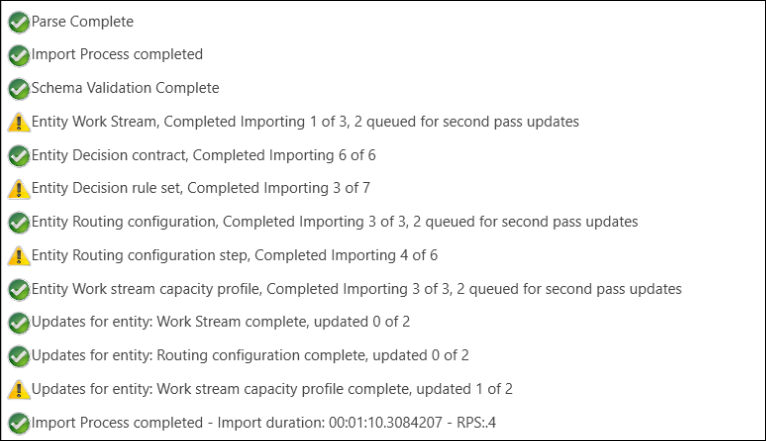
If the logs contain network errors, then repeat the import process.
Here's an example:
Time: 11:46:09 PM Error: There was no endpoint listening at `https://www.contoso.com/XRMServices/2011/Organization.svc/web?SDKClientVersion=9.2.46.5279` that could accept the message. This is often caused by an incorrect address or SOAP action. See InnerException, if present, for more details. Stack Trace: Service stack trace:
Revert unmanaged records
If you see a difference in the migrated records between the source and target organizations, then you must delete the unmanaged entity records and repeat the migration process. In the target organization, perform the following steps:
For queues, revert the entities in the reverse order of the serial number (S.No column) that's listed in the migration article at Migrate configuration for record queues. Migrate the entities in this order:
- Assignment Configuration Step
- Assignment Configuration
- Decision ruleset
- Decision contract
- Queue
For workstreams, revert the entities in the reverse order of their serial number (S.No column) that's listed in the migration article at Migrate configuration for record workstreams. Migrate the entities in this order:
- Workstream capacity profile
- Routing configuration step
- Routing configuration
- Decision ruleset
- Decision contract
- Workstream
For intake rules, revert the entities in the reverse order of their serial number (S.No column) that's listed in the migration article at Migrate configuration for intake rules. Migrate the entities in this order:
- Master Entity Routing Configuration
- Decision ruleset
- Decision contract
Next steps
See also
Create a schema to export configuration data
Overview of data migration for records
Use FetchXML query to filter records
Migrate configuration data for records
Verify migration of records
Migrate configuration data for live chat
Migrate configuration data for voice channel
Feedback
Coming soon: Throughout 2024 we will be phasing out GitHub Issues as the feedback mechanism for content and replacing it with a new feedback system. For more information see: https://aka.ms/ContentUserFeedback.
Submit and view feedback for