Events
Power BI DataViz World Championships
14 Feb, 16 - 31 Mar, 16
With 4 chances to enter, you could win a conference package and make it to the LIVE Grand Finale in Las Vegas
Learn moreThis browser is no longer supported.
Upgrade to Microsoft Edge to take advantage of the latest features, security updates, and technical support.
Use the Outlook Checker to run a diagnostic check and scan for potential issues for Dynamics 365 App for Outlook. If you run into an issue, you can send the log files to your administrator to help troubleshoot the problem.
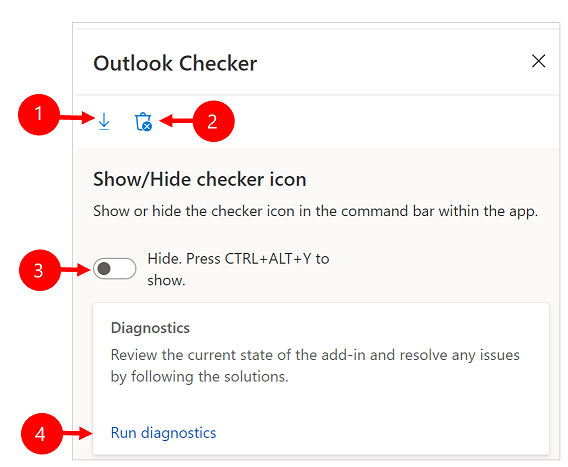
Legend:
In Microsoft Outlook, select Dynamics 365 to open the Dynamics 365 pane.
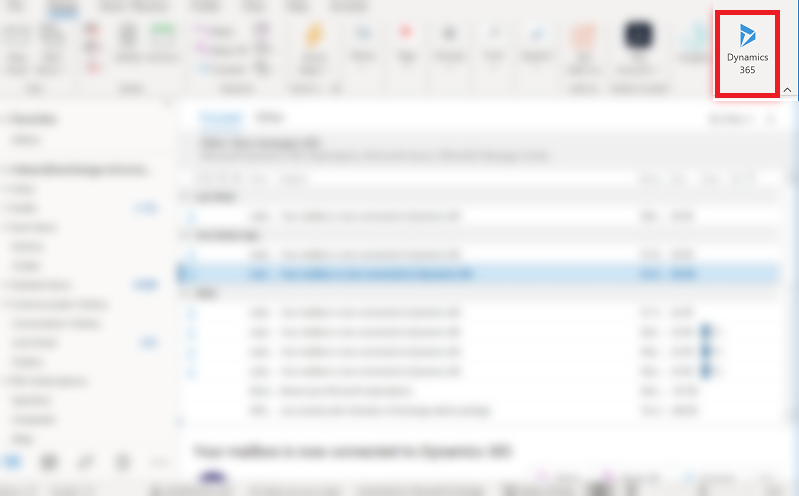
Select the Dynamics 365 pane and then press ALT+CTRL+Y on your keyboard to bring up the Outlook Checker.
Use the Show or Hide toggle to show or hide the checker icon in the command bar.
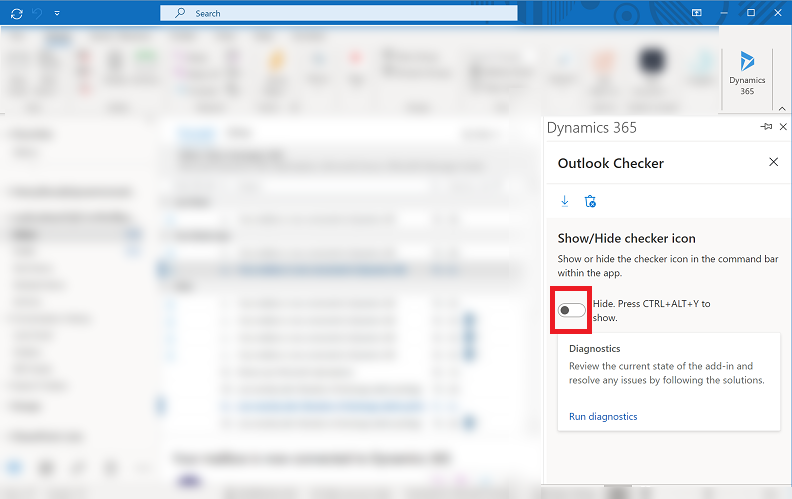
When you set the toggle to Show, you can access the Outlook checker by selecting More commands  .
.
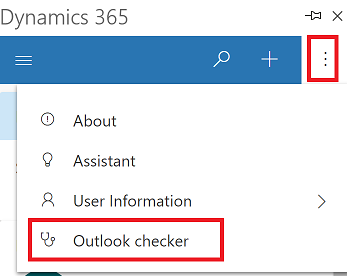
Select Run diagnostics to run the checker.

The checker will show a detailed status of all the components. If you run into issues, select the Export logs icon to export the log files and send them to your administrator.
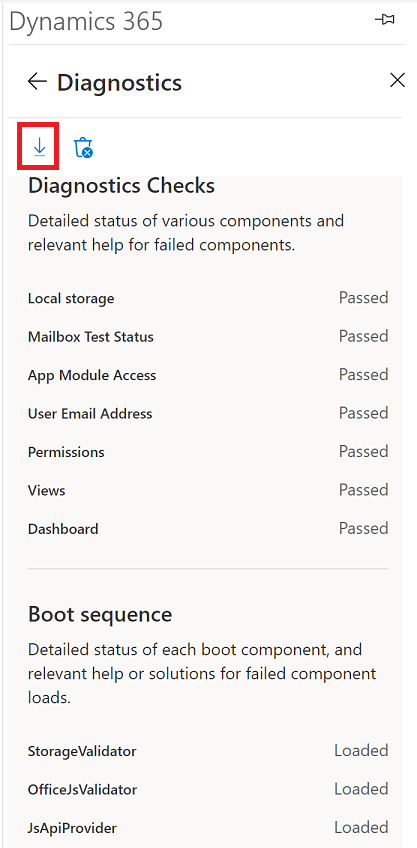
If you don't have sufficient privileges to use Dynamics 365 App for Outlook, see A privilege error occurs when attempting to use Dynamics 365 App for Outlook.
If you deactivated one of the views used by Dynamics 365 App for Outlook and get an error, see The view is not available error.
If Track and Set Regarding options are missing, see Track and Set Regarding options are missing in Dynamics 365 App for Outlook.
Events
Power BI DataViz World Championships
14 Feb, 16 - 31 Mar, 16
With 4 chances to enter, you could win a conference package and make it to the LIVE Grand Finale in Las Vegas
Learn moreTraining
Module
Integrate Dynamics 365 Business Central with Outlook - Training
Learn how to integrate Business Central with Outlook to send email to your users.
Certification
Microsoft Office Specialist: Outlook Associate (Office 2019) - Certifications
Tunjukkan bahwa Anda memiliki keterampilan yang diperlukan untuk mendapatkan hasil maksimal dari Outlook 2019 dengan mendapatkan sertifikasi Microsoft Office Specialist (MOS).
Documentation
Memecahkan masalah dan pertanyaan umum tentang Dynamics 365 App for Outlook (aplikasi Dynamics 365)
Pemecahan masalah dan Tanya jawab umum tentang Dynamics 365 App for Outlook
Hapus Dynamics 365 App for Outlook (aplikasi Dynamics 365)
Hapus Dynamics 365 App for Outlook.
Keterbatasan ketika menyesuaikan Dynamics 365 App for Outlook (aplikasi Dynamics 365)
Ketika menyesuaikan aplikasi yang Anda buat, Anda mengalami keterbatasan ini.