Configure notes analysis
To help users with intelligent suggestions when they enter an activity in the timeline—such as an appointment, email, phone call, task, note, post, or any custom activities—enable notes analysis.
License and role requirements
| Requirement type | You must have |
|---|---|
| License | Dynamics 365 Sales Premium More information: Dynamics 365 Sales pricing |
| Security roles | System Administrator More information: Predefined security roles for Sales |
To configure notes analysis
- Verify that premium Sales Insights features are enabled. More information: Enable and configure premium Sales Insights features
- Go to Change area in the lower-left corner of the page, and select Sales Insights settings.
- On the site map under Productivity, select Notes analysis.
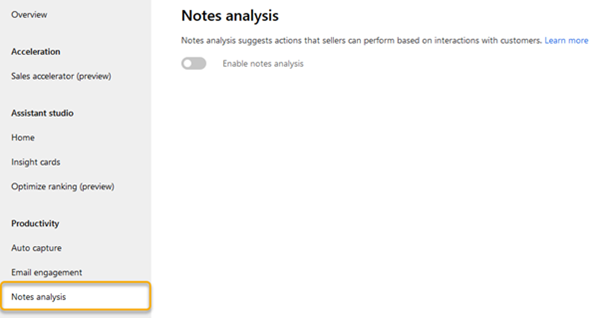
- Turn on the Notes analysis toggle.
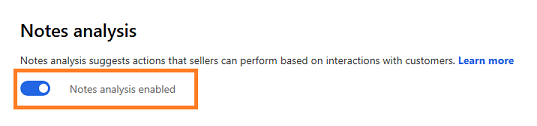
Can't find the options in your app?
There are three possibilities:
- You don't have the necessary license or role. Check the License and role requirements section at the top of this page.
- Your administrator hasn't turned on the feature.
- Your organization is using a custom app. Check with your administrator for exact steps. The steps described in this article are specific to the out-of-the-box Sales Hub and Sales Professional apps.
Related information
How notes analysis assists you with intelligent suggestion
Notes analysis and auto capture FAQs