Recalculate forecasts manually
You want the forecast data to be up-to-date to make informed decisions. Forecast data is automatically recalculated at regular intervals. However, you can trigger a manual recalculation when you want to recalculate the forecast data immediately. You can also trigger a manual recalculation for past and future periods as they aren't automatically recalculated. Learn more about when and how forecast recalculation happens.
License and role requirements
| Requirement type | You must have |
|---|---|
| License | Dynamics 365 Sales Premium or Dynamics 365 Sales Enterprise More information: Dynamics 365 Sales pricing |
| Security roles | Any primary sales role, such as salesperson or sales manager More information: Primary sales roles |
Recalculate and refresh forecast data manually
Open the forecast. Verify the Last updated timestamp on the command bar to know when the forecast was last recalculated successfully.
Select Recalculate data.
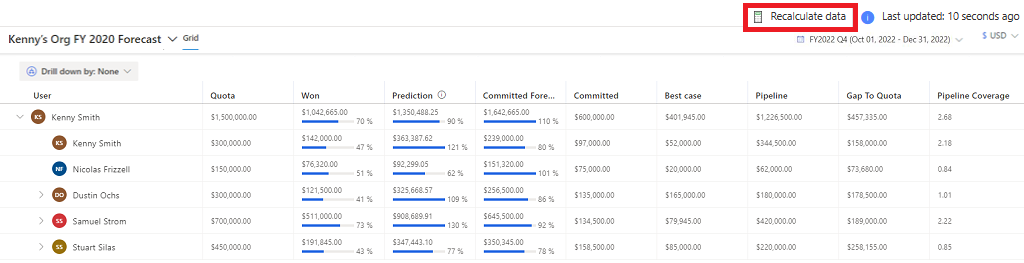
A notification appears at the top of the screen, confirming the recalculation. Recalculation happens in the background, and you can continue to work while recalculation is in progress.
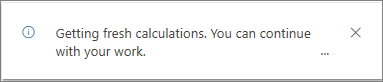
After the application recalculates the forecast data, a notification appears to refresh the data. On the notification, select Refresh page. Learn more about what happens during recalculation.
Can't find the options in your app?
There are three possibilities:
- You don't have the necessary license or role.
- Your administrator hasn't turned on the feature.
- Your organization is using a custom app. Check with your administrator for exact steps. The steps described in this article are specific to the out-of-the-box Sales Hub and Sales Professional apps.
See also
Feedback
Coming soon: Throughout 2024 we will be phasing out GitHub Issues as the feedback mechanism for content and replacing it with a new feedback system. For more information see: https://aka.ms/ContentUserFeedback.
Submit and view feedback for