Standard Web Application (hosted control)
The Standard Web Application hosted control type is similar to the CRM Page type except that it's intended to host pages from apps that aren't model-driven, such as external webpages, and provides script injection for relevant features of external webpages. Like the CRM Page hosted control, these pages can be automated. The preferred method of automating is through JavaScript injection, including calling JavaScript functions that are already defined in the page or manipulating the Document Object Model (DOM). The RunScript action can also be used to obtain values from the page.
Note
This hosted control type doesn't support the Hosted Application Toolkit (HAT), which facilitates the task of automating the UI of a hosted application. HAT consists of data-driven adapters, descriptive bindings, and automation (Windows workflows) to automate the applications. More information: Use UII automation adapter to interact with external and web applications
Create a Standard Web Application hosted control
While you're creating a new hosted control, the fields on the New Hosted Control screen will vary based on the type of hosted control you want to create. This section provides information about the specific fields that are unique to the Standard Web Application hosted control type. More information: Create or edit a hosted control
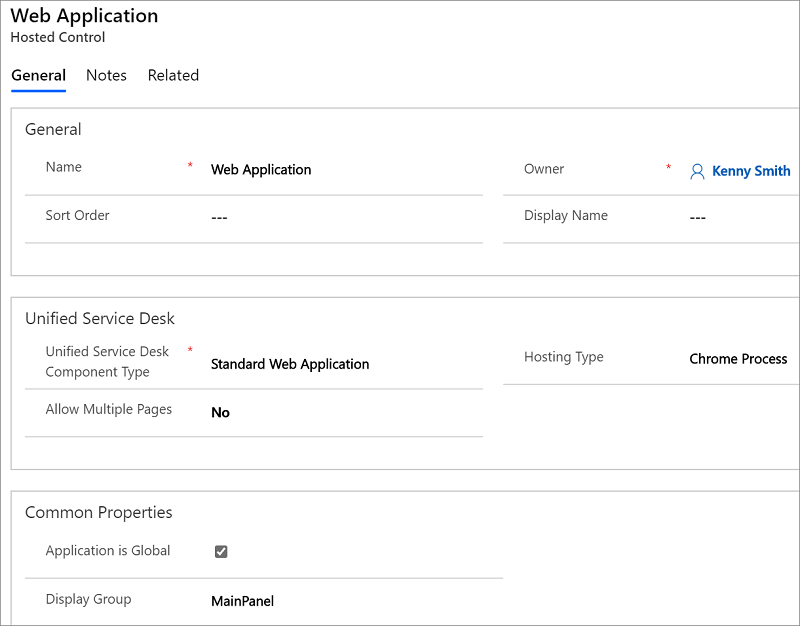
On the New Hosted Control screen:
In the Unified Service Desk area, select Standard Web Application from the Unified Service Desk Component Type drop-down list.
From the Allow Multiple Pages drop-down list, select Yes to automatically create a drop-down list when a second URL is called or a window navigation rule directs a page to the tab. This will allow the user to quickly search between the pages that are attached to this control. If you select No, when Unified Service Desk receives a navigate action call or a page is routed to the tab, it will replace the page that is currently displayed and update the browser history.
The Hosting Type drop-down list specifies how you want this control to be hosted. You can choose Chrome Process (default) or Internal WPF. More information: Select a hosting method for hosted controls
In the Common Properties area, select the Application is Global check box to set the hosted control as global. Global hosted controls can be displayed outside of a customer session. Controls like the agent's dashboard, wall, or search are common uses for global hosted controls. Global hosted controls don't have a session-specific state, so when you change sessions, these same global hosted controls remain. If this check box isn't selected, the hosted control becomes session-based. Session-based controls exist in the context of the customer session. If the user changes to another session, all the pages from the previous session are hidden.
In the Display Group field, specify a panel where this hosted control will be displayed. More information: Panels
Predefined UII actions
The following are the predefined UII actions available for this hosted control type.
Close
This action is used to close the hosted control.
FireEvent
Fires a user-defined event from this hosted control.
| Parameter | Description |
|---|---|
| name | Name of the user-defined event. |
All subsequent name/value pairs become the parameters to the event. More information: Create a user-defined event
GoBack
This action is equivalent to selecting the back button in the browser instance.
GoForward
This action is equivalent to selecting the forward button in the browser instance.
GoHome
This action goes to the initial URL specified for this browser instance.
MoveToPanel
This action is used to move hosted controls between panels at runtime.
| Parameter | Description |
|---|---|
| app | Name of the hosted control to be moved. |
| panel | Target panel for the hosted control. |
Navigate
This action is used to navigate to a URL.
| Parameter | Description |
|---|---|
| url | The URL to navigate to. This is a mandatory parameter. |
| Noscan | If this parameter is supplied and True, the data parameters won't be captured from the page. |
| HideCommandBar | If this parameter is supplied and True, the inner frame will be displayed instead of loading the page command bar. |
| HideNavigationBar | If this parameter is supplied and True, the navigation panel on the target web page won't be displayed. |
| Frame | When frames exist on the page, this parameter specifies the name of the frame to navigate, rather than navigating the main window. |
| postdata | Data that is sent to the server as part of an HTTP POST transaction. A POST transaction is typically used to send data gathered by an HTML page. In Unified Service Desk, this data can be received from any event triggered by using "<https://event/?>". Example: [[postdata]+]Alternatively, the data can be passed as encoded string with its header type in the intended format. |
| header | A string value that contains additional HTTP headers to send to the server. When the postdata parameter is used in the Navigate action, you should also specify an appropriate value for the header parameter. Example: Content-Type:application/x-www-form-urlencodedIf a Unified Service DeskPOST event triggers the Navigate action, the default value of this parameter should be header=[[header]+]To add multiple headers, the value of this parameter should be: header=$Multiline(<headers separated by newline>)Example: header=$Multiline(accessToken;dummyAccessToken==refreshToken;dummyRefreshToken===) |
New_CRM_Page
Creates a page for creating a new record of the entity specified, and treats the page as a pop-up window from the specified hosted control. The window navigation rules are evaluated to determine the location where the page to create the entity record is displayed.
| Parameter | Description |
|---|---|
| LogicalName | The logical name of the entity for creating a new instance. |
Note
The rest of the parameters should consist of name/value pairs. These are the additional pre-populated values in the form for creating a new record for the specified entity. More information: Step 4 in Walkthrough 7: Configure agent scripting in your agent application
Open_CRM_Page
Opens an existing instance of the entity specified and identified by the ID, and treats the page as a pop-up window from the specified hosted control. The window navigation rules are evaluated to determine the location where the pop-up window should be displayed.
| Parameter | Description |
|---|---|
| LogicalName | The logical name of the entity to open. |
| id | The ID of the entity record to open. |
Popup
"Pops up" a URL from the hosted control and runs the window navigation rules against it for routing the pop-up window to the appropriate location.
| Parameter | Description |
|---|---|
| url | Routes a pop-up window from this hosted control by using this URL as if it were a pop-up window requested from the displayed control. |
| frame | The frame from which this pop-up window originated. |
RealignWindow
Displays the hosted control at the specified location on a monitor. You can display hosted control on up to two monitors. This action is applicable for hosted control instances that are configured to be placed on a USDFloatingPanel or USDFloatingToolPanel panel type.
| Parameter | Description |
|---|---|
| screen | Specifies the screen on which to display the hosted control. Valid values are 1 or 2. If you don’t specify this parameter, 1 is passed by default. |
| left | Specifies the position, in percentage, from the left of the screen on the target monitor where the hosted control should be displayed. Valid values are 0 through 100. If you don’t specify this parameter, 0 is passed by default. |
| top | Specifies the position, in percentage, from the top of the screen on the target monitor where the hosted control should be displayed. Valid values are 0 through 100. If you don’t specify this parameter, 0 is passed by default. |
| width | Specifies the width, in percentage, of the hosted control window on the target monitor. Valid values are 1 through 100. If you don’t specify this parameter, 100 is passed by default. |
| height | Specifies the height, in percentage, of the hosted control window on the target monitor. Valid values are 1 through 100. If you don’t specify this parameter, 100 is passed by default. |
RunScript
This action injects JavaScript into the main frame of the application. You should avoid using Microsoft Dataverse client SDK calls with this action; instead, use the RunXrmCommand action.
| Parameter | Description |
|---|---|
| See description | The data parameter is the JavaScript that will be injected into the form. Note: The replacement parameters can be used in the script, and they'll be replaced before the script is executed. |
SetSize
This action explicitly sets the width and height of the hosted control. This is particularly useful when using "auto" in your panel layouts.
| Parameter | Description |
|---|---|
| width | The width of the hosted control. |
| height | The height of the hosted control. |
WaitForComplete
This action can be used to block processing until the URL finishes loading.
Note
Some webpages, particularly model-driven app pages, have multiple frames. This action waits for only the main frame to finish loading.
| Parameter | Description |
|---|---|
| Milliseconds | Optional parameter to indicate how long, in milliseconds, to wait before timing out. |
Predefined events
The following predefined events are associated with this hosted control type.
BrowserDocumentComplete
Occurs when the page has finished loading. On a CRM Page type of hosted control, this event occurs after the data has been saved to the replacement parameter list. This event occurs only once, even though multiple frames will have individually fired their BrowserDocumentComplete events.
| Parameter | Description |
|---|---|
| url | The URL of the page that has finished loading. |
PopupRouted
Occurs after a pop-up window has been routed by the system.
| Parameter | Description |
|---|---|
| url | The URL of the pop-up window that was routed. |
See also
UII actions
Events
View predefined actions and events for a hosted control
Create or edit a hosted control
Walkthrough 2: Display an external webpage in your agent application
Hosted control types and action/event reference
Feedback
Coming soon: Throughout 2024 we will be phasing out GitHub Issues as the feedback mechanism for content and replacing it with a new feedback system. For more information see: https://aka.ms/ContentUserFeedback.
Submit and view feedback for