Configure Priority Matrix for automatic user provisioning
The objective of this article is to demonstrate the steps to be performed in Priority Matrix and Microsoft Entra ID to configure Microsoft Entra ID to automatically provision and de-provision users and/or groups to Priority Matrix.
Note
This article describes a connector built on top of the Microsoft Entra user provisioning service. For important details on what this service does, how it works, and frequently asked questions, see Automate user provisioning and deprovisioning to SaaS applications with Microsoft Entra ID.
Prerequisites
The scenario outlined in this article assumes that you already have the following prerequisites:
- A Microsoft Entra tenant
- A Priority Matrix tenant
- A user account on a Priority Matrix with Admin permissions.
Note
This integration is also available to use from Microsoft Entra US Government Cloud environment. You can find this application in the Microsoft Entra US Government Cloud Application Gallery and configure it in the same way as you do from public cloud.
Assign users to Priority Matrix
Microsoft Entra ID uses a concept called assignments to determine which users should receive access to selected apps. In the context of automatic user provisioning, only the users and/or groups that have been assigned to an application in Microsoft Entra ID are synchronized.
Before configuring and enabling automatic user provisioning, you should decide which users and/or groups in Microsoft Entra ID need access to Priority Matrix. Once decided, you can assign these users and/or groups to Priority Matrix by following the instructions here:
Important tips for assigning users to Priority Matrix
It is recommended that a single Microsoft Entra user is assigned to Priority Matrix to test the automatic user provisioning configuration. Additional users and/or groups may be assigned later.
When assigning a user to Priority Matrix, you must select any valid application-specific role (if available) in the assignment dialog. Users with the Default Access role are excluded from provisioning.
Set up Priority Matrix for provisioning
Before configuring Priority Matrix for automatic user provisioning with Microsoft Entra ID, you will need to retrieve some provisioning information from Priority Matrix.
Sign in to your Priority Matrix Admin Console.
Click Oauth login token for Priority Matrix
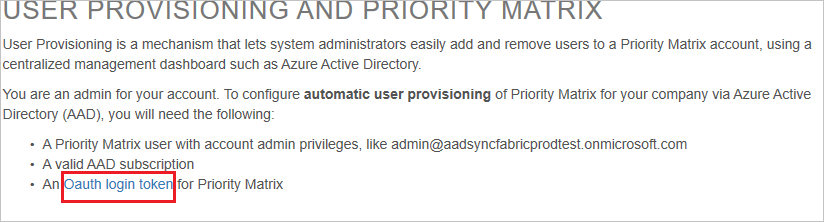
Click the GET NEW TOKEN button. Copy the Token String. This value will be entered in the Secret Token field in the Provisioning tab of your Priority Matrix application.
Add Priority Matrix from the gallery
To configure Priority Matrix for automatic user provisioning with Microsoft Entra ID, you need to add Priority Matrix from the Microsoft Entra application gallery to your list of managed SaaS applications.
Sign in to the Microsoft Entra admin center as at least a Cloud Application Administrator.
Browse to Identity > Applications > Enterprise applications > New application.
In the Add from the gallery section, type Priority Matrix, select Priority Matrix in the results panel.
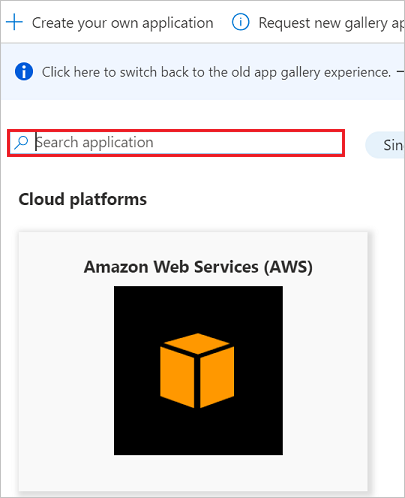
Select the Sign-up for Priority Matrix button which will redirect you to Priority Matrix's login page.

As Priority Matrix is an OpenIDConnect app, choose to log in to Priority Matrix using your Microsoft work account.

After a successful authentication, accept the consent prompt for the consent page. The application will then be automatically added to your tenant and you will be redirected to your Priority Matrix account.
Configure automatic user provisioning to Priority Matrix
This section guides you through the steps to configure the Microsoft Entra provisioning service to create, update, and disable users and/or groups in Priority Matrix based on user and/or group assignments in Microsoft Entra ID.
Note
To learn more about Priority Matrix's SCIM endpoint, refer to User provisioning and Priority Matrix.
To configure automatic user provisioning for Priority Matrix in Microsoft Entra ID:
Sign in to the Microsoft Entra admin center as at least a Cloud Application Administrator.
Browse to Identity > Applications > Enterprise applications
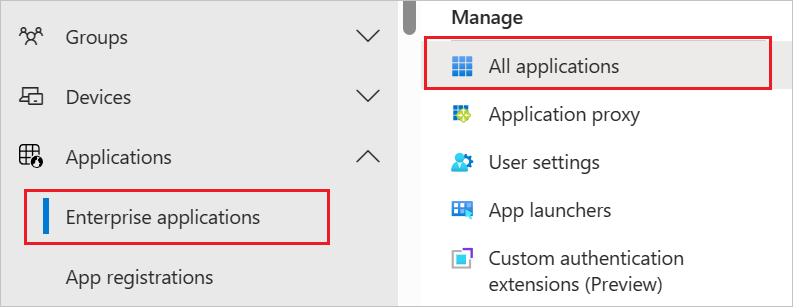
In the applications list, select Priority Matrix.
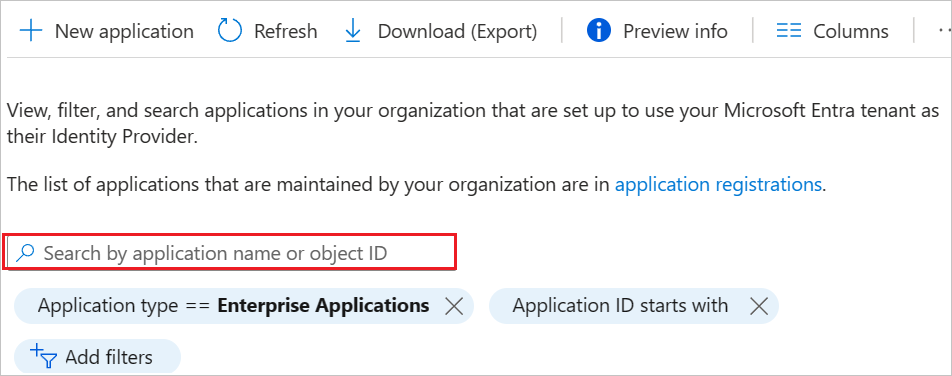
Select the Provisioning tab.
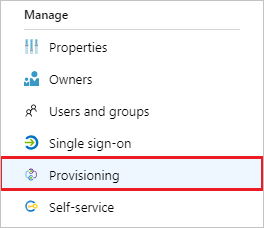
Set the Provisioning Mode to Automatic.

Under the Admin Credentials section, input
https://sync.appfluence.com/scim/v2/in Tenant URL. Input the value that you retrieved and saved earlier from Priority Matrix in Secret Token. Click Test Connection to ensure Microsoft Entra ID can connect to Priority Matrix. If the connection fails, ensure your Priority Matrix account has Admin permissions and try again.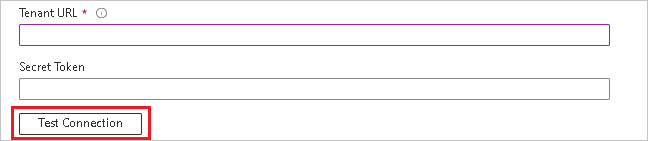
In the Notification Email field, enter the email address of a person or group who should receive the provisioning error notifications and check the checkbox - Send an email notification when a failure occurs.

Click Save.
Under the Mappings section, select Synchronize Microsoft Entra users to Priority Matrix.
Review the user attributes that are synchronized from Microsoft Entra ID to Priority Matrix in the Attribute Mapping section. The attributes selected as Matching properties are used to match the user accounts in Priority Matrix for update operations. Select the Save button to commit any changes.

To configure scoping filters, refer to the following instructions provided in the Scoping filter article.
To enable the Microsoft Entra provisioning service for Priority Matrix, change the Provisioning Status to On in the Settings section.

Define the users and/or groups that you would like to provision to Priority Matrix by choosing the desired values in Scope in the Settings section.

When you are ready to provision, click Save.
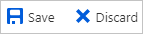
This operation starts the initial synchronization of all users and/or groups defined in Scope in the Settings section. The initial sync takes longer to perform than subsequent syncs, which occur approximately every 40 minutes as long as the Microsoft Entra provisioning service is running. You can use the Synchronization Details section to monitor progress and follow links to provisioning activity report, which describes all actions performed by the Microsoft Entra provisioning service on Priority Matrix.
For more information on how to read the Microsoft Entra provisioning logs, see Reporting on automatic user account provisioning.
Additional resources
- Managing user account provisioning for Enterprise Apps
- What is application access and single sign-on with Microsoft Entra ID?