LinkedIn Learning and MARC Records Integration Guide
What this Document Tells You
This document details how to integrate your library catalog MARC Records with LinkedIn Learning as a new customer.
The following steps outline the MARC Records and LinkedIn Learning integration process:

MARC Records Overview
MARC standards are a set of digital formats for the description of items catalogued by libraries, such as books, articles, and academic publications. MARC encodes information about a bibliographic item, not about the content of that item; this means it is a metadata transmission standard, not a content standard.
The MARC standards define three aspects of a MARC record:
The field designations within each record
The structure of the record
The actual content of the record itself
Requirements for MARC 21 and MARCXML
The client has a library catalog system that can ingest MARC data sets.
LTI users: The learner needs to authenticate with their LMS through LTI before launching the course. After the LMS authenticates the learner, the SSO URL launches the course.
The LinkedIn Learning administrator needs Sub Admin- ("Other", below) or Full Admin-level privileges to download the MARC Records. (See the below screenshot.)
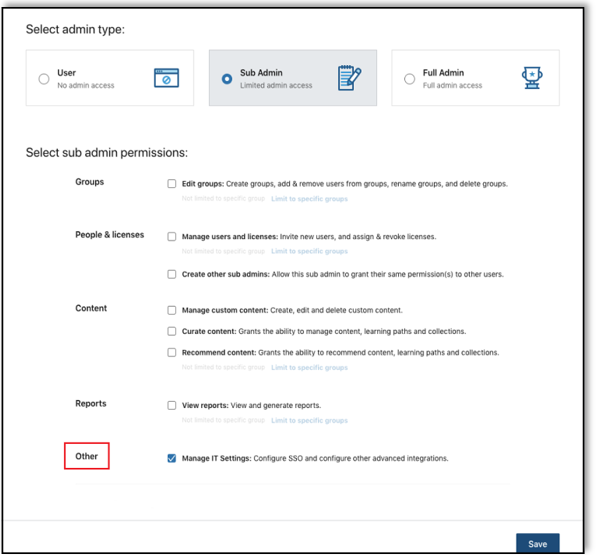
Downloading MARC Records
Before you begin the MARC file download process, keep several points in mind:
LinkedIn Learning does not have partnerships with library systems to test uploads to their library catalog management systems. For further assistance, reach out to your library catalog provider.
While the courses are available in every language, the metadata (i.e., "online resources", "latest version", "presenter", and so on) is in English. The course title, description, and author are defined in the native language; we are working to expand the metadata feature to other languages.
After you log in, if you are not already in the Admin screen, click Go to Admin, then select Me > Integrate.
Click Download a catalog of our courses, then select the Download Course Package dropdown.

Select the language for which you want to download MARC Records, if applicable.
Note
Metadata appears in English, even for courses in other languages.
Under Choose course status, select one of the following values:
Active + Retired
Active only
Retired only
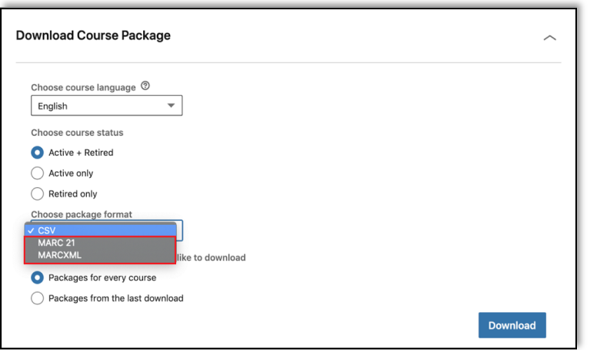
Under Choose package format, select your institution’s preferred file format. (We assume you are not choosing "CSV".)
MARC 21 – The binary format
MARCXML – The XML format
Under Choose which package you would like to download, select one of the following packages:
Package for every course
Packages for courses updated since the last download
Click Download.
Note
These files are large and may be slow to download.
After the download completes, upload the MARC Records to your library catalog management system (or portal). If you need assistance, please have your LinkedIn Learning administrator reach out to your library catalog point of contact.
Congratulations! You have integrated your library catalog management system's MARC Records metadata with LinkedIn Learning.
Additional Notes
Once a course retires, MARC omits the course URL.
We add 40-plus courses on a weekly basis. At this time, we are unable to offer automated file delivery, but we recommend you set up a weekly or monthly reminder to refresh the content in your catalog.
Feedback
Coming soon: Throughout 2024 we will be phasing out GitHub Issues as the feedback mechanism for content and replacing it with a new feedback system. For more information see: https://aka.ms/ContentUserFeedback.
Submit and view feedback for