LinkedIn Learning Standard AICC LMS Integration Guide
AICC Overview
LinkedIn Learning supports the AICC standard for integration with a Learning Management System (LMS). You can download all LinkedIn Learning courses and learning paths as AICC packages, ready to be integrated into your existing LMS.
This document covers the benefits of AICC, technical requirements, and frequently asked questions.
Requirements:
Admin privileges to your Learning Management System
An active LinkedIn Learning account
LinkedIn Learning Full Admin permissions or Sub-Admin permissions to Manage IT Settings
Supported Systems
This guide applies to LMSs that support the uploading of standard AICC packages. Many learning platforms use this standard, including these popular systems:
- Halogen
- LMS365
- Litmos
- Schoox
- Totara
- UltiPro
Note
If you are unsure if your LMS is AICC compliant, please reach out to your LMS representative for confirmation.
Benefits of LMS Integration
Tracking user course progress - LinkedIn Learning communicates the user’s course completion progress (0% - 100%) and the status ("Incomplete" or "Complete") back to the Learning Management System when learners launch and consume courses within the LMS.
Discoverability - Most Learning Management Systems index all content uploaded into the LMS and have search functionality; uploading LinkedIn Learning courses into your LMS allows your users to search, find, and launch LinkedIn Learning content from within your LMS.
AICC Packages
AICC packages contain course metadata (course title, author, description, etc.)
in a .zip file and can be downloaded in bulk for the entire LinkedIn Learning
library, or by individual course. You can then upload these packages into your
Learning Management System.
Technical Requirements
AICC-compliant LMS - LinkedIn Learning supports AICC 4.0, 3.5, 3.0 and 2.5. If you are unsure which version(s) of AICC your LMS supports, contact your LMS provider for further guidance.
Registration/authentication configuration - AICC is an LMS integration standard. It is not an authentication standard; in order to view LinkedIn Learning content, your users need to log into LinkedIn Learning. This can be done using local credentials (username/password), or Single Sign-On (SAML 2.0).
Web-accessible LMS deployment - The LinkedIn Learning implementation of AICC uses the HTTP/S-based AICC/CMI Protocol (HACP) to send AICC messages over HTTP/S. Your LMS must be able to receive HACP messages over the Internet.
iFrame content
Note
It is not recommended to iFrame LinkedIn Learning content. Although technically capable, only individual course packages and Learning Paths can be loaded into an iFrame with limited functionality. Videos and collections cannot be viewed in an iFrame. If iFrames are implemented, your learners must allow all cookies in the browser. When available, always load LinkedIn Learning content in a new tab/window, not an iFrame.
Enable AICC Integration
After you log in, if you are not already in the Admin screen, select Go to Admin, then click Me > Integrate.
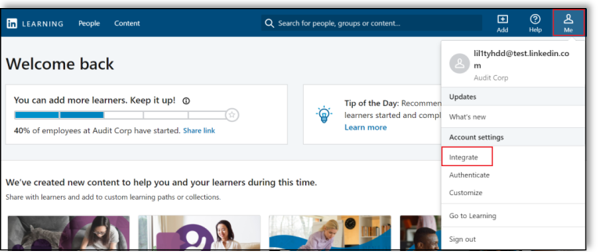
From the side navigation menu, select Add content to your LMS via AICC.
Open the Configure AICC panel.
Under Hostname(s), enter your LMS host name (for example,
examplecompany.lms.comorexamplecompany.plateau.com).Caution
Some LMSs use special names or require multiple entries. To review a list of LMSs and their hostnames, go to the Appendix. If you are unsure of the hostname values, please contact your LMS representative or LinkedIn Learning Customer Success Manager (who will include a LinkedIn Learning Technical Consultant).
Set the AICC Integration toggle to "Enabled".
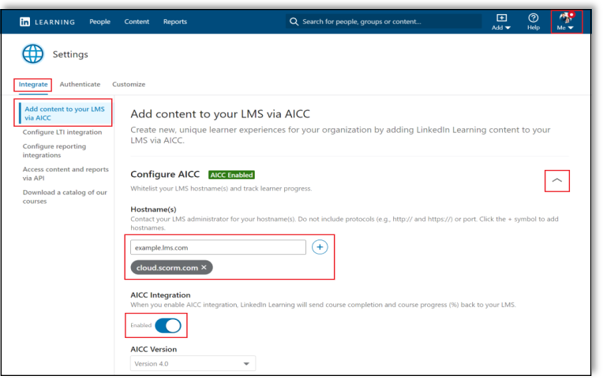
Important
Do not include the protocol. An example host name is
examplecompany.lms.com, nothttps://examplecompany.lms.com.
Downloading Course Packages
To download course packages, choose one of the two following procedures:
Option 1 – Download Course Packages for the Entire Library
In the Integrate interface, open the Download AICC Packages panel.
Select your language and library preference.
Click Download package to begin the file download.
On subsequent visits to this setting, you're given the option to download AICC packages for all new courses offered since the last download.
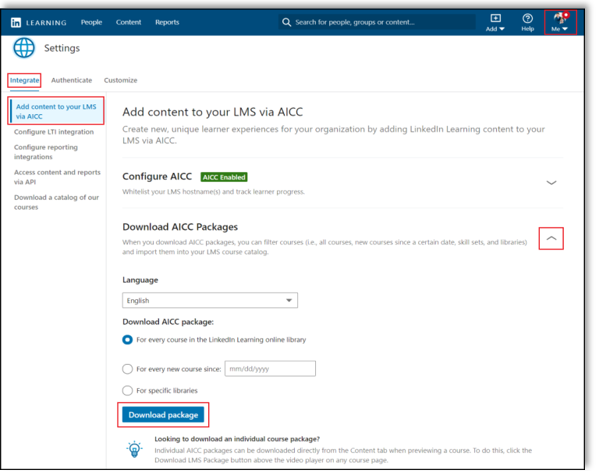
Option 2 – Download Individual Course Packages
Once you’ve set the AICC Integration toggle to "Enabled", navigate to the Content tab in the menu bar and select "Library".
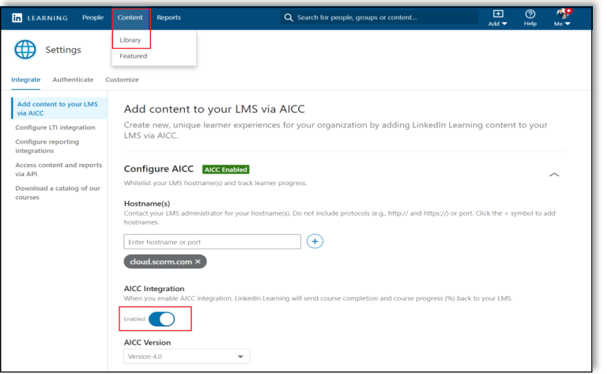
Select a course, collection, or learning path in your library.
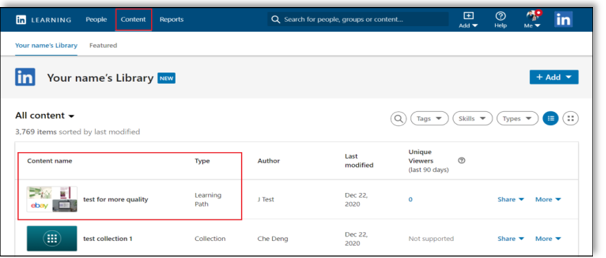
At the top right-hand side of the course page, click More, and select Download AICC Package. A zipped version of an AICC package downloads to your computer. You can then upload this package to your LMS.
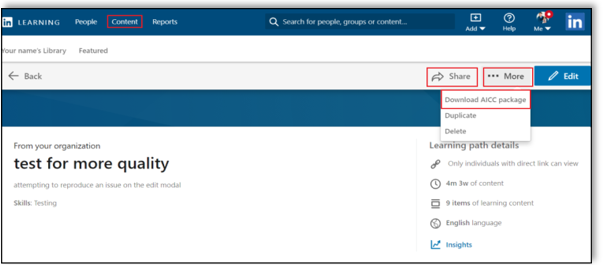
Downloading Video Packages
To download video packages from LinkedIn Learning to upload to your LMS, take the following steps:
Log in as an Admin and search for a course, collection, or learning path that contains video content you want your learners to consume.
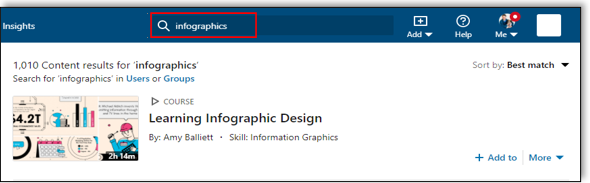
In the Contents pane, click the More Options ("...") icon next to the video you would like to download and select "Download AICC Package". This action downloads the selected individual video. (A zipped version of an AICC package downloads to your computer.) You then can upload this package to your LMS.
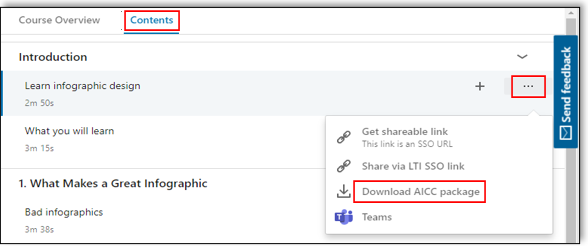
Downloading Learning Paths
To download Learning Path packages from LinkedIn Learning to upload to your LMS, take the following steps:
Log in as an Admin and search for the Learning Path that you want your learners to consume.
At the top right-hand side of the Learning Path page, click More, and select Download AICC Package. A zipped version of an AICC package downloads to your computer. You can then upload this package to your LMS.
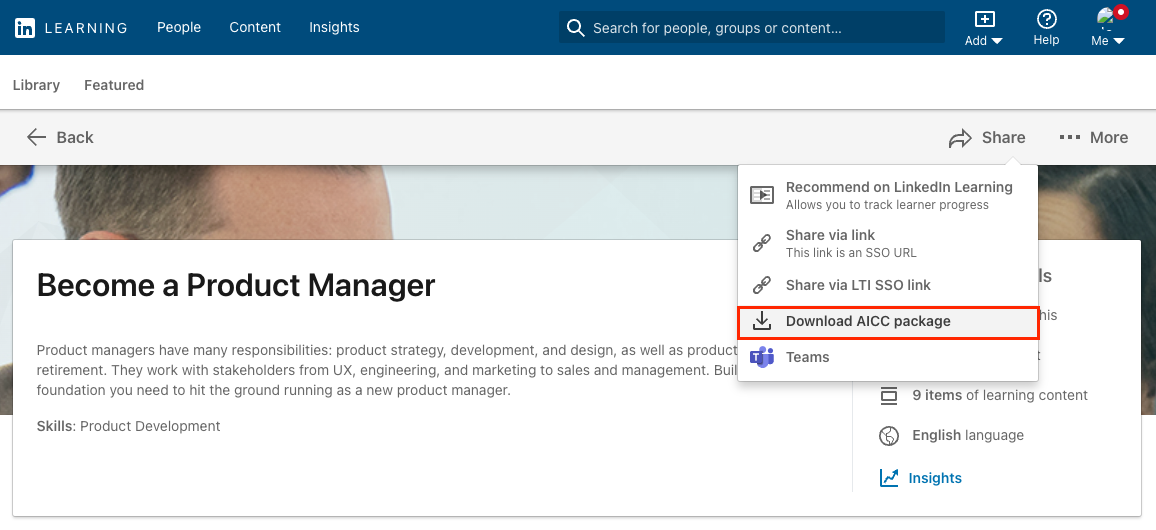
Congratulations! Your learners now can access LinkedIn Learning content and reporting via their LMS instance.
Appendix
Common LMS Hostnames
| LMS | Hostnames |
|---|---|
| Brainier | companyname.brainier.com, scorm.brainier.com |
| ComplianceWire | content.compliancewire.com |
| Halogen/ Saba TalentSpace | learning.hgncloud.com, global.hgncloud.com |
| Paycom | ms.paycomonline.net, lms.paycomdfw.net, scormengine.schoox.com |
| Schoox/ Ultipro | scormengine.schoox.com, schoox.com, idp.schoox.com, filepicker.io, pusher.com, googleapis.com, boxcdn.net, api.box.com, boxcloud.com, excel.officeapps.live.com, integration.schoox.com |
| SCORM Cloud | cloud.scorm.com |
Troubleshooting
If you encounter the following error after launching an AICC course from your LMS, you most likely have not added the correct LMS hostname. If you look at the URL in your browser window, you can find the hostname in the URL as one of the parameters, aicc_url.
If you see this error when launching a Learning Path, make sure the Learning Path is opening in a new tab/window, not in a frame.
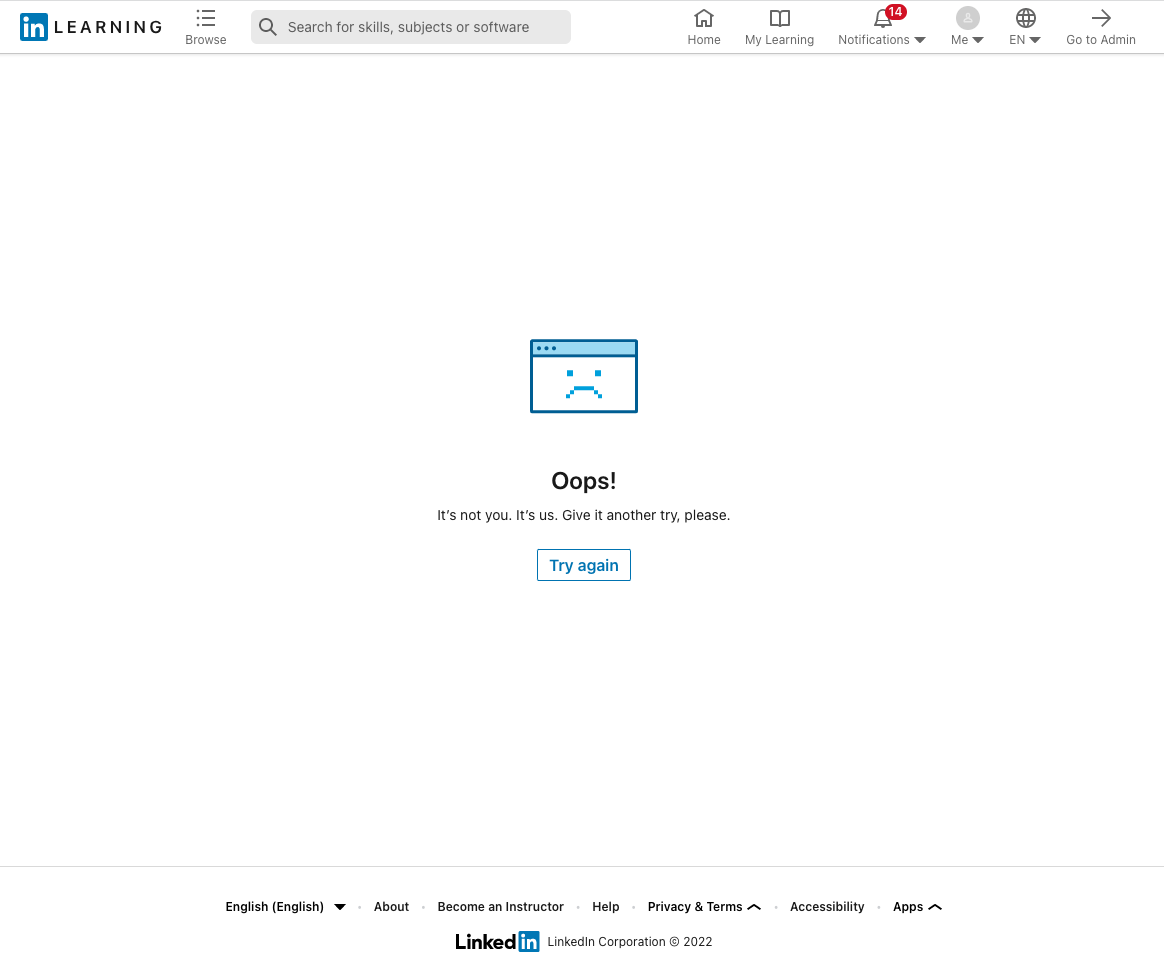
Frequently Asked Questions
Q.:Do my users log in to access the LinkedIn Learning courses?
A.: Yes, all users must authenticate with LinkedIn Learning to access courses. We offer several different ways for users at organizations to authenticate with our system, by using either local credentials or SSO.
Q.: Can my users access LinkedIn Learning courses on a mobile device?
A.: Yes. However, any learning activity may not be reported to your LMS. You should confirm that your LMS supports learner tracking on mobile devices.
Q.: If a user navigates directly to LinkedIn Learning, is the user's activity sent back to our LMS?
A.: No. In order to communicate activity back to the LMS, content must be launched from the LMS. LinkedIn Learning does provide a "Learner Activity Outside LMS" report that specifically highlights any learning activity occurring outside of an LMS session. You may find his report helpful when you consolidate learning in your LMS.
Q.: After launching a LinkedIn Learning course from my LMS, what activity does LinkedIn Learning report to the LMS?
A.: In order to communicate activity back to the LMS, you must launch content from the LMS. Both course completions and courses in progress report back to the LMS. The only activity that LinkedIn Learning reports back to the LMS resides in the course the user launched from the LMS. If a user then navigates into other courses, LinkedIn Learning does not report that viewing activity to the LMS. Therefore, users should launch each course viewing from the LMS.
Q.: Does LinkedIn Learning support Sharable Content Object Reference Model (aka SCORM)?
A.: No. A SCORM content package is a .zip file containing video contents. LinkedIn Learning hosts and showcases its content on linkedin.com.
Q.: Can I integrate with LinkedIn Learning if my LMS is behind a firewall?
A.: No. By design, the HTTP AICC Communication Protocol (HACP) requires that an LMS can communicate over the HTTP protocol.
Support
Below you can find supporting documentation and other resources.
Supporting Documentation
Technical Issues
If you have technical issues with your LMS-LinkedIn Learning integration, contact your account team or application support team through the LinkedIn Learning Help Center.
LinkedIn's Privacy and Data Security Policy
https://www.linkedin.com/legal/privacy-policy
LinkedIn Security Contacts
If you have any security questions or you would like to report a security issue, write to us at security@linkedin.com.
Feedback
Coming soon: Throughout 2024 we will be phasing out GitHub Issues as the feedback mechanism for content and replacing it with a new feedback system. For more information see: https://aka.ms/ContentUserFeedback.
Submit and view feedback for