User notifications
Applies to: Configuration Manager (current branch)
The Configuration Manager client and Software Center can display notifications to users that are signed-in to Windows. You can control many of these behaviors through client settings and the deployment settings.
Note
By default, Windows 11 enables focus assist for the first hour after a user signs on for the first time. For more information, see Reaching the Desktop and the Quiet Period.
Software Center notifications are currently suppressed during this time. For more information, see Turn Focus assist on or off in Windows.
Required deployments
When users receive required software, and select the Snooze and remind me setting, they can choose from the following options:
Later: Specifies that notifications are scheduled based on the notification settings configured in client settings.
Fixed time: Specifies that the notification is scheduled to display again after the selected time. For example, if you select 30 minutes, the notification displays again in 30 minutes.
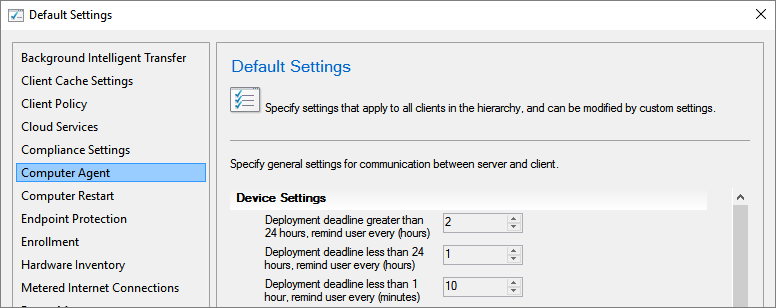
The maximum snooze time is always based on the notification values configured in the client settings at every time along the deployment timeline. For example:
You configure the Deployment deadline greater than 24 hours, remind users every (hours) setting on the Computer Agent page for 10 hours.
The client displays the notification dialog more than 24 hours before the deployment deadline.
The dialog shows snooze options up to but never greater than 10 hours.
As the deployment deadline approaches, the dialog shows fewer options. These options are consistent with the relevant client settings for each component of the deployment timeline.
For a high-risk deployment, such as a task sequence that deploys an OS, the user notification experience is more intrusive. Instead of a transient taskbar notification, a dialog box like the following displays each time you're notified that critical software maintenance is required:
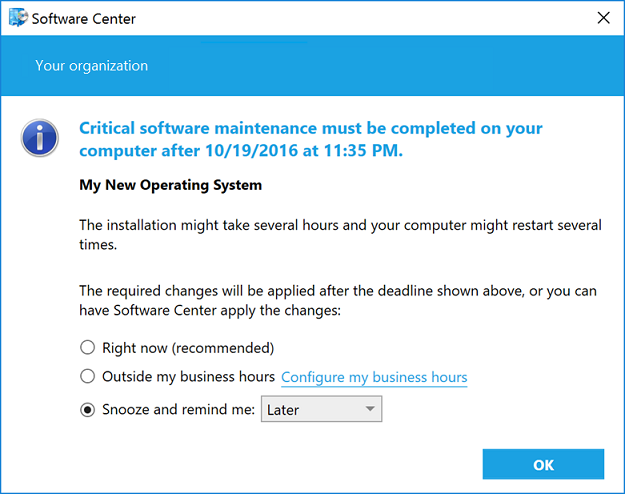
Replace toast notifications with dialog window
Sometimes users don't see the Windows toast notification about a restart or required deployment. Then they don't see the experience to snooze the reminder. This behavior can lead to a poor user experience when the client reaches a deadline.
When software changes are required or deployments need a restart, you have the option of using a more intrusive dialog window.
Software changes are required
When you deploy an application as required with a deadline in the future, on the User Experience page of the Deploy Software Wizard, select the following user notification options:
- Display in Software Center and show all notifications
- When software changes are required, show a dialog window to the user instead of a toast notification
Configuring this deployment setting changes the user experience for this scenario.
From the following toast notification:
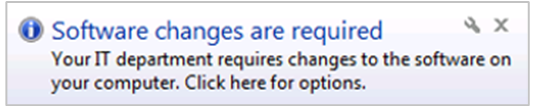
To the following dialog window:
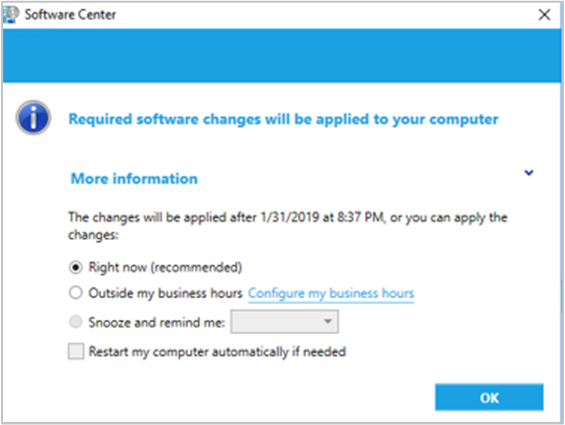
Restart required
In the Computer Restart group of client settings, enable the following option: When a deployment requires a restart, show a dialog window to the user instead of a toast notification.
Configuring this client setting changes the user experience for all required deployments that require a restart of the following types:
From the following toast notification:
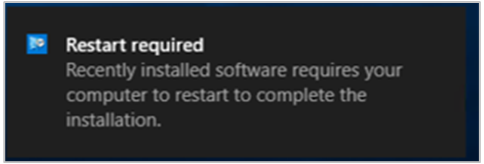
To the following dialog window:
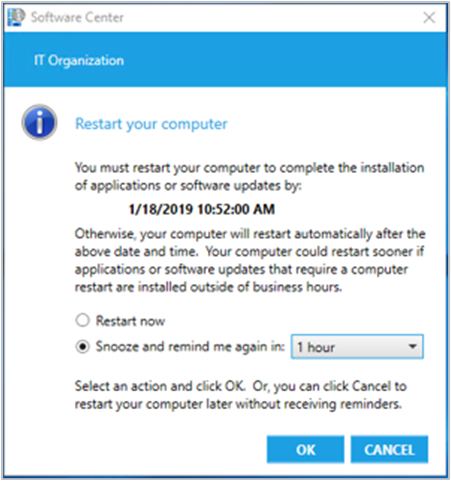
Next steps
Feedback
Coming soon: Throughout 2024 we will be phasing out GitHub Issues as the feedback mechanism for content and replacing it with a new feedback system. For more information see: https://aka.ms/ContentUserFeedback.
Submit and view feedback for