Create a contact in your CRM from Copilot for Sales
If an external contact doesn't exist in your CRM, create a contact in the CRM right from Copilot for Sales.
Tip
Enter the contact's email address in the following format when you compose an email or meeting invitation: FirstName LastName <email address>. If you do, the corresponding items in the CRM contact form fill automatically.
To create a contact:
In the Copilot for Sales pane, hover over an unsaved contact, and then select Add to (CRM).
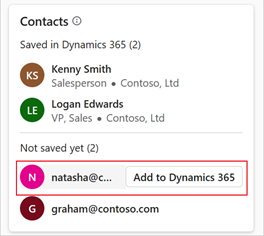
In the New contact form, add the required information, and then select Save.
Note
If your administrator has disabled the inline record creation, the New Contact form opens in your CRM to fill in the details. More information: Configure new contact creation

Note
You can also open the contact form in your CRM. Select Open in (CRM), and then enter details.
Copilot for Sales automatically connects the new CRM contact to your external contact.
Important
With the implementation of the global create feature in Copilot for Sales, contact creation might fail when you are using the external contact creation process. To continue creating contacts in CRM, perform the following steps in Teams admin settings:
- Go to Settings > Environment > Forms > Contact.
- Select one of the following options:
- Create new records inside Copilot for Sales
- Create new records by opening Salesforce from a link
- Save the settings and create the contact again.
Signature available in email
If you open the Copilot for Sales pane from an incoming email that contains the signature of the sender, and you add the contact to your CRM, Copilot for Sales prefills the contact details based on the signature and highlights the fields that it populated. You can update the information and select Save.
This capability is available only for emails in the supported languages.
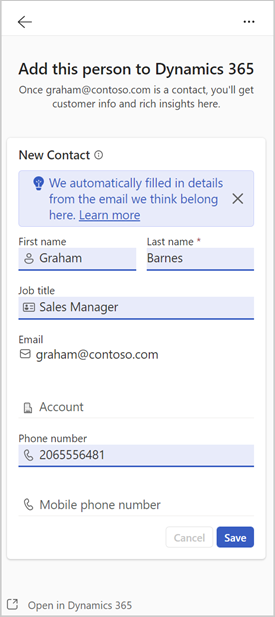
Add new contacts through quick CRM actions in email banners
When you read an email from external contacts, if at least one contact in the email thread isn't saved in your CRM, the banner message at the top of the email includes quick CRM actions that you can use to add the new contacts.
Open an email that has external contacts.
In the banner message, select Add contact or Add contacts.
In the Copilot for Sales pane, hover over the unsaved contact, and then select Add. If leads support is enabled in your environment, you can choose to add it as a lead or a contact.
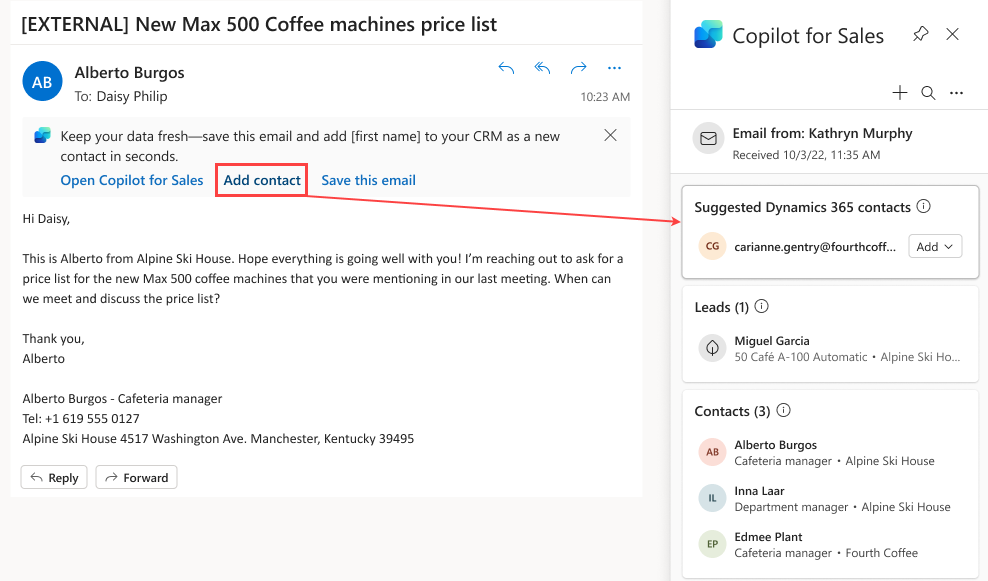
In the New contact or New lead form, add the required information, and then select Save.
Currently, banner messages that include quick CRM actions are available on up to two external emails per user per day. If you don't want these banners to appear, ask your administrator to disable them.
See also
Create a new record in your CRM from Copilot for Sales
Configure new record creation