Create N:N (many-to-many) table relationships in Microsoft Dataverse using solution explorer
Solution explorer provides one way to create and edit N:N (many-to-many) for Dataverse.
The Power Apps portal enables configuring the most common options, but certain options can only be set using solution explorer. More information:
- Create Many-to-many (N:N) table relationships
- Create Many-to-many table relationships in Dataverse using Power Apps portal
Open solution explorer
Part of the name of any custom relationship you create is the customization prefix. This is set based on the solution publisher for the solution you’re working in. If you care about the customization prefix, make sure that you are working in an unmanaged solution where the customization prefix is the one you want for this table. More information: Change the solution publisher prefix
Open an unmanaged solution
From Power Apps select Solutions from the left navigation pane, and then on the toolbar, select Switch to classic. If the item isn’t in the side panel pane, select …More and then select the item you want.
In the All Solutions list open the unmanaged solution you want.
View table relationships
In solution explorer, expand Tables an select a table. Within that table, select N:N Relationships.
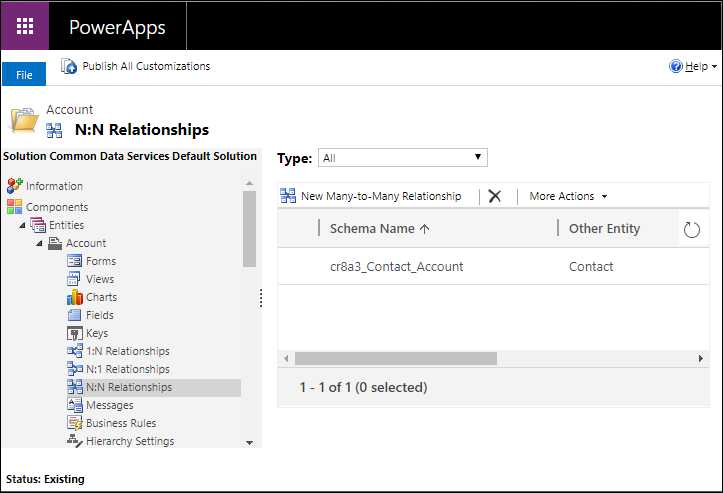
Create relationships
While viewing table relationships, select New Many-to-Many Relationship from the command bar.
Note
If the command is not available, the table is not eligible to create a custom relationship.
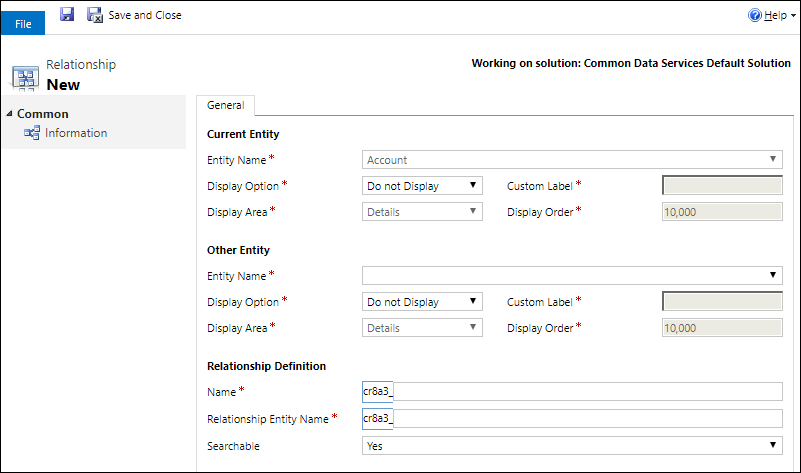
In the Other table group, in the table Name column, choose the table that you want to create the relationship with. This will populate the Name and Relationship table Name columns in the Relationship Definition group.
You can click ![]() to save the table and continue editing. More information: Edit relationships
to save the table and continue editing. More information: Edit relationships
Note
If either the Name or Relationship table Name values already exist in the system you will get an error when you save. Edit the values so that they are unique and try again.
Edit relationships
While viewing table relationships, select the table you want to edit.
Note
The publisher of a managed solution can prevent customizations of relationships that are part of their solution.
The following table relationship properties can be edited after the relationship is created.
Important
After you edit these properties you must publish customizations before they will take effect in model-driven apps.
Edit Display options
For both the Current table and the Other table, you can edit the display option columns which control how the related tables are displayed for model-driven apps.
| Field | Description |
|---|---|
| Display Option | How the related table list should be displayed. More information: Display Options |
| Custom Label | Specify the localizable text to be used instead of the plural name when you select Use Custom Label as the Display Option . |
| Display Area | Select one of the available groupings to display this list. The available options are: Details (for the Common group), Marketing, Sales, and Service. |
| Display Order | Controls where the navigation item will be included within the selected display area. The range of allowed numbers begins with 10,000. Navigation pane items with a lower value appear above other relationships with a higher value. |
Display Options
These are the available display options:
| Option | Description |
|---|---|
| Do not Display | Do not display the related tables for this relationship. |
| Use Custom Label | When this option is chosen, the Custom Label column is enabled so that you can specify the localizable text to be used instead of the plural name. |
| Use Plural Name | Use the plural display name defined for the related table. |
Searchable
You can hide the relationship from Advanced Find in model-driven apps by setting the Searchable column to No.
Delete relationships
While viewing table relationships, select the table relationship you want to delete and click the  command.
command.
Deleting the relationship will delete the relationship table created. All data connecting tables using the relationship will be lost.
See also
Create Many-to-many (N:N) table relationships
Create Many-to-many table relationships in Dataverse using Power Apps portal
Create and edit 1:N (one-to-many) or N:1 (many-to-one) table relationships
Feedback
Coming soon: Throughout 2024 we will be phasing out GitHub Issues as the feedback mechanism for content and replacing it with a new feedback system. For more information see: https://aka.ms/ContentUserFeedback.
Submit and view feedback for