Tenant-level analytics
Power Platform resources periodically emit telemetry data for various operations and user activities across environments and extensions. Tenant-level analytics allows admins to view and compare insights derived from the Platform telemetry data across environments they manage. Tenant admins can view reports containing analytics that apply to all environments within the tenant.
Once enabled, this feature aggregates data from environments across all regions in your tenant and copies it into the default environment region for tenant-level reporting. A tenant-level administrator role is required for one-time operation of granting consent for tenant-level analytics.
To access these reports, sign in to the Power Platform admin center and select Analytics > Power Apps or Analytics > Power Automate. Tenant-level reports can be accessed in the Overview tab, and environment-level reports can be accessed in the Environment View tab.
Who can view these reports?
Administrators with the following roles and a license can view the reports in Power Apps analytics:
- Environment admin - Can view reports for the environments where the admin is a member of the Contributor or Environment Admin role.
- Power Platform admin - Can view reports for all environments.
- Dynamics 365 admin - Can view reports for all environments.
- Microsoft 365 Global admin - Can view reports for all environments.
For more information on the different roles for managing your tenant across the platform, see Use service admin roles to manage your tenant.
How do I enable tenant-level analytics?
A member of one of the following admin roles is required to enable tenant-level analytics:
- Power Platform admin
- Microsoft 365 Global admin
- Delegated admin
The admin doesn't need to be a licensed user. Environment admins gain access to the tenant-level analytics once the service admin enables the feature using the following steps:
Sign in to the Power Platform admin center and select Analytics > Power Apps or Analytics > Power Automate.
Select the Overview tab.
Select Enable to redirect to the Analytics pane.
You may also select the Settings icon in the upper-right corner of the site, and then select Power Platform settings.
In the Analytics pane, grant consent for tenant-level analytics by enabling the Tenant-level analytics feature.
Once enabled, this feature aggregates data from environments across all regions in your tenant and copies it into the default environment region for tenant-level reporting. A tenant-level administrator role is required for one-time operation of granting consent for tenant-level analytics.
Select Save, and then close the form.
The Overview tab displays a message indicating that tenant-level analytics has been enabled. Typically, these reports are displayed within 24-48 hours of enabling the feature.
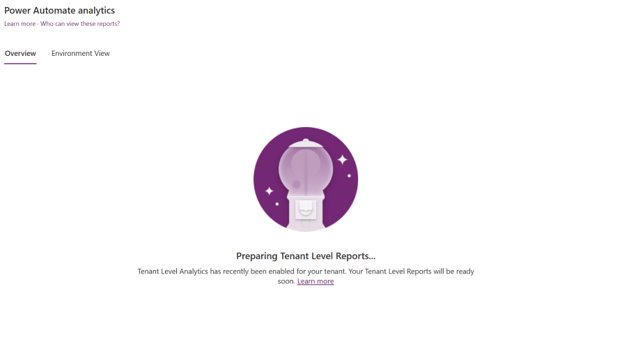
How do I disable tenant-level analytics?
Administrators with the following roles and a license can disable tenant-level analytics:
- Power Platform admin
- Microsoft 365 Global admin
- Delegated admin
Environment admins aren't able to disable tenant-level analytics.
Important
When you disable the tenant-level analytics preview feature, note the following:
- All the tenant-level aggregation of data from different environments (aggregating metrics, user object IDs, and resource names like app and flow names) will be permanently deleted.
- Tenant-level analytics reports will be disabled.
Select the Settings icon in the upper-right corner of the site, and then select Power Platform settings.
Turn off the option to Enable tenant level analytics.
Select Save.
Where is this feature available?
The Power Platform admin center tenant-level views are available in all supported regions in the public cloud. This feature is pending availability in Government and Sovereign clouds.
See also
Tenant-level analytics for Power Apps
Tenant-level analytics for Power Automate