Query Design Tools in Report Designer SQL Server Data Tools (SSRS)
Reporting Services provides a variety of query design tools that you can use to create dataset queries in Report Designer. The type of data source that you are working with determines the availability of a particular query designer. In addition, some query designers provide alternate modes so that you can choose whether to work in visual mode or directly in the query language. This topic introduces each tool and describes the type of data source each one supports. The following tools are described in this topic:
All of the query design tools run in the data design environment of SQL Server Data Tools (SSDT) when you work with a Report Server project template or Report Server Wizard project template. For more information about working with the query designers, see Reporting Services Query Designers.
Text-based Query Designer
The text-based query designer is the default query building tool for most supported relational data sources, including Microsoft SQL Server, Oracle, Teradata, OLE DB, XML, and ODBC. In contrast with the graphical query designer, this query design tool does not validate query syntax during query design. The following image provides an illustration of the text-based query designer.

The text-based query designer is recommended for creating complex queries, using stored procedures, querying XML data, and for writing dynamic queries. Depending on the data source, you may be able to toggle the Edit As Text button on the toolbar to switch between the graphical query designer and the text-based query designer. For more information, see Text-based Query Designer User Interface.
Graphical Query Designer
The graphical query designer is used to create or modify Transact-SQL queries that run against a relational database. This query design tool is used in several Microsoft products and in other SQL Server components. Depending on the data source type, it supports Text, StoredProcedure, and TableDirect modes. The following image provides an illustration of the graphical query designer.
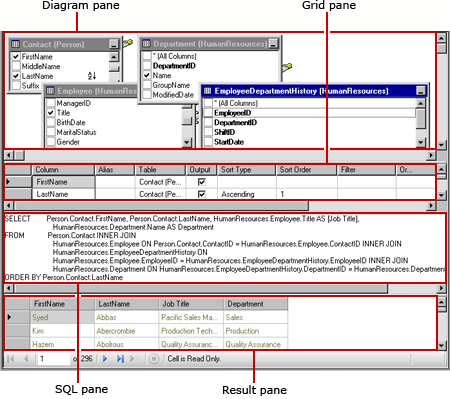
You can toggle the Edit As Text button on the toolbar to switch between the graphical query designer and the text-based query designer. For more information, see Graphical Query Designer User Interface.
Report Model Query Designer
The Report Model query designer is used to create or modify queries that run against a SMDL report model that has been published to a report server. Reports that run against models support clickthrough data exploration. The query determines the path of data exploration at run time. The following image provides an illustration of the Report Model query designer.

To use the Report Model query designer, you must define a data source that points to a published model. When you define a dataset for the data source, you can open the dataset query in the Report Model query designer. The Report Model query designer can be used in graphical or text-based modes. You can toggle the Edit As Text button on the toolbar to switch between the graphical query designer and the text-based query designer. For more information, see Report Model Query Designer User Interface.
MDX Query Designer
The Multidimensional Expression (MDX) query designer is used to create or modify queries that run against an Analysis Services data source with multidimensional cubes. The following image provides an illustration of the MDX query designer after the query and filter are defined.
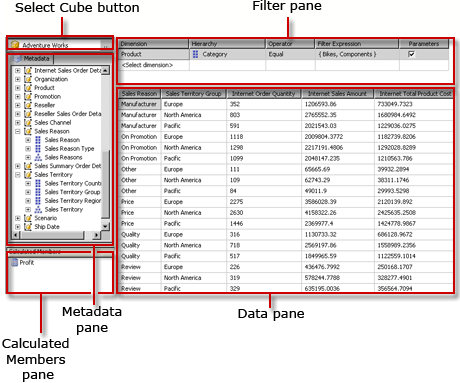
To use the MDX query designer, you must define a data source that has an Analysis Services cube available that is valid and has been processed. When you define a dataset for the data source, you can open the query in the MDX query designer. If necessary, use the MDX and DMX buttons on the toolbar to switch between MDX and DMX modes. For more information, see Analysis Services MDX Query Designer User Interface.
DMX Query Designer
The Data Mining Prediction Expression (DMX) query designer is used to create or modify queries that run against an Analysis Services data source with mining models. The following image provides an illustration of the DMX query designer after the model and input tables are selected.

To use the DMX query designer, you must define a data source that has a valid, data mining model available. When you define a dataset for the data source, you can open the query in the DMX query designer. If necessary, use the MDX and DMX buttons on the toolbar to switch between MDX and DMX modes. After you select the model, you can create data mining prediction queries that provide data to a report. For more information, see Analysis Services DMX Query Designer User Interface.
Sap NetWeaver BI Query Designer
The SAP NetWeaver Business Intelligence query designer is used to retrieve data from a SAP NetWeaver Business Intelligence database. To use this query designer, you must have an SAP NetWeaver Business Intelligence data source that has at least one InfoCube, MultiProvider, or Web-enabled query defined. The following image provides an illustration of the SAP NetWeaver Business Intelligence query designer.

Hyperion Essbase Query Designer
The Hyperion Essbase query designer is used to retrieve data from Hyperion Essbase databases and applications. The following image provides an illustration of the Hyperion Essbase query designer.

To use this query designer, you must have a Hyperion Essbase data source that has at least one database. For more information, see SAP NetWeaver BI Query Designer User Interface.
See Also
Reporting Services Tools Add Data to a Report (Report Builder and SSRS) Data Connections, Data Sources, and Connection Strings in Reporting Services Reporting Services Tutorials (SSRS) Data Sources Supported by Reporting Services (SSRS) Create an Embedded or Shared Data Source (SSRS)