Turn off School Data Sync
Note
If you complete the following steps, the process will delete all collected data in the Education data lake and all flows that have been created. The data in the lake isn't recoverable, and you'll need to onboard again from the beginning. This process won't delete data provided to your tenants' Microsoft Entra ID. If you want to also remove the data that SDS has sent to Microsoft Entra ID, you'll need to use Microsoft Entra tools.
Navigate to the 'Settings' page.
Select Turn On/Off Microsoft School Data Sync from the list provided in order to open the fly-out panel.
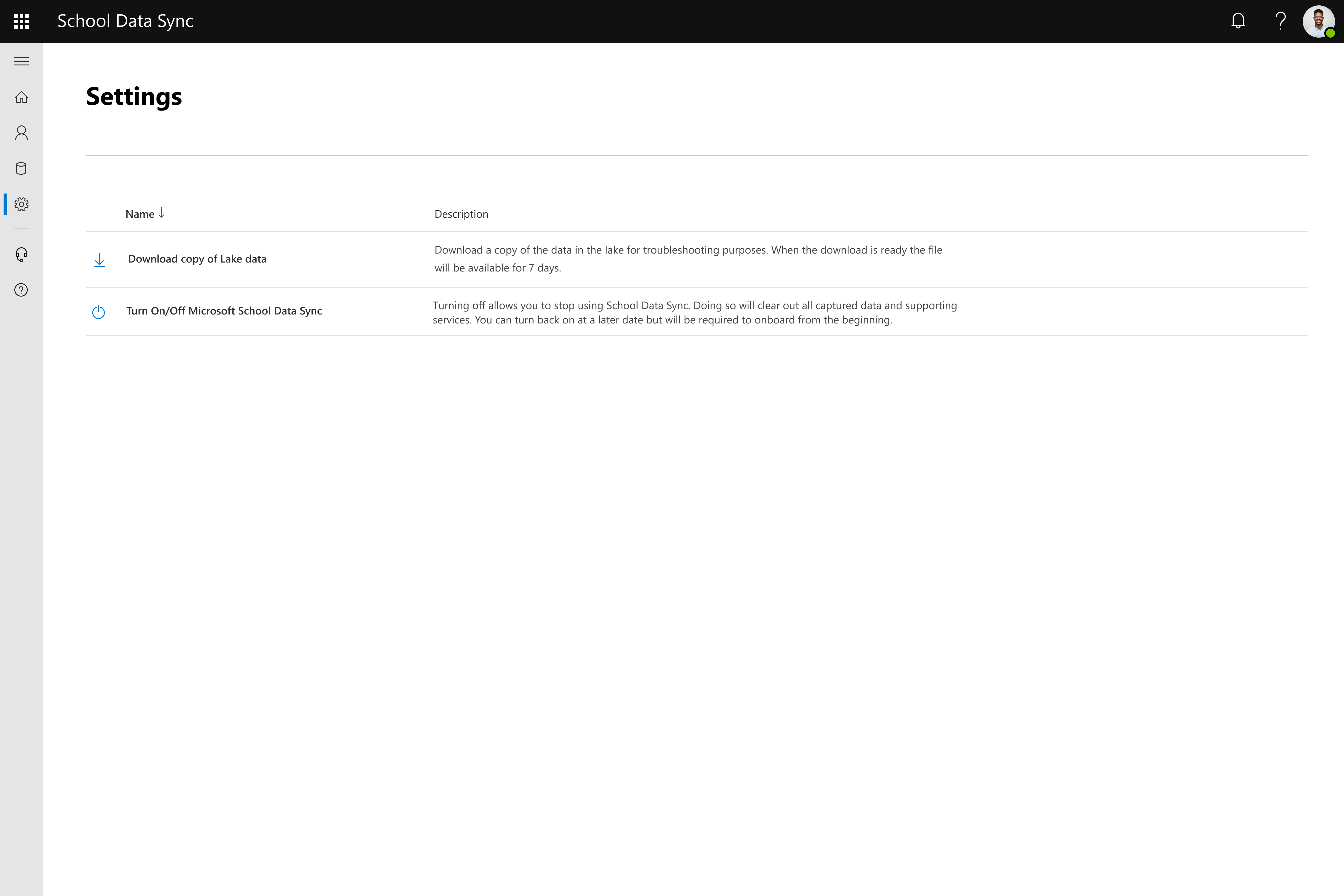
- To continue, select the option at the bottom of the fly-out Turn off Microsoft School Data Sync. If you don't want to continue, select Cancel.
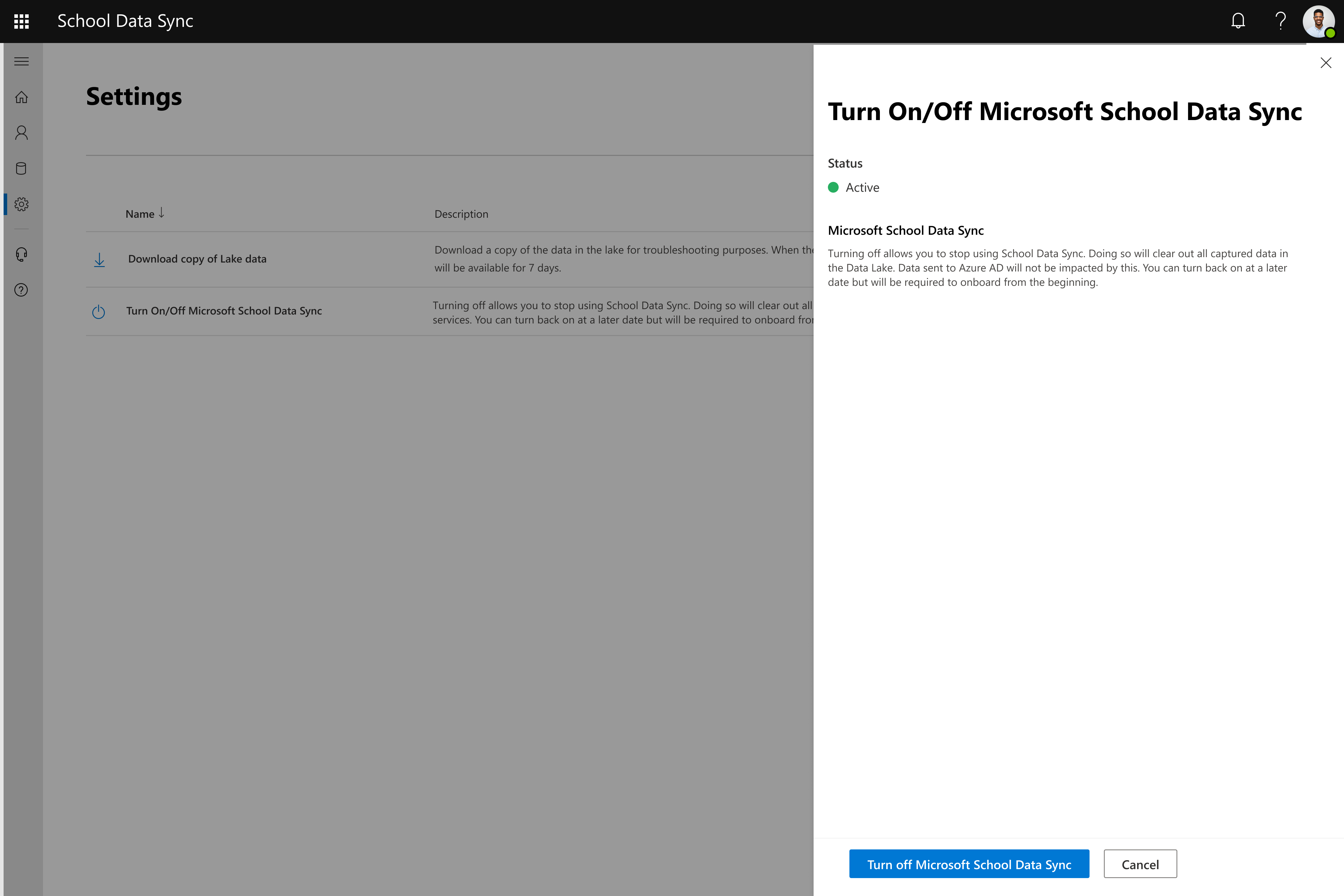
- You'll receive a dialog asking you to confirm that you're sure you want to turn off SDS. Select Confirm to proceed or Cancel to abandon the process.
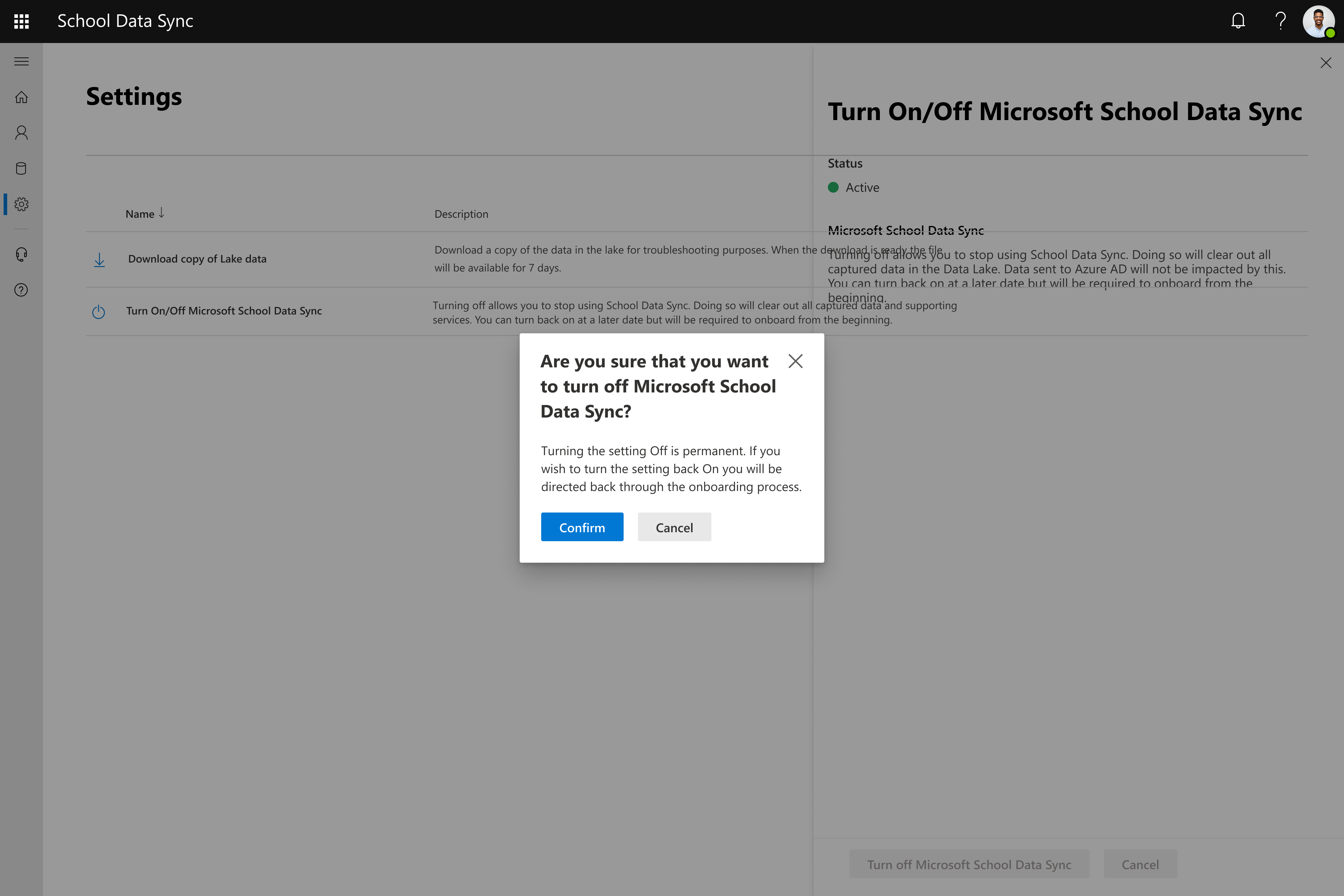
- A progress notification will appear while the request is being processed. Wait until the process is complete.
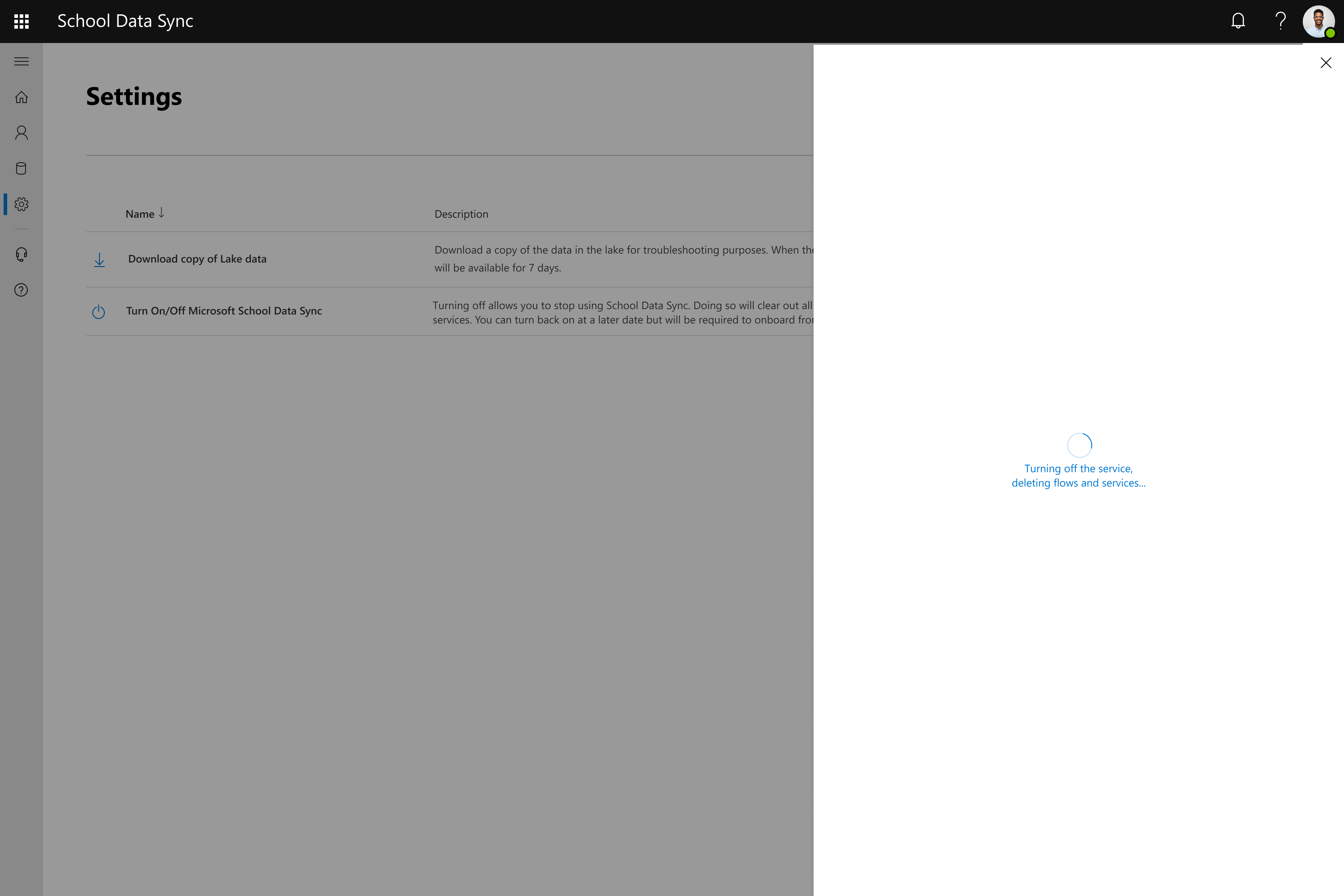
- A notification will be shown that the delete request has been received. Select the 'X' to close the fly-out panel.
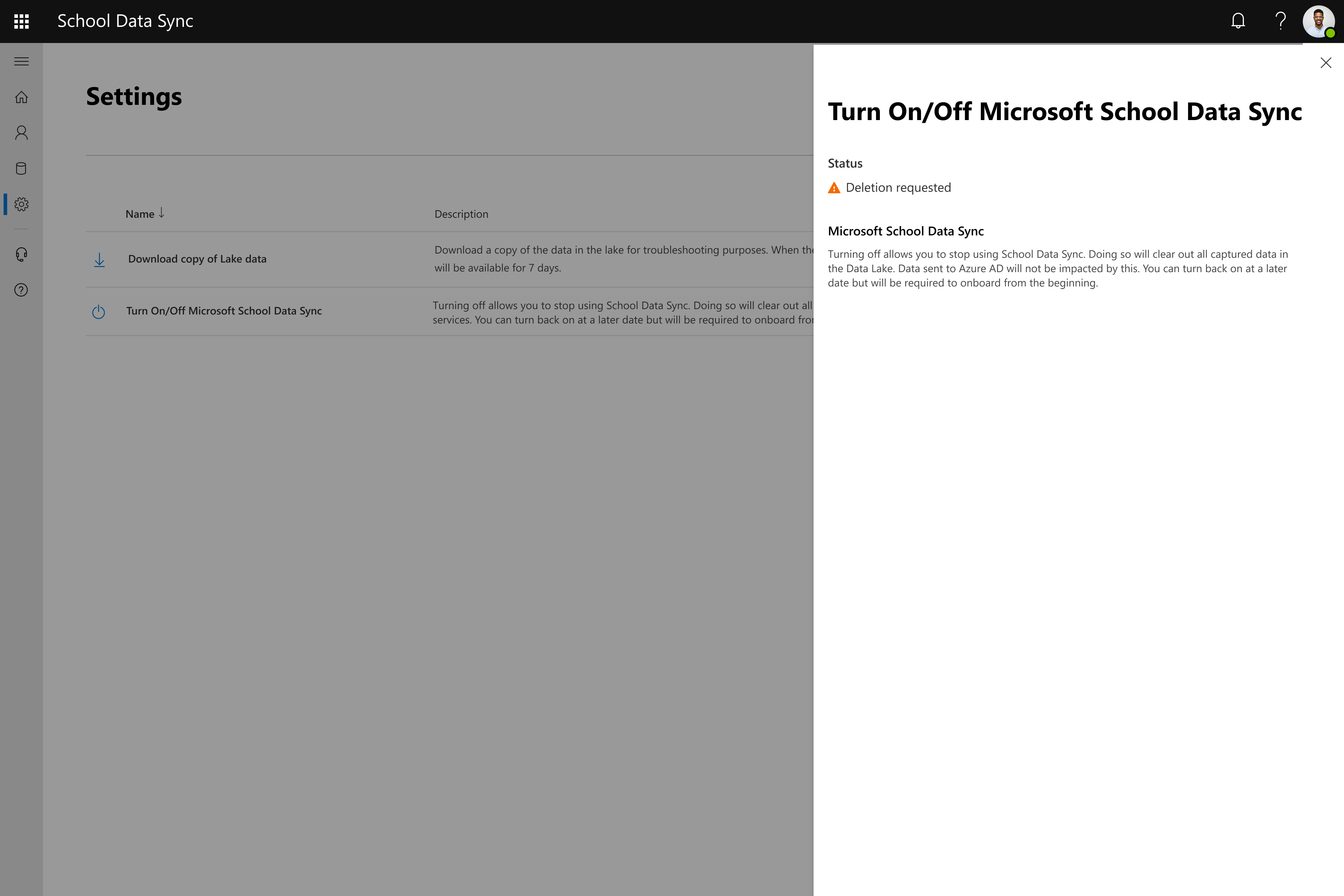
- You can close your browser or tab.