Save and load assessments with Azure Synapse Pathway
Applies to:
Azure Synapse Analytics
The following step-by-step instructions demonstrate how to save and upload a data warehouse assessment from a file using Azure Synapse Pathway.
In this tutorial, you learn how to:
- Save an assessment to a file
- Load the assessment from a file
Prerequisites
To complete this tutorial, make sure you've installed Azure Synapse Pathway See Azure Synapse Pathway overview to learn more about the tool.
Saving an assessment to a file
Once you have run the translation, you should see the report summarizing the code translation
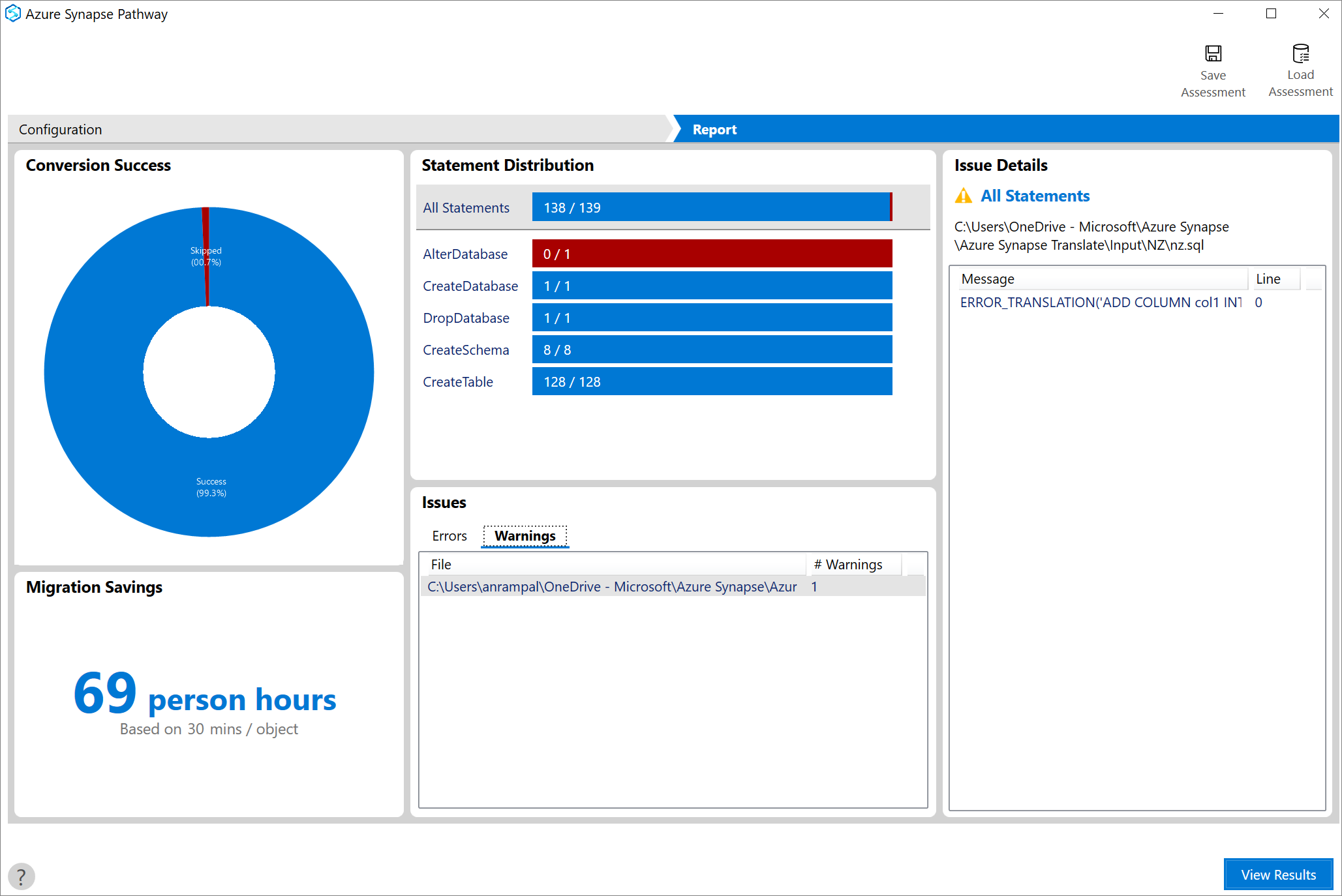
Select the Save assessment button, specify the name of the file, and then select Save.
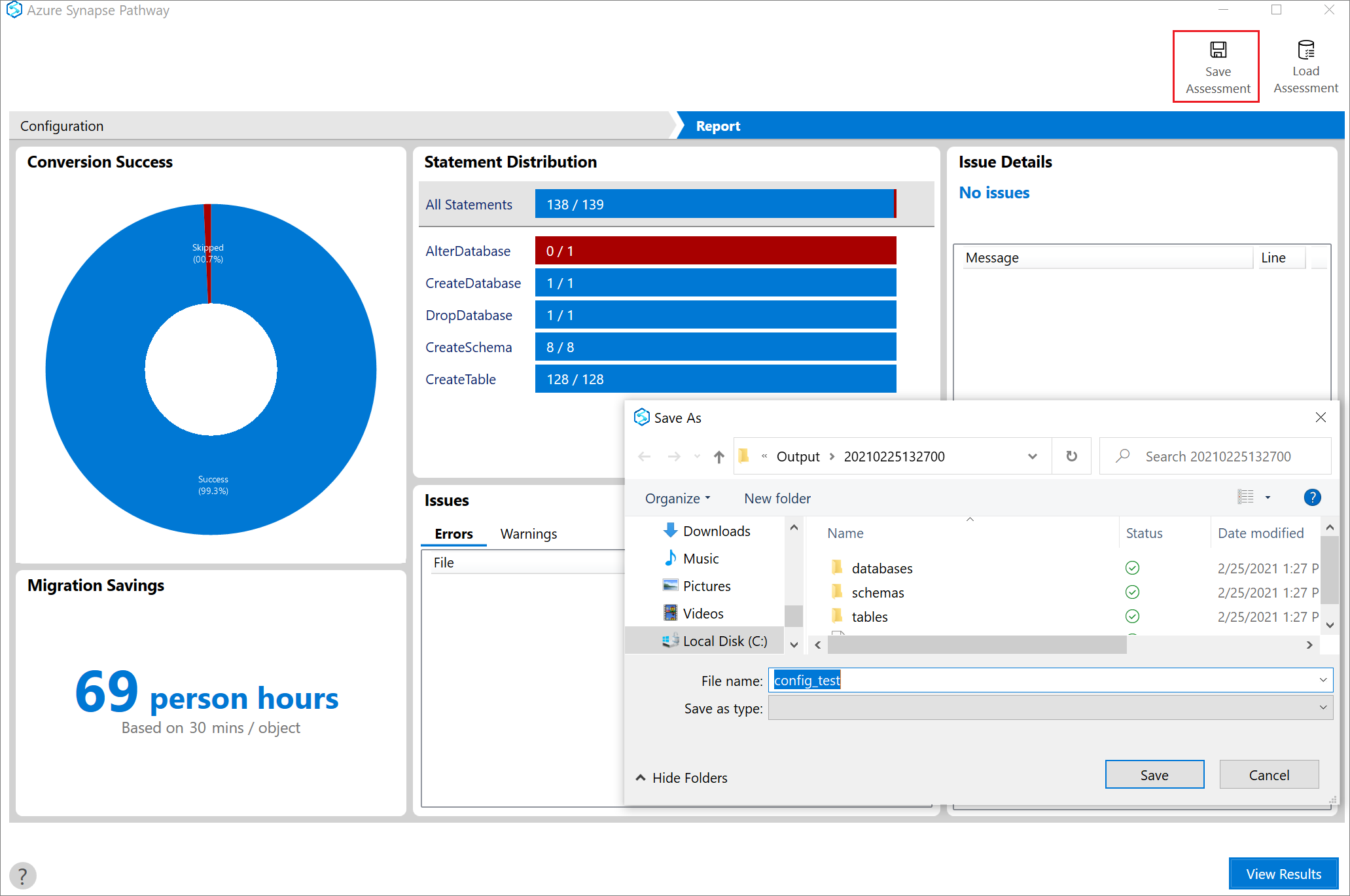
A .asmprj file is created at the specified destination.
Loading an assessment from a file
To open the same assessment, select Load assessment and provide the .asmprj file name
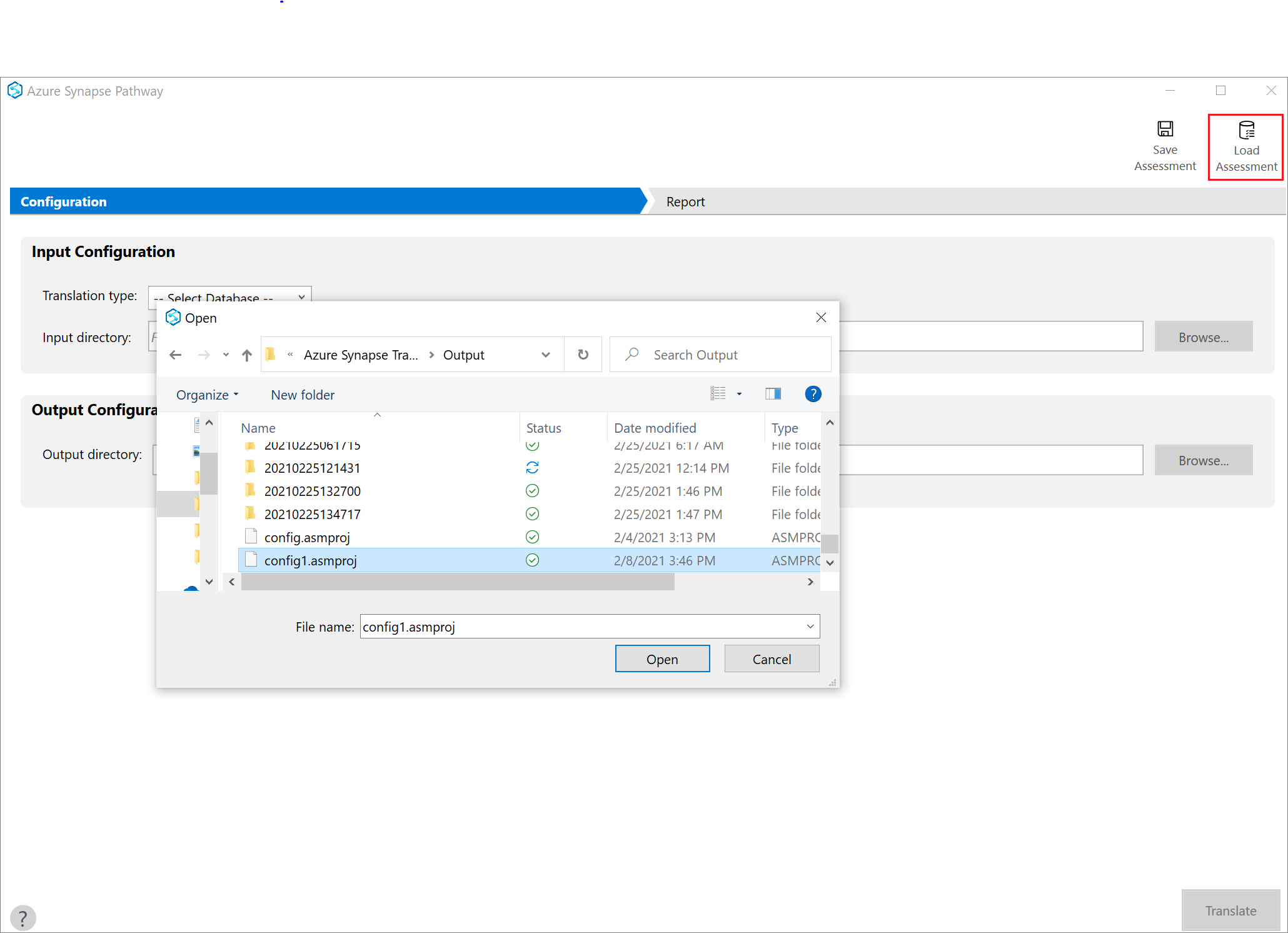
The source, input, and output folders will be populated based on selected assessment.
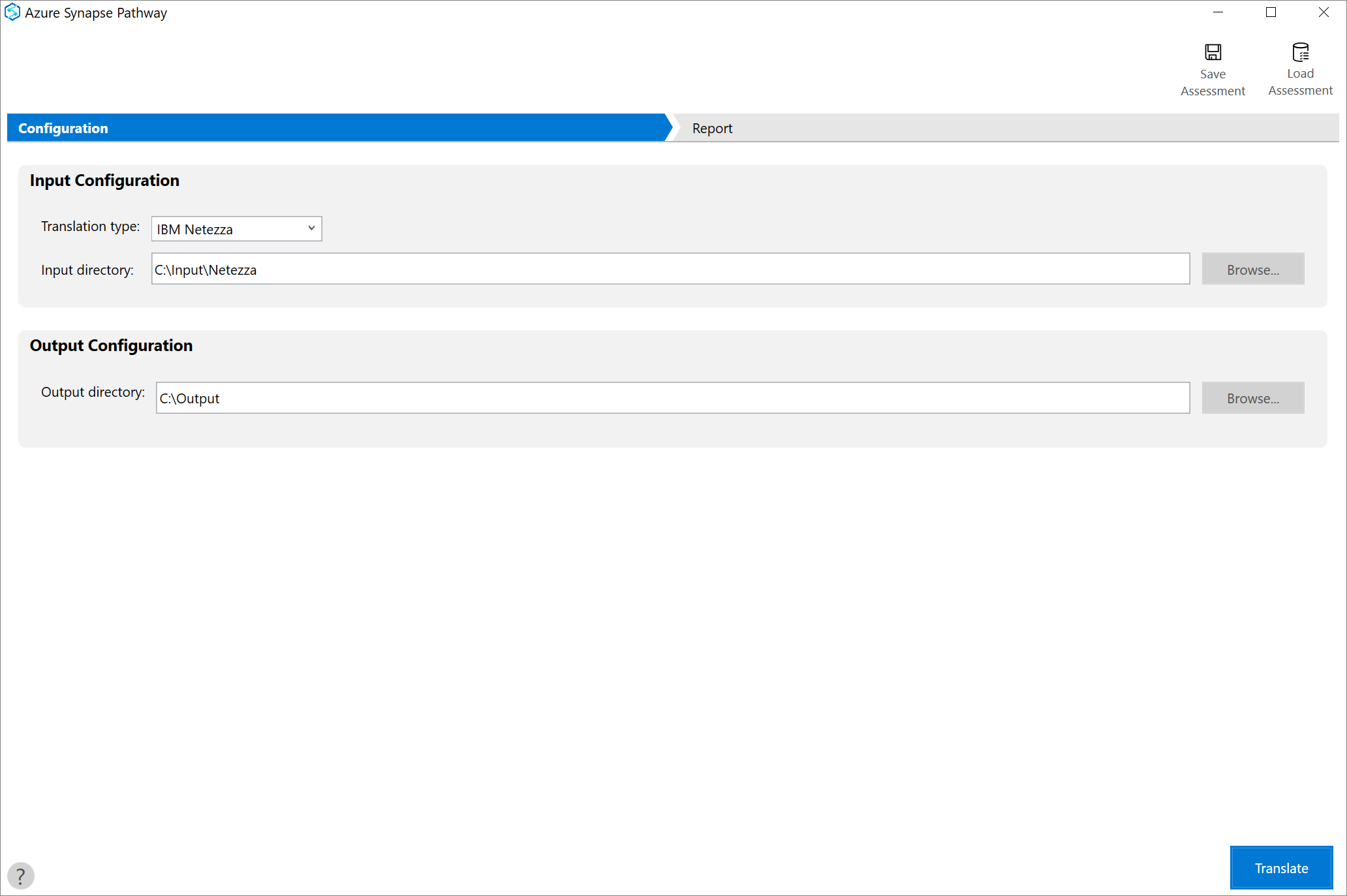
Select Translate to rerun the code translation again