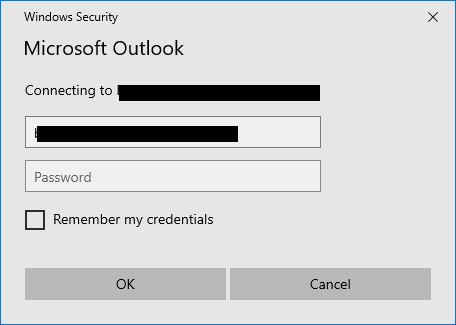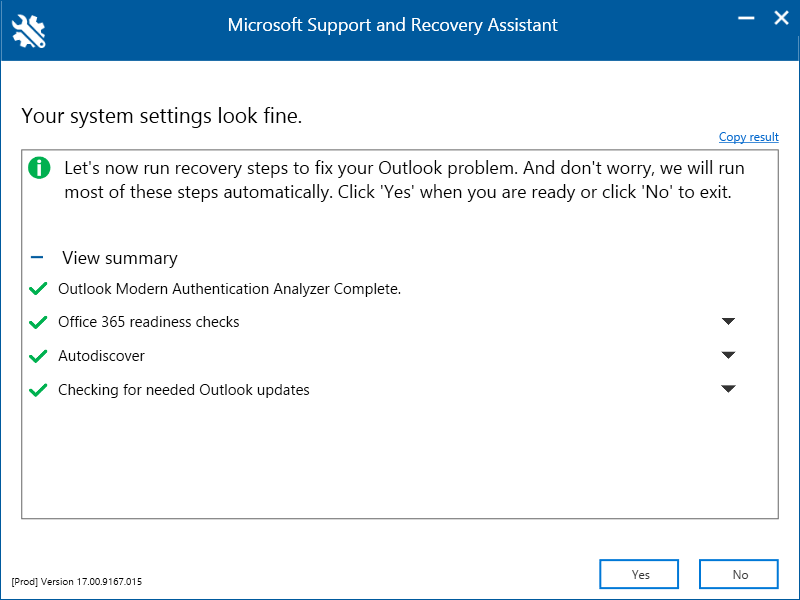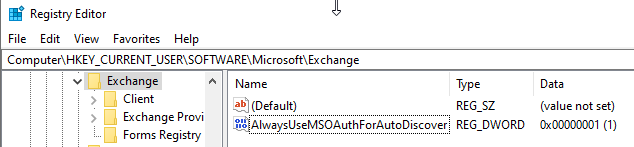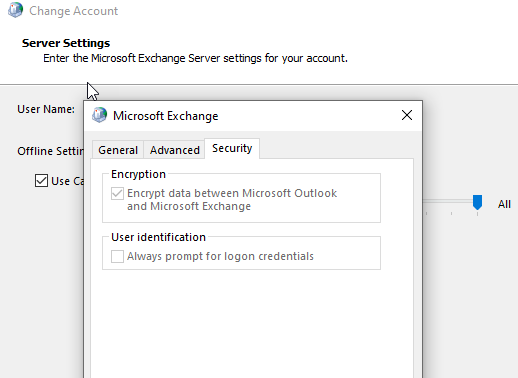I have tested every MS solution.. tools etc. This fixed my issue
- Open the Regedit application as the client. (This should not be done as admin as it will apply the changes to your profile instead of the client's settings.)
- Go to “Computer\HKEY_CURRENT_USER\Software\Microsoft\Office\16.0\Common\Identity.”
- Verify if there is a DWORD value named “EnableADAL” that is set to 0. (If “EnableADAL” is not found in the registry, skip to step 6.)
- Update the DWORD value for “EnableADAL” to 1.
- Select OK.
- Verify if there is a DWORD value named “DisableADALatopWAMOverride” that is set to 1. (If the DWORD value for “DisableADALatopWAMOverride” is set to 0, skip to step 9.)
- Update the DWORD value for “DisableADALatopWAMOverride” to 0.
- Select OK.
- Close Regedit. 10. Open Outlook and sign-in.
Source: https://confluence.som.yale.edu/display/SC/Outlook+Modern+Authentication+Registry+Setting