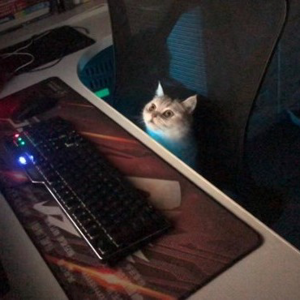Hello Kranthi
The error message you’re seeing is likely due to the file being marked as read-only. In Universal Windows Platform (UWP) apps, when a file is dragged and dropped from the file explorer into the app, it’s often marked as read-only. This is a security feature to prevent unauthorized modifications to the file.
However, there are ways to check if a file has a read-only attribute and to modify it. Here’s a brief overview:
- Check if a file is read-only: You can use the
StorageFile.Attributesproperty in combination with theFileAttributes.ReadOnlyflag to check if a file is read-only. - Modify a read-only file: If you need to modify a read-only file, you can use the
PathIO.WriteBytesAsyncmethod. This method can write to the file even if it’s marked as read-only. However, this should be used cautiously as it could potentially be seen as an exploit. In your case, you could make the folder or the files within as remove the read-only when write is finished.
Remember, these methods will only work if your app has the necessary permissions to access and modify the files. You might need to adjust your app’s capabilities in its manifest file or let the user grant permissions through a file picker.
In C#, you can remove the read-only attribute from a file using the FileAttributes property of the FileInfo or DirectoryInfo class. Here’s a simple example of how you can do this:
FileInfo file = new FileInfo("path_to_your_file");
if ((file.Attributes & FileAttributes.ReadOnly) == FileAttributes.ReadOnly)
{
file.Attributes &= ~FileAttributes.ReadOnly;
}
In this code:
-
FileInfo("path_to_your_file")creates a newFileInfoobject for the file at the specified path -
file.Attributes & FileAttributes.ReadOnlychecks if the file has the read-only attribute. -
file.Attributes &= ~FileAttributes.ReadOnly;removes the read-only attribute from the file.
Please replace "path_to_your_file" with the actual path to your file.
Remember, this code will only work if your UWP app has the necessary permissions to modify the file attributes. You might need to adjust your app’s capabilities in its manifest file or let the user grant permissions through a file picker<sup>23</sup>.
Please note that these are general suggestions, and the exact implementation might vary based on your specific use case. If you’re still facing issues, I recommend checking the official UWP documentation.
I hope this solves your problem and answers your question.