Has this solution been validated and accepted by Microsoft?
Nope. Not tested by MS. There is no validation/acceptance process. This a free peer-to-peer support site. There are site moderators and an AI bot that reviews posts but there is no warranty expressed or implied.
A number of the users on this site are Microsoft employees/contractors who have been given training, but I'm not sure how much real world support experience they have. Then you have retired guys like me who instead of doing Wordle or Sudoku or crossword puzzles like to write Powershell scripts and see if we can help users solve problems.
This site does assign reputation points to give users an idea of how much they can trust the answers from other users. So if some user with zero reputation points tells you to do something, you might want to do an internet search on that function.
If you click on my name, you'll see that I have 35,000 points and 430 accepted answers. I don't always give the correct answer, but the chances of me giving you a malicious answer are pretty slim.
When I add your script to Windows PowerShell, I get a warning.
That's just to prevent accidental script execution. You have a bigger problem in this line.
$computer = 'win10proa' # put your computer name here.
Unless you have a computer named win10proa, that script isn't going to work well.
This is a brand new computer that I depend on daily and I don't want to screw anything up.
Then I would suggest the "phone a friend" solution. Do you have a neighbor, relative, co-worker who has some computer experience? Invite them over for beer and pizza (my standard support "fee"!). Explain to them your problem and show them my replies. Ask them what they think and if they can help you.
I looked over your replies again and I've concluded that the first problem that you need to fix is the computer named BarbaraDesktop is not making itself visible on the network.
On BarbaraDesktop open Powershell_ISE with "run as administrator" and run this script.
Get-Service -name "UPnP Device Host" | Set-Service -StartupType Automatic
Get-Service -name "Function Discovery Resource Publication" | Set-Service -StartupType Automatic
Get-Service -name "Function Discovery Provider Host" | Set-Service -StartupType Automatic
Get-Service -name "SSDP Discovery" | Set-Service -StartupType Automatic
Get-Service -name "DNS Client" | Start-Service
Get-Service -name "UPnP Device Host" | Start-Service
Get-Service -name "Function Discovery Resource Publication" | Start-Service
Get-Service -name "Function Discovery Provider Host" | Start-Service
Get-Service -name "SSDP Discovery" | Start-Service
Set-NetConnectionProfile -NetworkCategory Private -PassThru
Get-NetFirewallRule -DisplayGroup 'Network Discovery'|Set-NetFirewallRule -Profile 'Private, Domain' -Enabled true -PassThru|select Name,DisplayName,Enabled,Profile|ft -a
Like this.
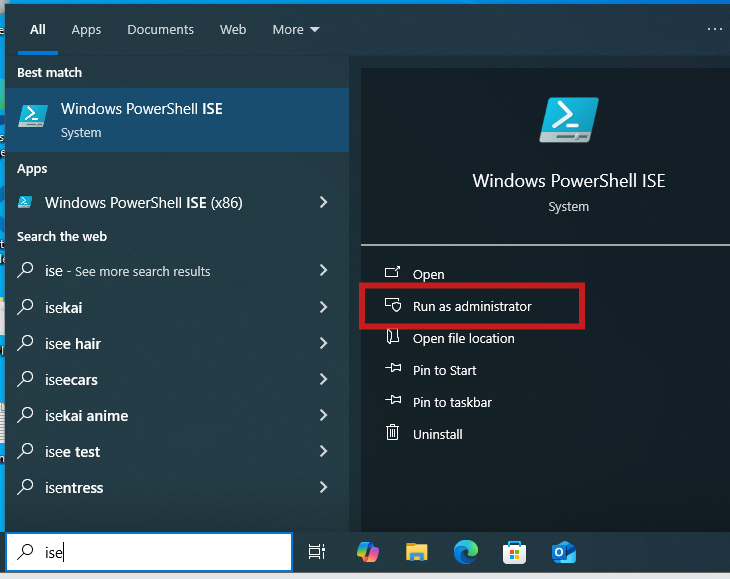
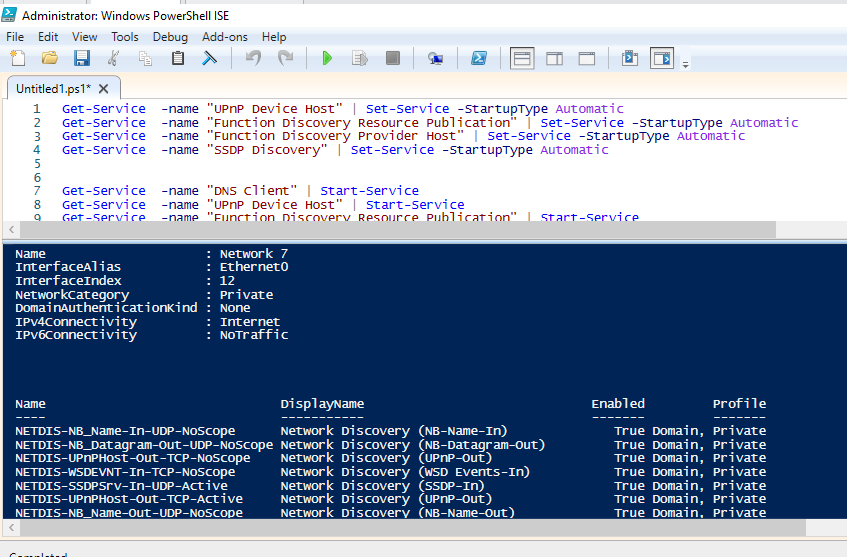
Next you need to fix authentication. That depends on how you log on to these pc's. Do you use Microsoft accounts, or do you use local accounts? Do you know the difference?
https://support.microsoft.com/en-us/windows/manage-user-accounts-in-windows-104dc19f-6430-4b49-6a2b-e4dbd1dcdf32
If you are using Microsoft accounts, add both yours and your husbands account to each pc. If you use local accounts, define an account with the same ID and password for both you and Scott.
https://www.bing.com/search?q=windows%20add%20local%20account

